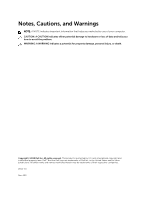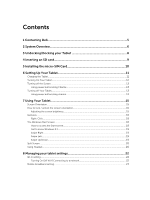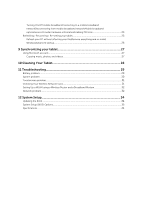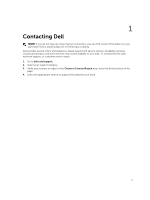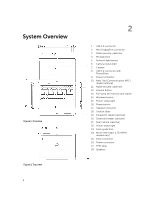Dell Latitude 13 2-in-1 Latitude 13 Quick Start Guide
Dell Latitude 13 2-in-1 Manual
 |
View all Dell Latitude 13 2-in-1 manuals
Add to My Manuals
Save this manual to your list of manuals |
Dell Latitude 13 2-in-1 manual content summary:
- Dell Latitude 13 2-in-1 | Latitude 13 Quick Start Guide - Page 1
Latitude 13-7350 Series User's Guide Regulatory Model: P58G Regulatory Type: P58G001 - Dell Latitude 13 2-in-1 | Latitude 13 Quick Start Guide - Page 2
potential damage to hardware or loss of data and tells you how to avoid the problem. WARNING: A WARNING indicates a potential for property damage, personal injury, or death. Copyright © 2014 Dell Inc. All rights reserved. This product is protected by U.S. and international copyright and intellectual - Dell Latitude 13 2-in-1 | Latitude 13 Quick Start Guide - Page 3
Dell...5 2 System Overview 6 3 Undocking/Docking your Tablet 8 4 Inserting an SD card 9 5 Installing the micro-SIM Card 10 6 Setting Up Your Tablet 11 Charging the Tablet...11 Turning On Your Tablet...12 Turning off the Screen...13 Using power buttonUsing Charms 13 Turning off Your Tablet...13 - Dell Latitude 13 2-in-1 | Latitude 13 Quick Start Guide - Page 4
27 Using Microsoft account...27 Copying music, photos, and videos 27 10 Cleaning Your Tablet 28 11 Troubleshooting 29 Battery problem...29 System problem...30 Touchscreen problem...31 Checking Your Wireless Network Card 31 Setting Up a WLAN using a Wireless Router and a Broadband Modem 32 - Dell Latitude 13 2-in-1 | Latitude 13 Quick Start Guide - Page 5
options. Availability varies by country and product, and some services may not be available in your area. To contact Dell for sales, technical support, or customer service issues: 1. Go to dell.com/support. 2. Select your support category. 3. Verify your country or region in the Choose a Country - Dell Latitude 13 2-in-1 | Latitude 13 Quick Start Guide - Page 6
(NFC) reader (optional) 11. Noble security-cable slot 12. Volume button 13. Full-sized SD memory card reader 14. Windows button 15. Power-status light (optional) 21. Rear camera (optional) 22. Power-status light 23. Dock guide slots 24. Micro-SIM reader (LTE/HSPA+ models only) 25. Dock connector 26 - Dell Latitude 13 2-in-1 | Latitude 13 Quick Start Guide - Page 7
Figure 3. Side view 7 - Dell Latitude 13 2-in-1 | Latitude 13 Quick Start Guide - Page 8
3 Undocking/Docking your Tablet 1. Slide the button to the left to undock the tablet from the base. 2. Lift upwards and separate the tablet from the base to complete the undock process. 3. To dock the tablet to the base, Slide the button to the left to ensure that the hook is inside of the docked - Dell Latitude 13 2-in-1 | Latitude 13 Quick Start Guide - Page 9
4 Inserting an SD card 1. Insert the SD card into the SD card slot on the keyboard base. NOTE: The plastic filler piece needs to be removed first before inserting an SD card. 9 - Dell Latitude 13 2-in-1 | Latitude 13 Quick Start Guide - Page 10
5 Installing the micro-SIM Card CAUTION: Removing the Micro-SIM card when the tablet is on may cause data loss or damage the card. Make sure your tablet is turned off or the network connections are disabled. 1. Insert a paperclip or a SIM removal tool to remove the SIM card tray from the tablet. 2. - Dell Latitude 13 2-in-1 | Latitude 13 Quick Start Guide - Page 11
6 Setting Up Your Tablet Charging the Tablet CAUTION: Charge the battery in an ambient temperature of 0 °C to 40 °C. CAUTION: Use only the power adapter and power cable that came with your tablet. Using unauthorized power adapters or power cables may cause severe damage to your tablet. NOTE: The - Dell Latitude 13 2-in-1 | Latitude 13 Quick Start Guide - Page 12
Battery icon Description Battery is fully charged and AC adapter is connected. Battery is charging with AC adapter. Your tablet is running on battery power and the battery is discharging. Your tablet is plugged in, and either no battery is detected or the battery is not working correctly. - Dell Latitude 13 2-in-1 | Latitude 13 Quick Start Guide - Page 13
, if you continue to press and hold the power button, the tablet shuts down without the user having to slide down on the notification menu. 13 - Dell Latitude 13 2-in-1 | Latitude 13 Quick Start Guide - Page 14
Using charms 1. Swipe from the right edge of the display to access the Charms menu. 2. Touch Settings -> Power -> Shut down to turn off the tablet. 14 - Dell Latitude 13 2-in-1 | Latitude 13 Quick Start Guide - Page 15
, the screen orientation changes automatically to portrait or landscape format depending on how you hold the tablet. NOTE: Some applications may not support automatic screen rotation to portrait or landscape format. How to lock / unlock the screen orientation 1. Swipe from the right edge of the - Dell Latitude 13 2-in-1 | Latitude 13 Quick Start Guide - Page 16
You can also adjust your screen automatically. To adjust the screen brightness automatically: 1. Swipe from the right edge of the display to access the Charms bar. 2. Touch Settings → Change PC settings → PC and devices → Power and sleep. 3. Under Brightness, slide left or right to turn on / turn - Dell Latitude 13 2-in-1 | Latitude 13 Quick Start Guide - Page 17
Gesture Actions Swipe or Slide Move your finger in a vertical or horizontal direction on the display Functions • Scroll through the Start screen, web pages, lists, entries, photos, contacts, and so on • Close an application. (Swipe the application to the bottom of the display) Zoom in Touch the - Dell Latitude 13 2-in-1 | Latitude 13 Quick Start Guide - Page 18
Right-Click To perform a right-click in your tablet, Touch and Hold your finger for 2 seconds on any section of the screen or an icon and then release your finger. The options menu appears on the screen. The Windows Start Screen The Windows Start screen displays a list of default and custom Live - Dell Latitude 13 2-in-1 | Latitude 13 Quick Start Guide - Page 19
Get to know Windows 8.1 You can touch the Help+Tips tile on the Start screen to get help and tips on using Windows 8.1. Swipe Right Swiping-in from the right edge of the display reveals the Charms bar. Charms provide access to the system commands, such as Start, Search, Share, Devices, and Settings - Dell Latitude 13 2-in-1 | Latitude 13 Quick Start Guide - Page 20
a headset or an external audio device to the audio connector, the integrated speakers on your tablet are muted automatically. NOTE: Headsets with microphones are also supported. CAUTION: To prevent damage to the headset when disconnecting it from the tablet, pull the connector and not the cable. 20 - Dell Latitude 13 2-in-1 | Latitude 13 Quick Start Guide - Page 21
NOTE: It is recommended that you turn down the volume level before plugging the headset, and then adjust to a comfortable level. Sudden exposure to loud sounds can cause hearing damage. 21 - Dell Latitude 13 2-in-1 | Latitude 13 Quick Start Guide - Page 22
8 Managing your tablet settings Wi-Fi setting Turning On/Off Wi-Fi 1. Swipe from the right edge of the display to access the Charms bar. 2. Touch Settings → Change PC settings → Networks → Airplane mode. 3. Swipe Wi-Fi icon right or left to turn Wi-Fi on or off. Connecting to a network 1. Swipe from - Dell Latitude 13 2-in-1 | Latitude 13 Quick Start Guide - Page 23
NOTE: Hidden SSIDs and other advanced configurations may require going to the network and sharing center and selecting the option to manually configure the connection. Mobile broadband setting Turning On/Off mobile broadband 1. Swipe from the right edge of the display to access the Charms bar. 2. - Dell Latitude 13 2-in-1 | Latitude 13 Quick Start Guide - Page 24
. Mobile broadband options 1. Swipe from the right edge of the display to access the Charms bar. 2. Touch Settings →Networks . 3. Touch and hold Your Service Provider or right-click if docked. • Touch Show estimated data usage/Hide estimated data usage to show or hide your data usage. • Touch Set as - Dell Latitude 13 2-in-1 | Latitude 13 Quick Start Guide - Page 25
will not be established. If you unsuccessfully enter the code three times, your SIM card will be locked. To unlock the SIM card, contact your service provider to get a Personal Unblocking Key (PUK) to unlock the SIM card. NOTE: Before you contact your carrier, have your IMEI number ready. Refreshing - Dell Latitude 13 2-in-1 | Latitude 13 Quick Start Guide - Page 26
1. Swipe from the right edge of the display to access the Charms bar. 2. Touch Settings → Change PC Settings → Update and recovery → Recovery. • Refresh your PC without affecting your files • Remove everything and reinstall Windows • Advanced startup 3. Select any recovery option to complete the - Dell Latitude 13 2-in-1 | Latitude 13 Quick Start Guide - Page 27
9 Synchronizing your tablet Using Microsoft account If your computer has Microsoft Windows 8.1 installed, you can synchronize user settings of your tablet with your computer using a Microsoft account. When you sign in with your Microsoft account on your tablet, you can automatically synchronize your - Dell Latitude 13 2-in-1 | Latitude 13 Quick Start Guide - Page 28
water from the cloth to seep down to the tablet ports and surrounding Windows button. NOTE: To avoid damaging the tablet or display, follow the instructions that are included with the product. NOTE: Do not clean the keyboard with a moist cloth. 28 - Dell Latitude 13 2-in-1 | Latitude 13 Quick Start Guide - Page 29
11 Troubleshooting Battery problem Problems Battery does not charge Battery drains quickly even when the tablet is in Standby mode Possible causes Possible solutions • Unplug the Dell AC power adapter from the wall and verify that the outlet is functioning. • Check all cable connections and plug - Dell Latitude 13 2-in-1 | Latitude 13 Quick Start Guide - Page 30
System problem Problems Tablet does not turn on Possible causes The battery is 1. Shut down and restart your tablet. 2. Refresh the tablet. 3. Contact Dell's support service. Go to dell.com/ support or dell.com/ contactdell. Restart your tablet. Software updates may have been downloaded in the - Dell Latitude 13 2-in-1 | Latitude 13 Quick Start Guide - Page 31
installed on this computer. To check your Mobile Broadband card in the Windows Help and Support Center: 1. Click Start→ Help and Support→ Use Tools to view your computer information and diagnose problems. On the My Computer Information - Hardware screen, you can view the type of Mobile Broadband - Dell Latitude 13 2-in-1 | Latitude 13 Quick Start Guide - Page 32
troubleshooting information. Install the required software according to the instructions proceed to the step 13. 13. Start your computer Service Set Identifier (SSID) or network name. 15. If necessary, configure your wireless network card to connect to the wireless network. Network problem Problems - Dell Latitude 13 2-in-1 | Latitude 13 Quick Start Guide - Page 33
Reset the wireless router if using a private network; open the browser to view the landing page if using a public network. 4. Contact your internet service provider for assistance. 1. Check if the mobile broadband is turned on. See Turning On/Off mobile broadband 2. Move your tablet to a different - Dell Latitude 13 2-in-1 | Latitude 13 Quick Start Guide - Page 34
tablet or restart your tablet, if you have already turned 3. Press F2 after the Dell logo appears. NOTE: You might have to press F2 repeatedly until the Windows redirects to the tablet. 2. Go to dell.com/support. 3. Enter the Service Tag or Express Service Code and click Submit. NOTE: To locate the - Dell Latitude 13 2-in-1 | Latitude 13 Quick Start Guide - Page 35
NOTE: If you cannot find your Service Tag, click Detect My Product. Proceed with the instructions on screen. 4. If you are unable to locate or find the Service Tag, you can select your product from the products list under the General Support. 5. Choose the Product Type from the list. 6. Select your - Dell Latitude 13 2-in-1 | Latitude 13 Quick Start Guide - Page 36
Option Processor Type Core Count Processor ID Current Clock Speed Minimum Clock Speed Maximum Clock Speed Processor L2 Cache Processor L3 Cache HT Capable 64-bit Technology miniCard SSD Device Video Controller Video BIOS Version Video Memory Panel Type 36 Function interacting with flash memory. - Dell Latitude 13 2-in-1 | Latitude 13 Quick Start Guide - Page 37
Option Native Resolution Audio Controller WiGig Device Wi-Fi Device Cellular Device Bluetooth Device Table 2. Battery Information Option AC Adapter Battery Status Battery Charge State Battery Health Table 3. Boot Sequence Option Boot Sequence Boot List Option Function Displays the resolution - Dell Latitude 13 2-in-1 | Latitude 13 Quick Start Guide - Page 38
option ROMs to load. This option is not allowed if Secure Boot is enabled. Enable UEFI Network Stack function with IPV4/ IPV6 PXE protocol support. Function Displays the system date. Displays the system time. Function Allows you to configure the operating mode of the integrated SATA hard drive - Dell Latitude 13 2-in-1 | Latitude 13 Quick Start Guide - Page 39
Option Keyboard Illumination Keyboard Backlight with AC Miscellaneous Devices Function Allows you to choose the keyboard illumination features. Allows user to use keyboard illumination features with the AC power connected. Allows you to enable or disable various on-board devices. • Enable - Dell Latitude 13 2-in-1 | Latitude 13 Quick Start Guide - Page 40
visible to the operating system. TPM Security (Default) • TPM ACPI Support • Deactivate • Activate NOTE: Activation, deactivation, and clear options are to this option take effect immediately. Allows you to enable or disable PTT Support. • PTT Security (Default) • Revoke Trust (Default) This field - Dell Latitude 13 2-in-1 | Latitude 13 Quick Start Guide - Page 41
Mode, all the changes made will be erased and the keys will restore to default settings. Table 10. Performance Option Multi Core Support Description Specifies whether the processor will have one or all cores enabled. The performance of some applications will improve with the additional cores - Dell Latitude 13 2-in-1 | Latitude 13 Quick Start Guide - Page 42
Option Description •2 Intel SpeedStep Allows you to enable or disable the Intel SpeedStep mode of the processor. • Enable Intel(R) SpeedStep (Default) C States Control Allows you to enable or disable the additional processor sleep states. • C states (Default) Intel TurboBoost Allows you to - Dell Latitude 13 2-in-1 | Latitude 13 Quick Start Guide - Page 43
Thin / Travel keyboard. You can still access the BIOS Setup, by pressing the Volume Up button after the Dell logo screen appears. Table 13. Virtualization Support Option Description Virtualization This option specifies whether a Virtual Machine Monitor (VMM) can utilize the additional hardware - Dell Latitude 13 2-in-1 | Latitude 13 Quick Start Guide - Page 44
if wireless devices can be controlled by the wireless switch. Description Displays the service tag of your tablet. Allows you to create a system asset tag if information about the configuration of your computer, go to Help and Support in your Windows operating system and select the option to view - Dell Latitude 13 2-in-1 | Latitude 13 Quick Start Guide - Page 45
two USB 3.0 connectors one full size SD 4.0 connector on tablet base Dell 40-pin dock connector x1 micro-SIM reader (LTE/HSPA+ models reader (optional) one SmartCard reader (optional) Normally Black 13.3 inches 179.36 mm (maximum) 305.65 mm (maximum) 13.3 inches diagonal 293.76 mm / 165.24 mm 1920 - Dell Latitude 13 2-in-1 | Latitude 13 Quick Start Guide - Page 46
Type Dimensions Depth Height Width Weight Voltage Temperature range Operating Non-Operating Coin-cell battery 46 OV 2724 (2 MP) 1080p supported IMX 134 (8 MP) 1080p supported 128 GB / 256 GB / 512 GB Solid state drive • Tablet - 30.5 Whr (Nominal) • Base - 20.3 Whr (Nominal) Charge: 0 °C to 50 - Dell Latitude 13 2-in-1 | Latitude 13 Quick Start Guide - Page 47
AC Adapter Type Input voltage Input current (maximum) Input frequency Output power Output current (30 W) Rated output voltage Temperature range: Operating Non-operating Physical (Notebook) Height Width Depth Weight (minimum) Physical (Tablet) Height Width Depth Weight (minimum) Environmental
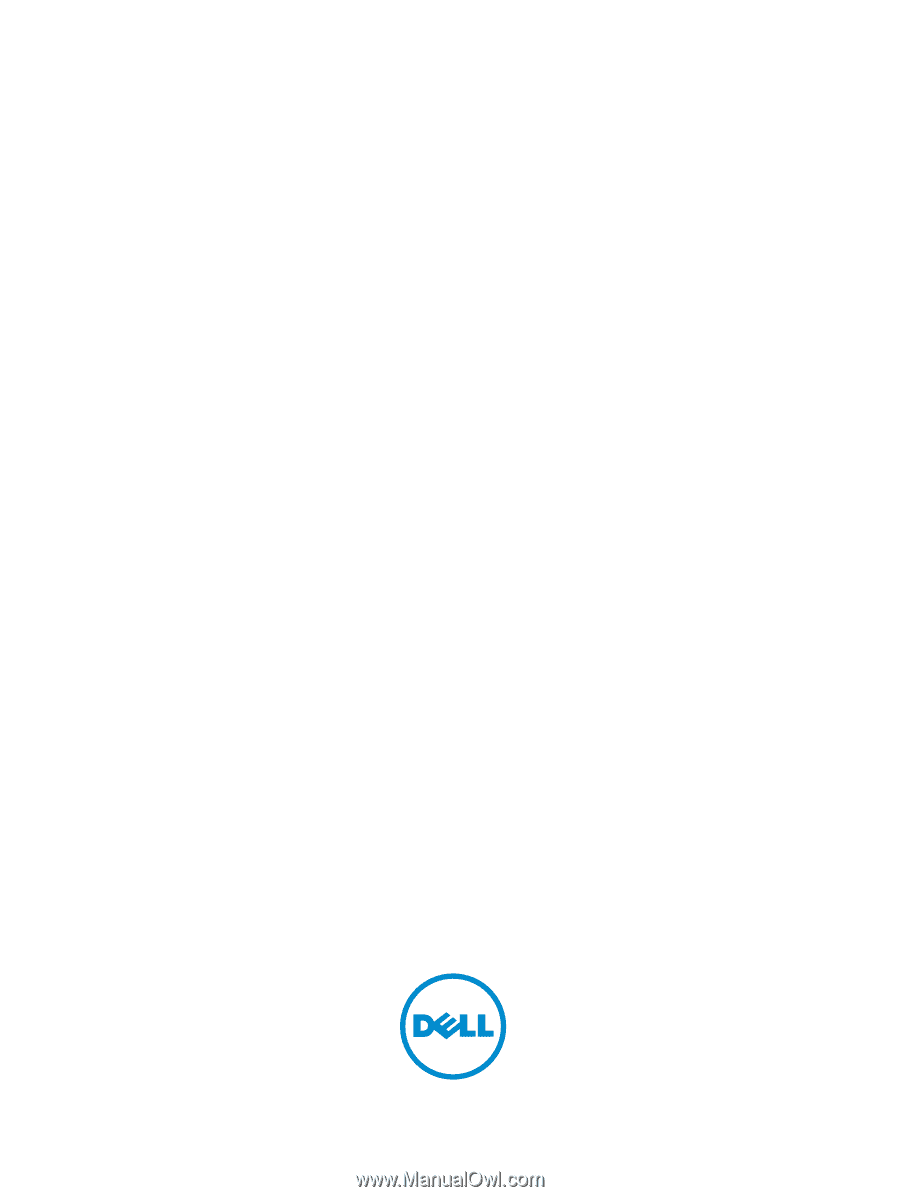
Latitude 13-7350 Series
User’s Guide
Regulatory Model: P58G
Regulatory Type: P58G001