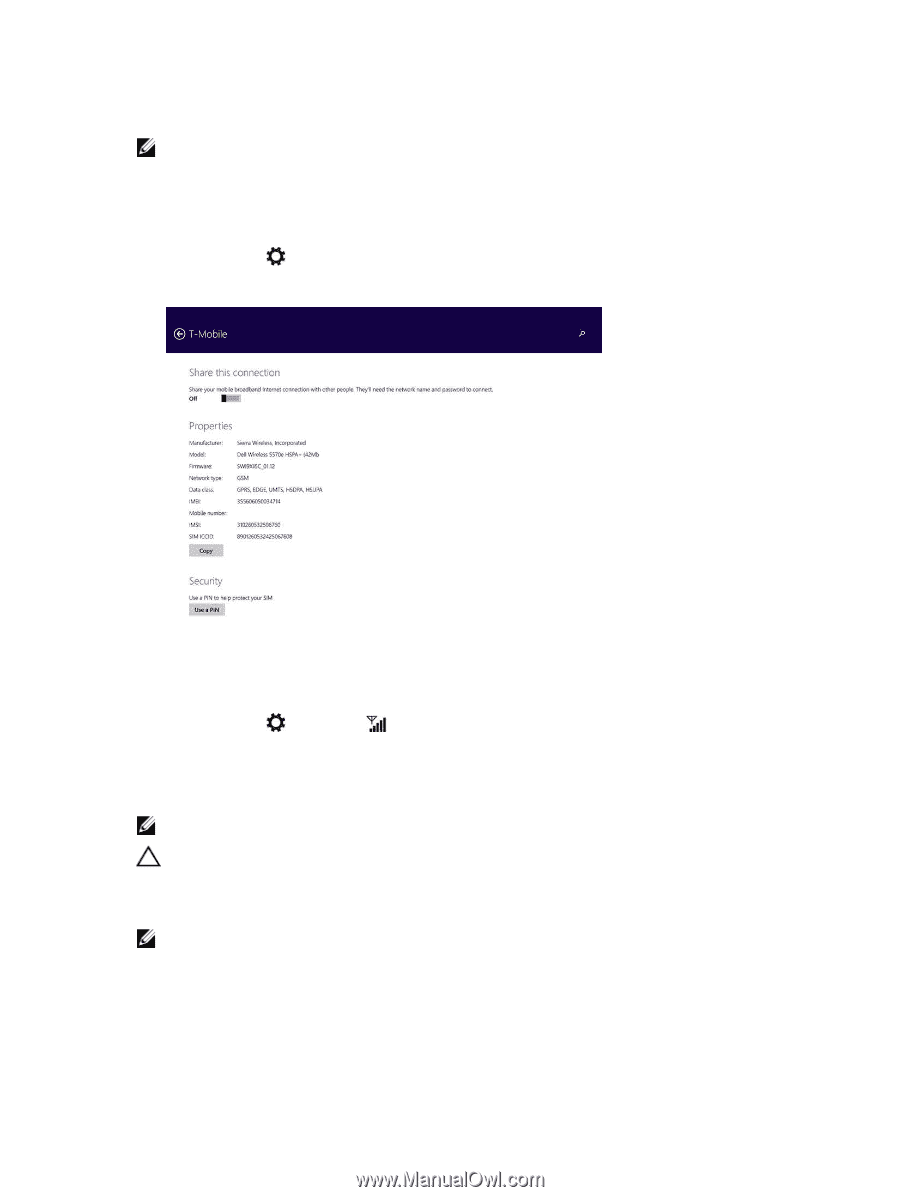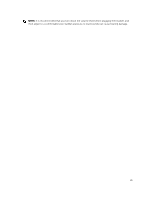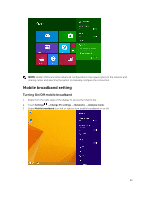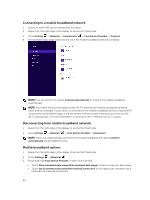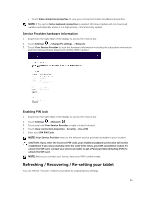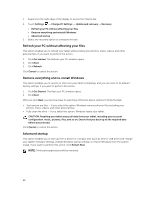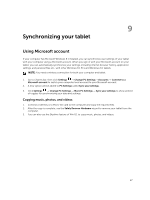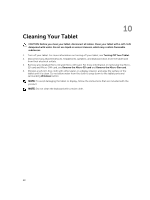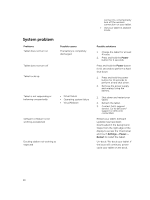Dell Latitude 13 2-in-1 Latitude 13 Quick Start Guide - Page 25
Refreshing / Recovering / Re-setting your tablet, Service Provider hardware information
 |
View all Dell Latitude 13 2-in-1 manuals
Add to My Manuals
Save this manual to your list of manuals |
Page 25 highlights
• Touch View connection properties to view your connected mobile broadband properties. NOTE: If the option Set as metered connection is enabled, Windows Update will not download updates automatically unless it is a high priority, critical security update. Service Provider hardware information 1. Swipe from the right edge of the display to access the Charms bar. 2. Touch Settings → Change PC settings → Network. 3. Touch Your Service Provider to view the hardware information including the subscriber information and International Mobile Equipment Identity (IMEI) number. Enabling PIN lock 1. Swipe from the right edge of the display to access the Charms bar. 2. Touch Settings → Network . 3. Touch and hold Your Service Provider or right-clicked if docked. 4. Touch View connection properties→Security→Use a PIN. 5. Enter your SIM PIN Code. NOTE: Your Service Provider refers to the network service providers available in your location. CAUTION: If you enter the incorrect PIN code, your mobile broadband connection will not be established. If you unsuccessfully enter the code three times, your SIM card will be locked. To unlock the SIM card, contact your service provider to get a Personal Unblocking Key (PUK) to unlock the SIM card. NOTE: Before you contact your carrier, have your IMEI number ready. Refreshing / Recovering / Re-setting your tablet You can refresh / recover / restore your tablet to original factory settings. 25