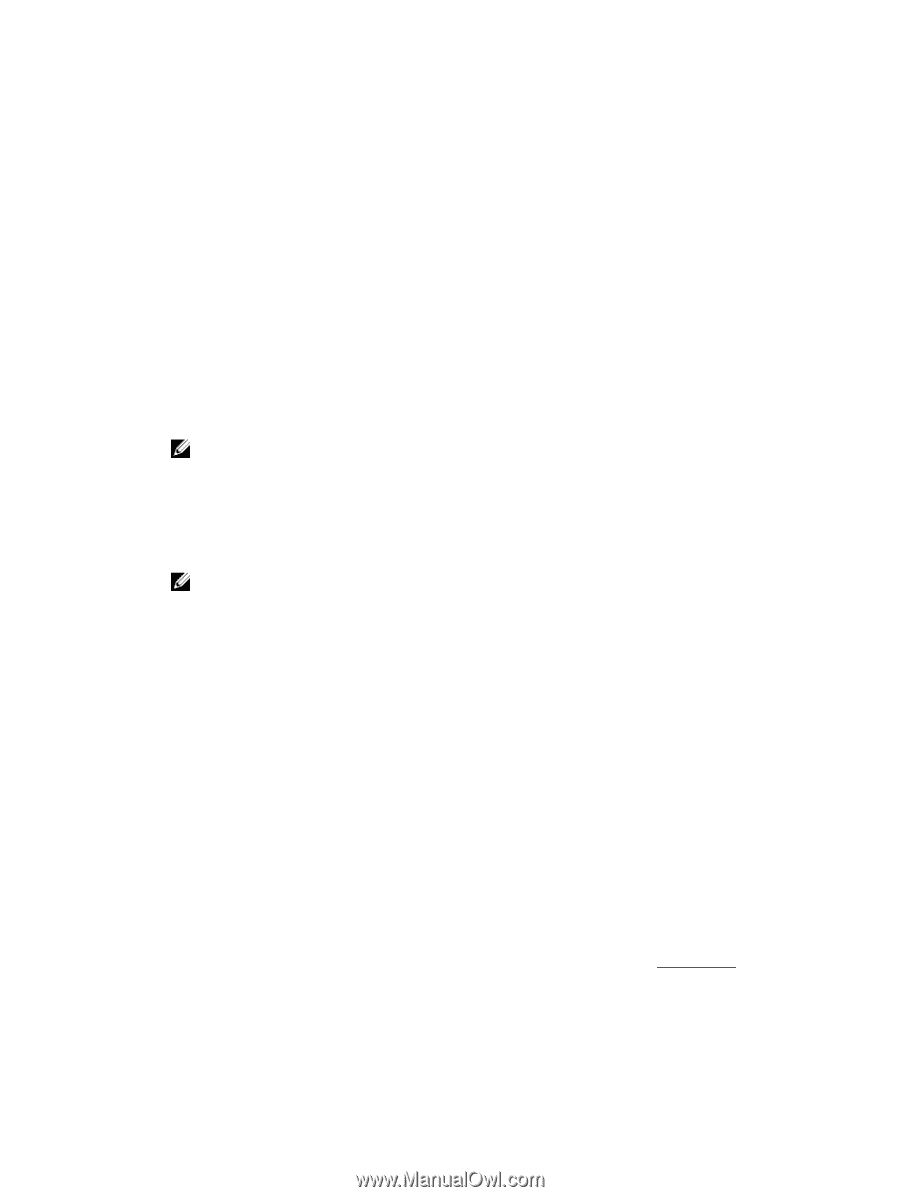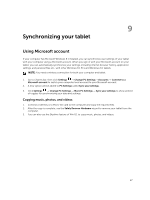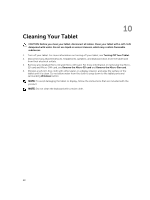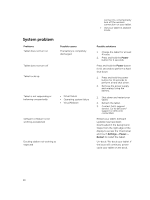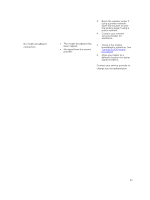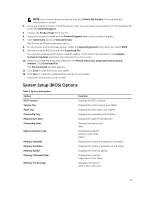Dell Latitude 13 2-in-1 Latitude 13 Quick Start Guide - Page 32
Setting Up a WLAN using a Wireless Router and a Broadband Modem, Network problem, Problems
 |
View all Dell Latitude 13 2-in-1 manuals
Add to My Manuals
Save this manual to your list of manuals |
Page 32 highlights
Setting Up a WLAN using a Wireless Router and a Broadband Modem 1. Contact your Internet service provider (ISP) to obtain specific information about the connection requirements for your broadband modem. 2. Ensure that you have wired Internet access through your broadband modem before you attempt to set up a wireless Internet connection. 3. Install any software required for your wireless router. Your wireless router may have been shipped with an installation CD. Installation CDs usually contain installation and troubleshooting information. Install the required software according to the instructions provided by the router manufacturer. 4. Shut down your computer and any other wireless-enabled computers in the vicinity through the Start menu. 5. Disconnect your broadband modem power cable from the electrical outlet. 6. Disconnect the network cable from the computer and the modem. 7. Disconnect the AC adapter cable from your wireless router to ensure that there is no power connected to the router. NOTE: Wait for a minimum of 5 minutes after disconnecting your broadband modem before you continue with the network setup. 8. Insert a network cable into the network (RJ-45) connector on the unpowered broadband modem. 9. Connect the other end of the network cable into the Internet network (RJ-45) connector on the unpowered wireless router. 10. Ensure that no network or USB cables, other than the network cable connecting the modem and the wireless router, are connected to the broadband modem. NOTE: Restart your wireless equipment in the order described below to prevent a potential connection failure. 11. Turn on only your broadband modem and wait for at least 2 minutes for the broadband modem to stabilize. After 2 minutes, proceed to step 12. 12. Turn on your wireless router and wait for at least 2 minutes for the wireless router to stabilize. After 2 minutes, proceed to the step 13. 13. Start your computer and wait until the boot process completes. 14. See the documentation that came with your wireless router to do the following in order to set up the wireless router: • Establish communication between your computer and your wireless router. • Configure your wireless router to communicate with your broadband router. • Find out your wireless router's broadcast name. The technical term for the name of your router's broadcast name is Service Set Identifier (SSID) or network name. 15. If necessary, configure your wireless network card to connect to the wireless network. Network problem Problems No wireless connection Possible causes Possible solutions 1. Check if the wireless radio is on. See Wi-Fi setting . 2. Try to get closer to the wireless access point. 32