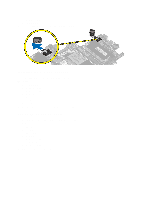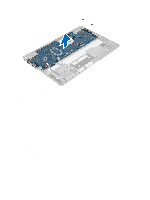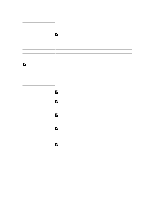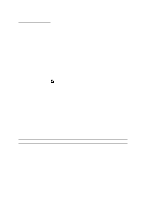Dell Latitude 6430u Owners Manual - Page 39
System Setup, System Setup Overview, Boot Sequence, Navigation Keys - hard drive
 |
View all Dell Latitude 6430u manuals
Add to My Manuals
Save this manual to your list of manuals |
Page 39 highlights
System Setup System Setup Overview System Setup allows you to: • change the system configuration information after you add, change, or remove any hardware in your computer. • set or change a user-selectable option such as the user password. • read the current amount of memory or set the type of hard drive installed. • check battery health. Before you use System Setup, it is recommended that you write down the System Setup screen information for future reference. CAUTION: Unless you are an expert computer user, do not change the settings for this program. Certain changes can cause your computer to work incorrectly. Boot Sequence Boot Sequence allows you to bypass the System Setup‐defined boot device order and boot directly to a specific device (for example: optical drive or hard drive). During the Power-on Self Test (POST), when the Dell logo appears, you can: • Access System Setup by pressing key • Bring up the one-time boot menu by pressing key The one-time boot menu displays the devices that you can boot from including the diagnostic option. The boot-menu options are: • Removable Drive (if available) • STXXXX Drive NOTE: XXX denotes the SATA drive number. • Optical Drive • Diagnostics NOTE: Choosing Diagnostics, will display the ePSA diagnostics screen. The boot sequence screen also displays the option to access the System Setup screen. Navigation Keys The following table displays the system setup navigation keys. NOTE: For most of the system setup options, changes that you make are recorded but do not take effect until you restart the system. 39