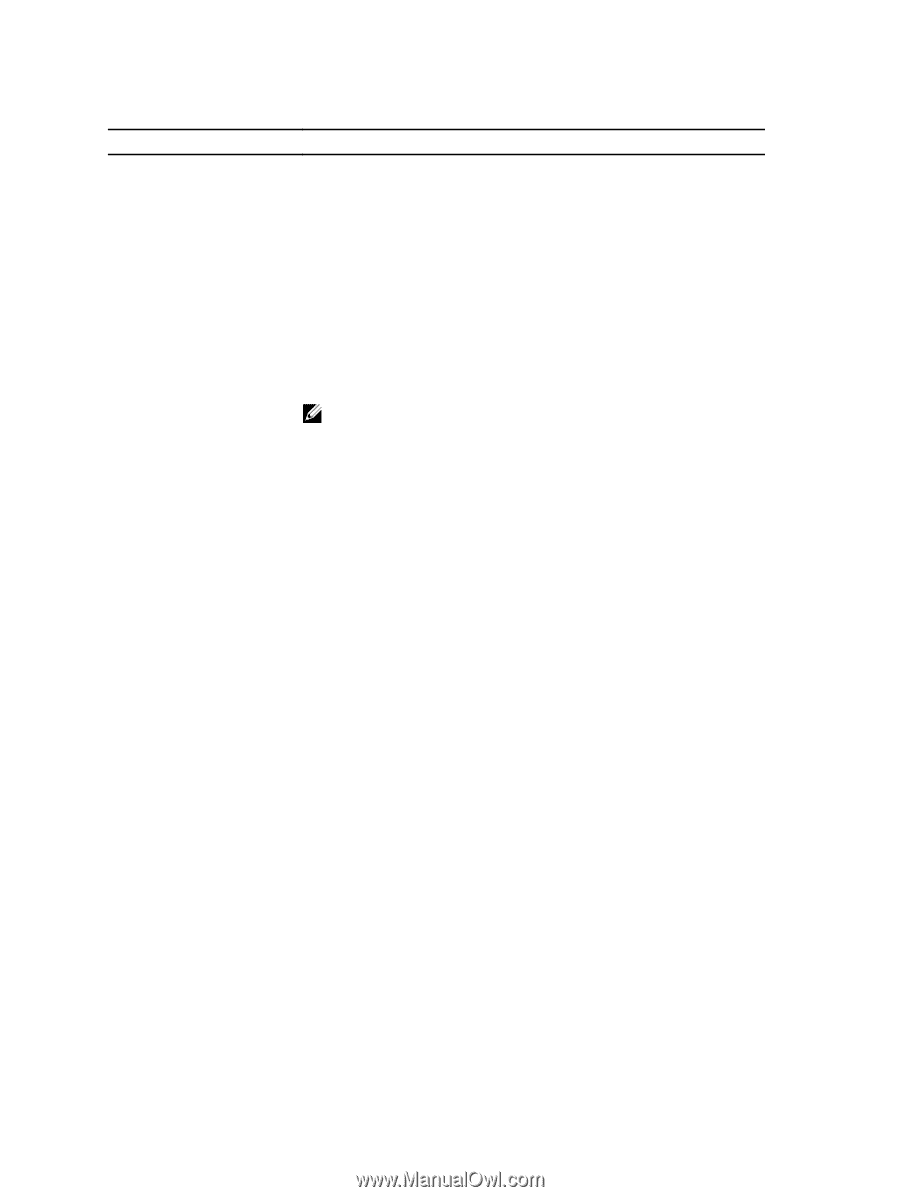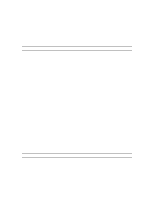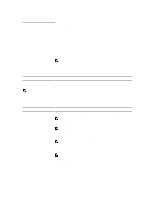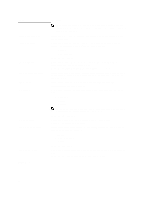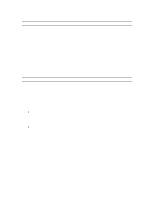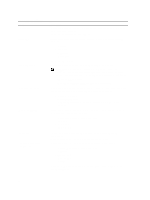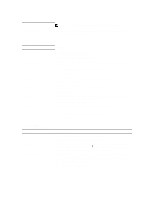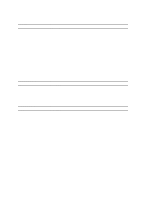Dell Latitude 6430u Owners Manual - Page 58
Default Setting: Enable USB Wake Support is not selected, Wake on LAN/WLAN
 |
View all Dell Latitude 6430u manuals
Add to My Manuals
Save this manual to your list of manuals |
Page 58 highlights
Table 23. Power Management Option AC Behavior Auto On Time USB Wake Support Wireless Radio Control Wake on LAN/WLAN Block Sleep Primary Battery Charge Configuration Description Allows you to enable or disable the computer from turning on automatically when an AC adapter is connected. Default Setting: Wake on AC is not selected. Allows you to set the time at which the computer must turn on automatically. The options are: • Disabled • Every Day • Weekdays • Select Days Default Setting: Disabled Allows you to enable USB devices to wake the system from Standby. NOTE: This feature is only functional when the AC power adapter is connected. If the AC power adapter is removed during Standby, the system setup will remove power from all of the USB ports to conserve battery power. • Enable USB Wake Support • Default Setting: Enable USB Wake Support is not selected Allows you to enable or disable the feature that automatically switches from wired or wireless networks without depending on the physical connection. • Control WLAN Radio • Control WWAN Radio • Default Setting: Control WLAN radio or Control WWAN radio is not selected Allows you to enable or disable the feature that powers on the computer from the Off state when triggered by a LAN signal. • Disabled: This option is enabled by default • LAN Only • WLAN Only • LAN or WLAN This option lets you block entering to sleep (S3 state) in Operating System environment. Block Sleep (S3 state) - This option is disabled by default. POST Allows you to select the charging mode for the battery. The options are: • Adaptive: This option is enabled by default. • Standard • Express Charge • Primarily AC use • Custom If Custom Charge is selected, you can also configure Custom Charge Start and Custom Charge Stop. 58