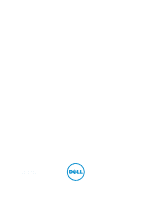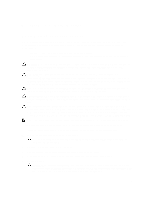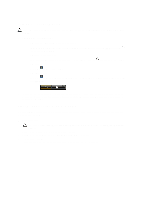Dell Latitude 6430u Owners Manual - Page 6
Turning Off Your Computer, After Working Inside Your Computer, In Windows Vista - won t power up
 |
View all Dell Latitude 6430u manuals
Add to My Manuals
Save this manual to your list of manuals |
Page 6 highlights
Turning Off Your Computer CAUTION: To avoid losing data, save and close all open files and exit all open programs before you turn off your computer. 1. Shut down the operating system: - In Windows 8: If you using a touch-enabled device: Swipe in from the right edge of the screen, opening the Charms menu and select Settings. Select the and then select Shut down - In Windows 8: If using a mouse: Point to upper-right corner of the screen and click Settings. Click on the - In Windows 7: and then select Shut down. Click Start , then click Shut Down. - In Windows Vista: Click Start , then click the arrow in the lower-right corner of the Start menu as shown below, and then click Shut Down. 2. Ensure that the computer and all attached devices are turned off. If your computer and attached devices did not automatically turn off when you shut down your operating system, press and hold the power button for about 6 seconds to turn them off. After Working Inside Your Computer After you complete any replacement procedure, ensure you connect any external devices, cards, and cables before turning on your computer. 1. Replace the cover. CAUTION: To connect a network cable, first plug the cable into the network device and then plug it into the computer. 2. Connect any telephone or network cables to your computer. 3. Connect your computer and all attached devices to their electrical outlets. 4. Turn on your computer. 5. If required, verify that the computer works correctly by running the Dell Diagnostics. 6