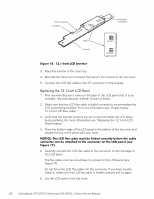Dell Latitude CPx H Service Manual - Page 38
Disconnect the palmrest flex cable from the touch-pad connector on
 |
View all Dell Latitude CPx H manuals
Add to My Manuals
Save this manual to your list of manuals |
Page 38 highlights
5. Turn the computer upside down on a flat work surface. 6. Remove the five 20-mm screws that secure the palmrest to the computer. These screws, labeled with a " circle P," are located underneath the front edge of the computer (see Figure 19). 7. Turn the computer right-side up on the work surface. 8. Disconnect the palmrest flex cable from the touch-pad connector on the system board (see Figure 20). palmrest assembly palmrest flex cable touch-pad connector bottom case assembly 9. Carefully remove the palmrest assembly from the bottom case assembly (see Figure 20). support.dell.com Dell Latitude CPt V/CPt S Series and CPx H/CPx J Series Service Manual 31
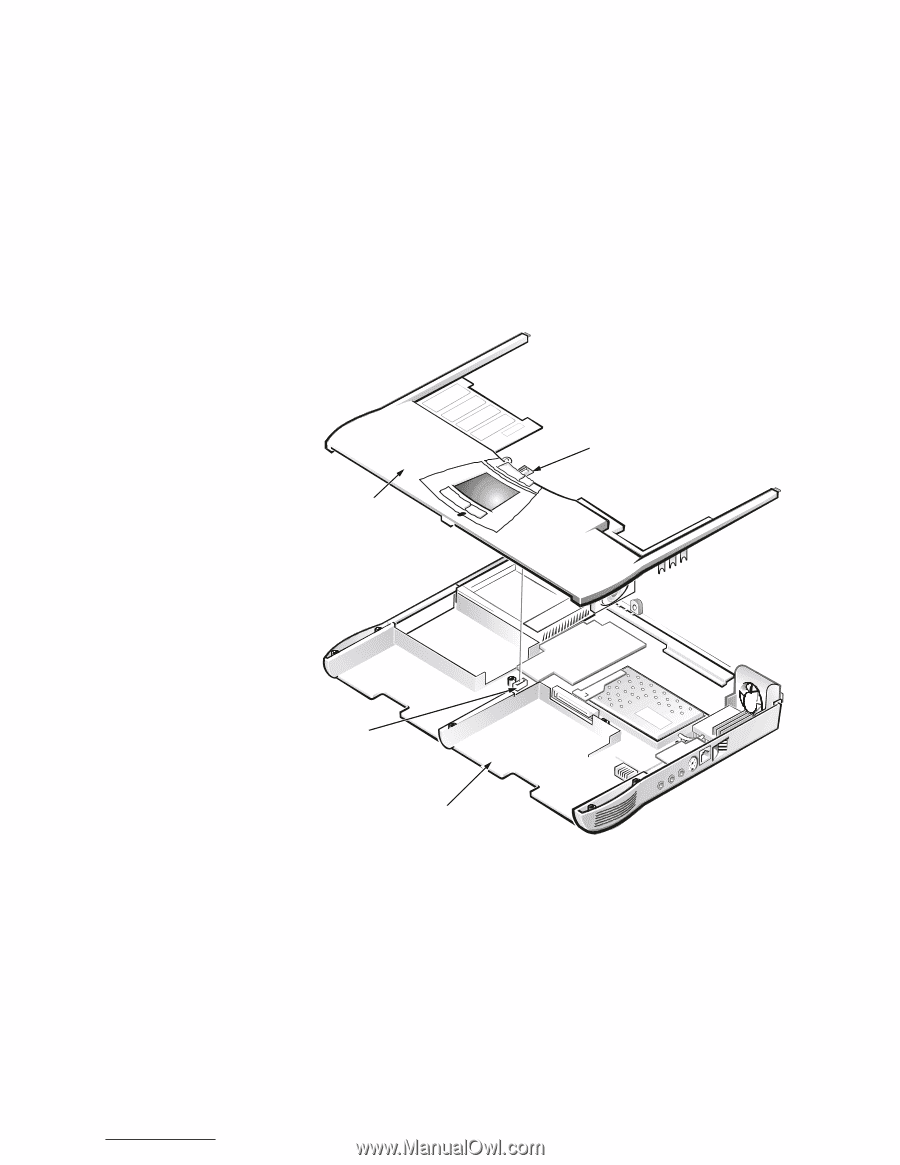
support.dell.com
Dell Latitude CPt V/CPt S Series and CPx H/CPx J Series Service Manual
31
127,&(±²0DNH²VXUH²WKDW²WKH²ZRUN²VXUID³H²LV²³OHDQ²WR²SUHYHQW²V³UDW³Kµ
LQJ²WKH²³RPSXWHU²³RYHU¶
5.
Turn the computer upside down on a flat work surface.
6.
Remove the five 20-mm screws that secure the palmrest to the computer.
These screws, labeled with a “ circle P,” are located underneath the front
edge of the computer (see Figure 19).
7.
Turn the computer right-side up on the work surface.
8.
Disconnect the palmrest flex cable from the touch-pad connector on the
system board (see Figure 20).
±
)LJXUH²¸Á¶²²3DOPUHVW²$VVHPEO\²5HPRYDO
9.
Carefully remove the palmrest assembly from the bottom case assembly
(see Figure 20).
palmrest assembly
touch-pad
connector
bottom case assembly
palmrest flex cable