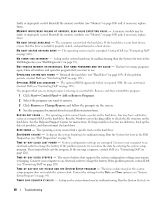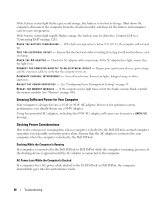Dell Latitude D430 User's Guide - Page 84
Memory Problems, General - memory upgrade
 |
View all Dell Latitude D430 manuals
Add to My Manuals
Save this manual to your list of manuals |
Page 84 highlights
• Verify that the device drivers do not conflict with the program. • If necessary, uninstall and then reinstall the program. BACK UP YOUR FILES IMMEDIATELY USE A VIRUS-SCANNING PROGRAM TO CHECK THE HARD DRIVE, FLOPPY DISKS, OR CDS SAVE AND CLOSE ANY OPEN FILES OR PROGRAMS AND SHUT DOWN YOUR COMPUTER THROUGH THE Start MENU S C A N T H E C O M P U T E R F O R S P Y W A R E - If you are experiencing slow computer performance, you frequently receive pop-up advertisements, or you are having problems connecting to the Internet, your computer might be infected with spyware. Use an anti-virus program that includes anti-spyware protection (your program may require an upgrade) to scan the computer and remove spyware. For more information, go to support.dell.com and search for the keyword spyware. R U N TH E DE L L DI A G N O S T I C S - See "Dell Diagnostics" on page 71. If all tests run successfully, the error condition is related to a software problem. Memory Problems Fill out the Diagnostics Checklist (see "Contacting Dell" on page 128) as you complete these checks. CAUTION: Before you begin any of the procedures in this section, follow the safety instructions in the Product Information Guide. IF YOU RECEIVE AN INSUFFICIENT MEMORY MESSAGE - • Save and close any open files and exit any open programs you are not using to see if that resolves the problem. • See the software documentation for minimum memory requirements. If necessary, install additional memory (see "Memory" on page 108). • Reseat the memory modules to ensure that your computer is successfully communicating with the memory (see "Memory" on page 108). • Run the Dell Diagnostics (see "Dell Diagnostics" on page 71). IF YOU EXPERIENCE OTHER MEMORY PROBLEMS - • Reseat the memory modules (see "Memory" on page 108) to ensure that your computer is successfully communicating with the memory. • Ensure that you are following the memory installation guidelines (see "Memory" on page 108). • Run the Dell Diagnostics (see "Dell Diagnostics" on page 71). Network Problems CAUTION: Before you begin any of the procedures in this section, follow the safety instructions in the Product Information Guide. General C H E C K T H E N E T W O R K C A B L E C O N N E C T O R - Ensure that the network cable is firmly inserted into both the 84 Troubleshooting