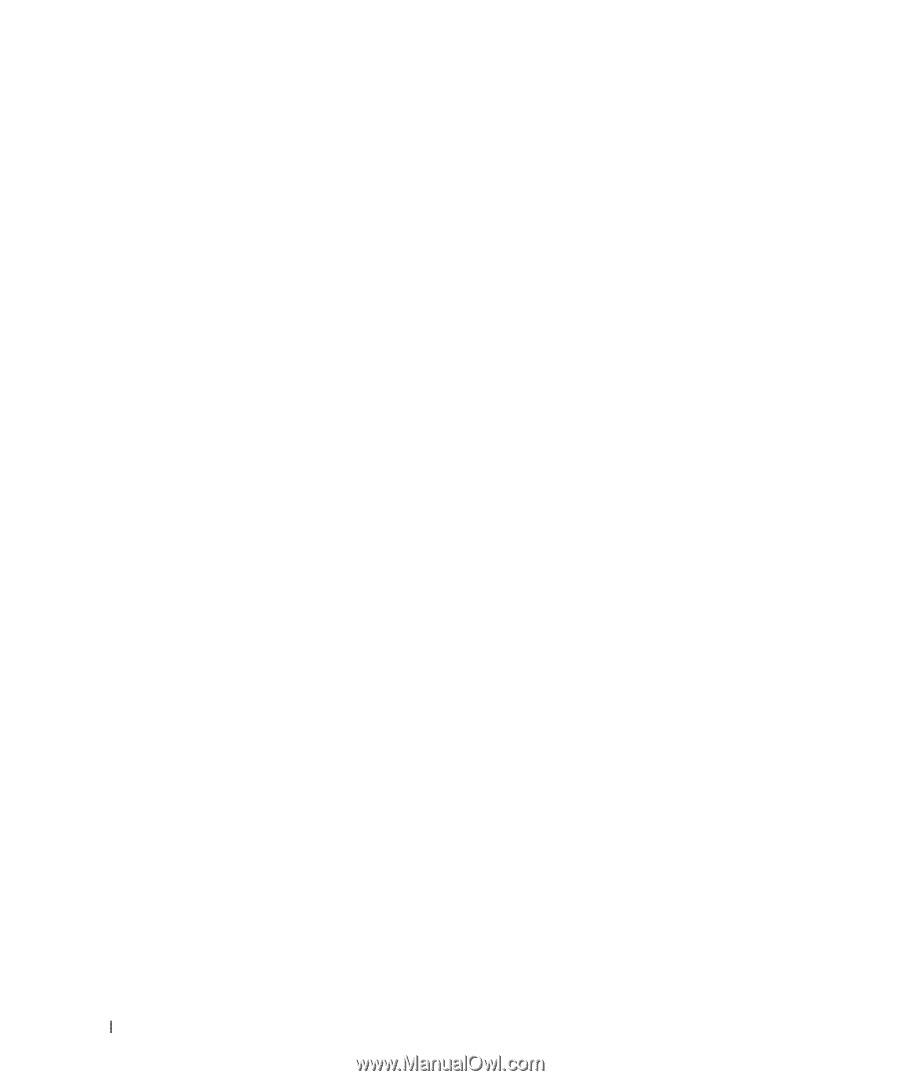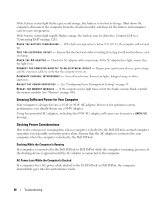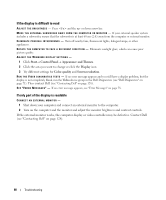Dell Latitude D430 User's Guide - Page 86
Ensuring Sufficient Power for Your Computer, Docking Power Considerations - fan
 |
View all Dell Latitude D430 manuals
Add to My Manuals
Save this manual to your list of manuals |
Page 86 highlights
If the battery status light flashes green and orange, the battery is too hot to charge. Shut down the computer, disconnect the computer from the electrical outlet, and then let the battery and computer cool to room temperature. If the battery status light rapidly flashes orange, the battery may be defective. Contact Dell (see "Contacting Dell" on page 128). C H E C K T H E B A TT E R Y T E MP E R A T U R E - If the battery temperature is below 0° C (32° F), the computer will not start up. TE ST T H E E L E CT R I C A L O U T L E T - Ensure that the electrical outlet is working by testing it with another device, such as a lamp. C H E C K T H E A C A D A P T E R - Check the AC adapter cable connections. If the AC adapter has a light, ensure that the light is on. C O N N E C T T H E C O M P U T E R D I R E C T L Y T O A N E L E C T R I C A L O U T L E T - Bypass power protection devices, power strips, and the extension cable to verify that the computer turns on. E L I M I N A TE P O S S I B L E I N T E R F ER E N C E - Turn off nearby fans, fluorescent lights, halogen lamps, or other appliances. A D J U S T TH E P O W E R P R O P E R T I E S - See "Configuring Power Management Settings" on page 33. R E S E A T T H E M E M O R Y MO D U L E S - If the computer power light turns on but the display remains blank, reinstall the memory modules (see "Memory" on page 108). Ensuring Sufficient Power for Your Computer Your computer is designed to use a 65-W or 90-W AC adapter. However, for optimum system performance, you should always use a 90-W adapter. Using less-powerful AC adapters, including the 65-W AC adapter, will cause you to receive a WARNING message. Docking Power Considerations Due to the extra power consumption when a computer is docked to the Dell D/Dock, normal computer operation is not possible on battery power alone. Ensure that the AC adapter is connected to your computer when the computer is docked to the Dell D/Dock. Docking While the Computer Is Running If a computer is connected to the Dell D/Dock or Dell D/Port while the computer is running, presence of the docking device is ignored until the AC adapter is connected to the computer. AC Power Loss While the Computer Is Docked If a computer loses AC power while docked to the Dell D/Dock or Dell D/Port, the computer immediately goes into low-performance mode. 86 Troubleshooting