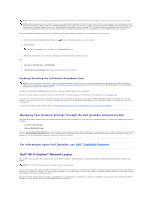Dell Latitude D620 ATG User's Guide - Page 104
Determining the Wireless Network Device Manager, Completing the Connection to the WLAN
 |
View all Dell Latitude D620 ATG manuals
Add to My Manuals
Save this manual to your list of manuals |
Page 104 highlights
NOTE: Restart your wireless equipment in the order described below to prevent a potential connection failure. 11. Turn on only your broadband modem and wait for at least 2 minutes for the broadband modem to stabilize. After 2 minutes, proceed to step 12. 12. Turn on your wireless router and wait for at least 2 minutes for the wireless router to stabilize. After 2 minutes, proceed to the step 13. 13. Start your computer and wait until the boot process completes. 14. See the documentation that came with your wireless router to do the following in order to set up the wireless router: l Establish communication between your computer and your wireless router. l Configure your wireless router to communicate with your broadband router. l Find out your wireless router's broadcast name. The technical term for the name of your router's broadcast name is Service Set Identifier (SSID) or network name. 15. If necessary, configure your wireless network card to connect to the wireless network (see Connecting to a WLAN). Connecting to a WLAN NOTE: Before you connect to a WLAN, ensure that you have followed the instructions in Wireless Local Area Network (WLAN). NOTE: The following networking instructions do not apply to internal cards with Bluetooth® wireless technology or cellular products. This section provides general procedures for connecting to a network via wireless technology. Specific network names and configuration details vary. See Wireless Local Area Network (WLAN) for more information about how to prepare for connecting your computer to a WLAN. Your wireless network card requires specific software and drivers for connecting to a network. The software is already installed. NOTE: If the software is removed or corrupted, follow the instructions in the user documentation for your wireless network card. Verify the type of wireless network card installed in your computer and then search for that name on the Dell Support website at support.dell.com. For information on the type of wireless network card that is installed in your computer, see Checking Your Wireless Network Card. Determining the Wireless Network Device Manager Depending on the software installed on your computer, different wireless configuration utilities may manage your network devices: l Your wireless network card's client utility l The Windows XP operating system To determine which wireless configuration utility is managing your wireless network card: 1. Click Start® Settings® Control Panel® Network Connections. 2. Right-click the Wireless Network Connection icon, and then click View Available Wireless Networks. If the Choose a wireless network window states Windows cannot configure this connection, the wireless network card's client utility is managing the wireless network card. If the Choose a wireless network window states Click an item in the list below to connect to a wireless network in range or to get more information, the Windows XP operating system is managing the wireless network card. For specific information about the wireless configuration utility installed on your computer, see your wireless network documentation in the Windows Help and Support Center. To access the Help and Support Center: 1. Click Start® Help and Support. 2. Under Pick a Help topic, click Dell User and System Guides.s 3. Under Device Guides, select the documentation for your wireless network card. Completing the Connection to the WLAN When you turn on your computer and a network (for which your computer is not configured) is detected in the area, a pop-up appears near the network icon in the notification area (in the lower-right corner of the Windows desktop). Follow the instructions provided in any utility prompts that appear on your screen.