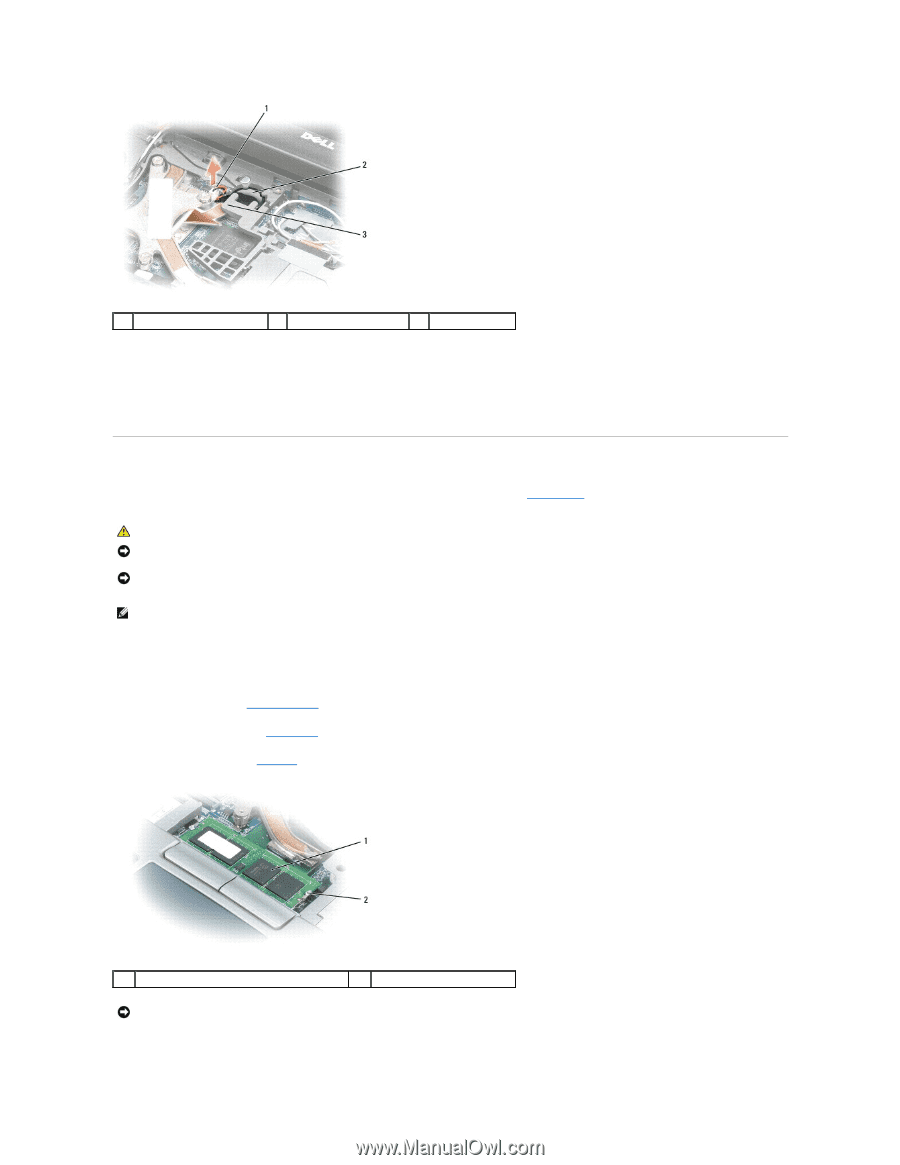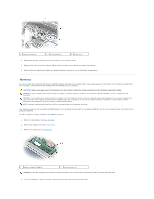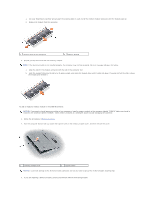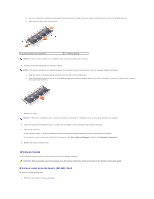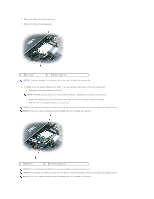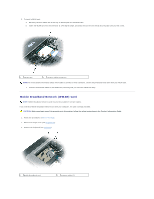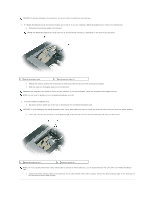Dell Latitude D620 ATG User's Guide - Page 60
Memory
 |
View all Dell Latitude D620 ATG manuals
Add to My Manuals
Save this manual to your list of manuals |
Page 60 highlights
1 battery connector 2 coin-cell battery 3 plastic arm 4. Remove the battery connector from the connector on the system board. 5. Being careful not to break the plastic, slightly raise the corner of the plastic arm above the battery. 6. While holding the plastic arm slightly up, grasp the battery and pull it out of the battery compartment. Memory You can increase your computer memory by installing memory modules on the system board. See Specifications for information on the memory supported by your computer. Install only memory modules that are intended for your computer. CAUTION: Before you begin any of the procedures in this section, follow the safety instructions in the Product Information Guide. NOTICE: If your computer has only one memory module, install the memory module in the connector labeled "DIMM A," which is underneath the keyboard. NOTICE: If you remove your original memory modules from the computer during a memory upgrade, keep them separate from any new modules that you may have, even if you purchased the new modules from Dell. If possible, do not pair an original memory module with a new memory module. Otherwise, your computer may not function at optimal performance. NOTE: Memory modules purchased from Dell are covered under your computer warranty. Your computer has two user-accessible SODIMM sockets, one accessed from beneath the keyboard (DIMM A), and the other accessed from the bottom of the computer (DIMM B). To add or replace a memory module in the DIMM A connector: 1. Follow the procedures in Before You Begin. 2. Remove the hinge cover (see Hinge Cover). 3. Remove the keyboard (see Keyboard). 1 memory module (DIMM A) 2 securing clips (2) NOTICE: To prevent damage to the memory module connector, do not use tools to spread the memory-module securing clips. 4. If you are replacing a memory module, ground yourself and remove the existing module: