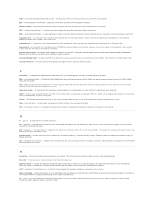Dell Latitude D620 ATG User's Guide - Page 29
Service Tag and Microsoft, Windows, License, Dell Support Website, support.dell.com, Dell Support
 |
View all Dell Latitude D620 ATG manuals
Add to My Manuals
Save this manual to your list of manuals |
Page 29 highlights
l Service Tag and Express Service Code l Microsoft Windows License Label 3. Click the User's Guide for your computer. Service Tag and Microsoft® Windows® License These labels are located on the bottom of your computer. l Use the Service Tag to identify your computer when you use support.dell.com or contact Dell for technical assistance. It is recommended that you keep a copy of the Service Tag in a secure location in case your computer is lost or stolen. l Enter the Express Service Code to direct your call when contacting Dell. l Solutions - Troubleshooting hints and tips, articles from technicians, and online courses, frequently asked questions l Community - Online discussion with other Dell customers l Upgrades - Upgrade information for components, such as memory, the hard drive, and the operating system l Customer Care - Contact information, service call and order status, warranty, and repair information l Service and support - Service call status and support history, service contract, online discussions with support l Reference - Computer documentation, details on my computer configuration, product specifications, and white papers l Dell Technical Update Service - Proactive e-mail notification of software and hardware updates for your computer l Downloads - Certified drivers, patches, and software updates l Notebook System Software (NSS)- If you reinstall the operating system for your computer, you should also reinstall the NSS utility. NSS provides critical updates for your operating system and support for Dell™ 3.5-inch USB floppy drives, Intel® processors, optical drives, and USB devices. NSS is necessary for correct operation of your Dell computer. The software automatically detects your computer and operating system and installs the updates appropriate for your configuration. Dell Support Website - support.dell.com NOTE: Select your region to view the appropriate support site. To download Notebook System Software: 1. Go to support.dell.com, select your region or business segment, and enter your Service Tag. 2. Select Drivers & Downloads and click Go. 3. Click your operating system and search for the keyword Notebook System Software. l Software upgrades and troubleshooting hints - Frequently asked questions, hot topics, and general health of your computing environment NOTE: The support.dell.com user interface may vary depending on your selections. Dell Support Utility The Dell Support Utility is an automated upgrade and notification system installed on your computer. This support provides real-time health scans of your computing environment, software updates, and relevant self-support information. Access the Dell Support Utility from the Dell Support Utility). icon in the taskbar (see Accessing the l How to use Windows XP l How to work with programs and files l How to personalize my desktop Windows Help and Support Center 1. Click the Start button and click Help and Support. 2. Type a word or phrase that describes your problem and click the arrow icon. 3. Click the topic that describes your problem. 4. Follow the instructions on the screen. l Information on network activity, the Power Management Wizard, hotkeys, and other items controlled by Dell QuickSet Dell QuickSet Help To view Dell QuickSet Help, right-click the taskbar. icon in the Microsoft® Windows®