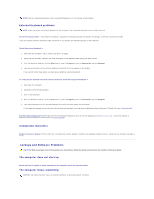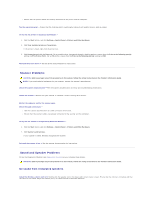Dell Latitude D620 ATG User's Guide - Page 95
Memory Problems, Network Problems
 |
View all Dell Latitude D620 ATG manuals
Add to My Manuals
Save this manual to your list of manuals |
Page 95 highlights
Scan the computer for spyware - If you are experiencing slow computer performance, you frequently receive pop-up advertisements, or you are having problems connecting to the Internet, your computer might be infected with spyware. Use an anti-virus program that includes anti-spyware protection (your program may require an upgrade) to scan the computer and remove spyware. For more information, go to support.dell.com and search for the keyword spyware. Run the Dell Diagnostics - See Dell Diagnostics. If all tests run successfully, the error condition is related to a software problem. Memory Problems Fill out the Diagnostics Checklist (see Diagnostics Checklist) as you complete these checks. CAUTION: Before you begin any of the procedures in this section, follow the safety instructions in the Product Information Guide. If you receive an insufficient memory message - l Save and close any open files and exit any open programs you are not using to see if that resolves the problem. l See the software documentation for minimum memory requirements. If necessary, install additional memory (see Memory). l Reseat the memory modules (see Memory) to ensure that your computer is successfully communicating with the memory. l Run the Dell Diagnostics (see Dell Diagnostics). If you experience other memory problems - l Reseat the memory modules (see Memory) to ensure that your computer is successfully communicating with the memory. l Ensure that you are following the memory installation guidelines (see Memory). l Run the Dell Diagnostics (see Dell Diagnostics). Network Problems Fill out the Diagnostics Checklist as you complete these checks. CAUTION: Before you begin any of the procedures in this section, follow the safety instructions in the Product Information Guide. General Check the network cable connector - Ensure that the network cable is firmly inserted into both the network connector on the back of the computer and the network connector. Check the network lights on the network connector - No light indicates that no network communication exists. Replace the network cable. Restart the computer and log on to the network again. Check your network settings - Contact your network administrator or the person who set up your network to verify that your network settings are correct and that the network is functioning. Wireless Local Area Network (WLAN) For information about troubleshooting wireless local area networks, see Wireless Local Area Network (WLAN). Mobile Broadband Network (WWAN) NOTE: The Dell Mobile Broadband Card Utility user's guide is located under Microsoft® Windows® Help and Support. To access Help and Support, click the Start button and click Help and Support. Then, under Pick a Help topic, click User and system guides. You can also download the user's guide from support.dell.com. NOTE: The icon appears on the Windows desktop if the computer has a Dell Mobile Broadband card installed. Double-click the icon to launch the utility. Once the utility has launched, the icon appears in the notification area.