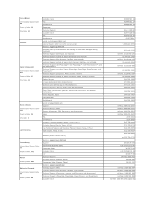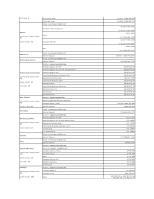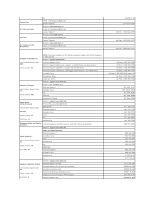Dell Latitude D620 ATG User's Guide - Page 51
Using the Keyboard - latitude atg screen
 |
View all Dell Latitude D620 ATG manuals
Add to My Manuals
Save this manual to your list of manuals |
Page 51 highlights
Back to Contents Page Using the Keyboard Dell™ Latitude™ ATG D620 User's Guide Numeric Keypad Key Combinations Touch Pad and Track Stick Changing the Track Stick Cap Numeric Keypad 1 numeric keypad The numeric keypad functions like the numeric keypad on an external keyboard. Each key on the keypad has multiple functions. The keypad numbers and symbols are marked in blue on the right of the keypad keys. To type a number or symbol, hold down and press the desired key. l To enable the keypad, press . The light indicates that the keypad is active. l To disable the keypad, press again. Key Combinations Keyboard Illumination and right-arrow key Toggles the keyboard illumination lights on and off System Functions Opens the Task Manager window Battery Displays the Dell™ QuickSet Battery Meter (see Dell™ QuickSet Battery Meter). Display Functions Switches the video image to the next display option. The options include the integrated display, an external monitor, and both displays simultaneously. Scales between wide-screen and standard aspect ratio video resolutions.