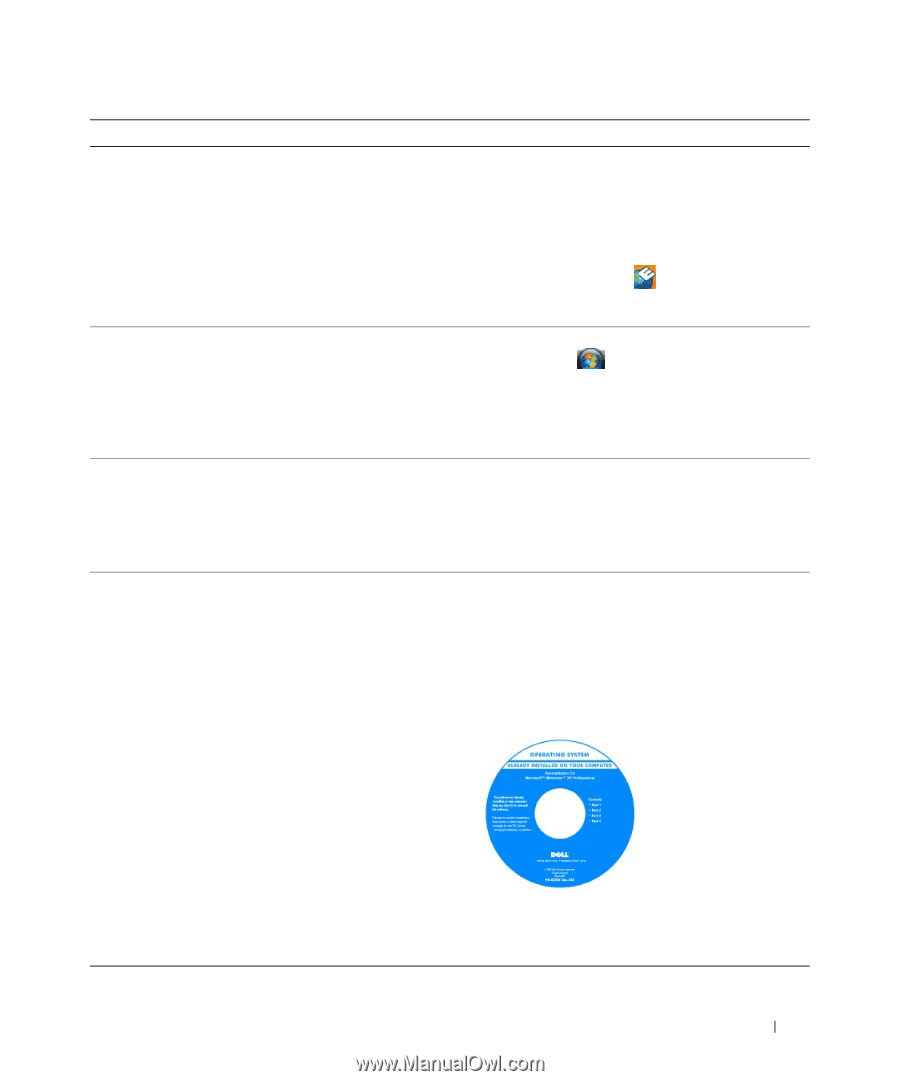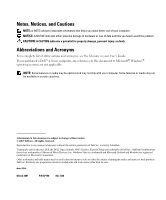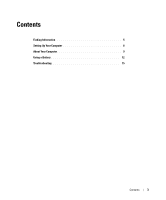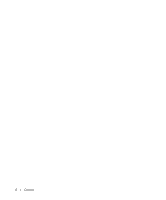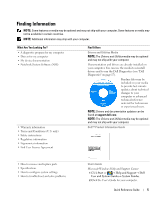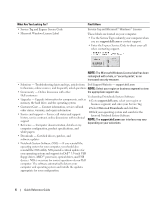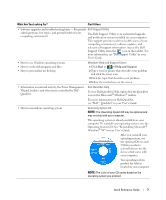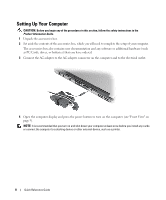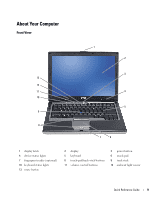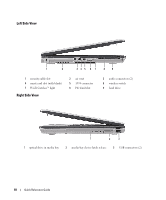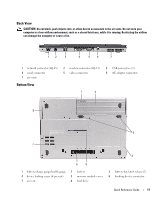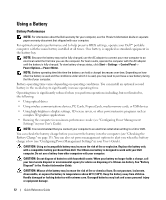Dell Latitude D631 Quick Reference Guide - Page 7
Dell QuickSet Help, User's Guide, Operating System, Drivers and, Utilities, Help and Support - windows 7
 |
View all Dell Latitude D631 manuals
Add to My Manuals
Save this manual to your list of manuals |
Page 7 highlights
What Are You Looking For? Find It Here • Software upgrades and troubleshooting hints - Frequently Dell Support Utility asked questions, hot topics, and general health of your computing environment The Dell Support Utility is an automated upgrade and notification system installed on your computer. This support provides real-time health scans of your computing environment, software updates, and relevant self-support information. Access the Dell Support Utility from the icon in the taskbar. For more information, see "Dell Support Utility" in your User's Guide. • How to use Windows operating systems • How to work with programs and files • How to personalize my desktop Windows Help and Support Center 1 Click Start or → Help and Support. 2 Type a word or phrase that describes your problem and click the arrow icon. 3 Click the topic that describes your problem. 4 Follow the instructions on the screen. • Information on network activity, the Power Management Wizard, hotkeys, and other items controlled by Dell QuickSet. Dell QuickSet Help To view Dell QuickSet Help, right-click the QuickSet icon in the Microsoft® Windows® taskbar. For more information on Dell QuickSet, see "Dell™ QuickSet" in your User's Guide. • How to reinstall my operating system Operating System CD NOTE: The Operating System CD may be optional and may not ship with your computer. The operating system is already installed on your computer. To reinstall your operating system, use the Operating System CD. See "Reinstalling Microsoft® Windows® XP" in your User's Guide. After you reinstall your operating system, use the optional Drivers and Utilities media to reinstall drivers for the devices that came with your computer. Your operating system product key label is located on your computer. NOTE: The color of your CD varies based on the operating system you ordered. Quick Reference Guide 7