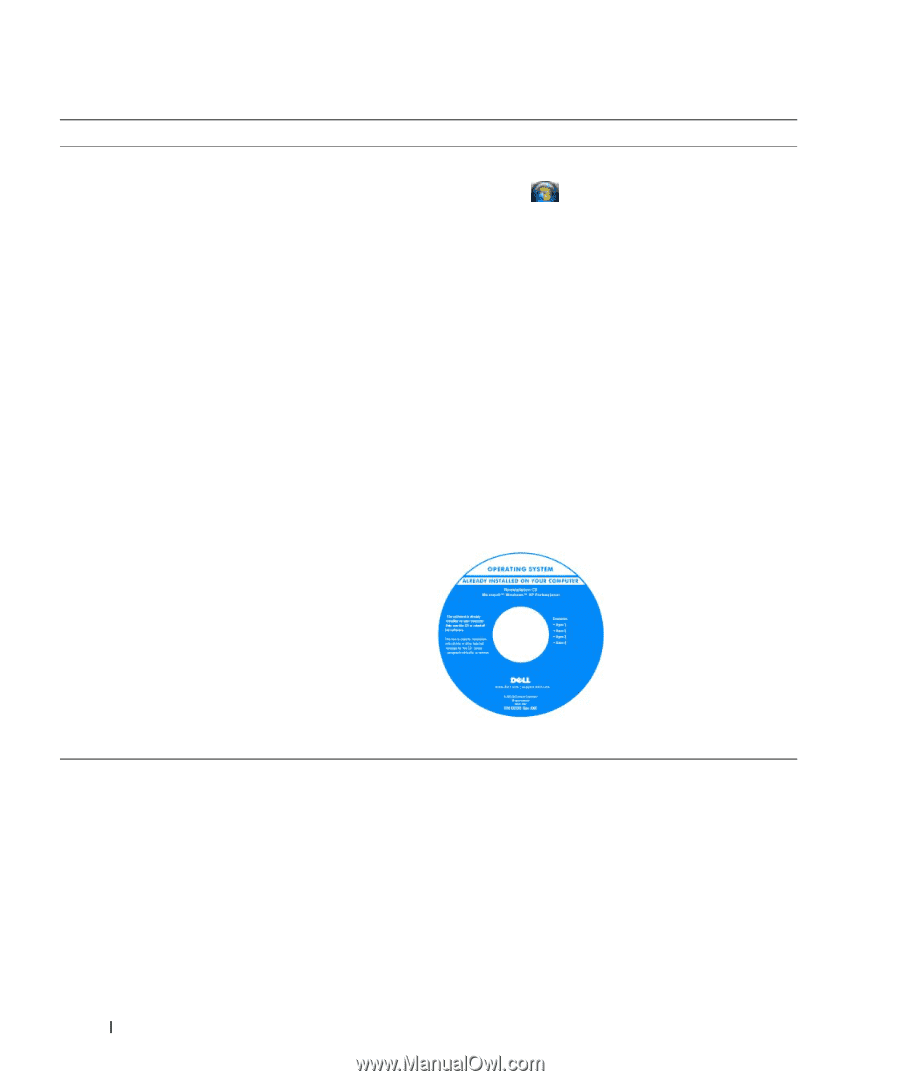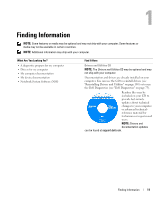Dell Latitude D830 User's Guide - Page 14
Dell QuickSet Help, right-click the Quickset, icon in the Microsoft, Windows, taskbar. - windows 7 install
 |
UPC - 683728176297
View all Dell Latitude D830 manuals
Add to My Manuals
Save this manual to your list of manuals |
Page 14 highlights
What Are You Looking For? • How to use Windows XP and Windows Vista® • How to work with programs and files • How to personalize my desktop Find It Here Windows Help and Support Center 1 Click Start or →Help and Support. 2 Type a word or phrase that describes your problem and click the arrow icon. 3 Click the topic that describes your problem. 4 Follow the instructions on the screen. • Information on network activity, the Power Management Dell QuickSet Help Wizard, hotkeys, and other items controlled by Dell QuickSet. To view Dell QuickSet Help, right-click the Quickset icon in the Microsoft® Windows® taskbar. For more information on Dell QuickSet, see "Dell™ QuickSet" on page 129. • How to reinstall my operating system Operating System CD NOTE: The Operating System CD may be optional and may not ship with your computer. The operating system is already installed on your computer. To reinstall your operating system, use the Operating System CD (see "Reinstalling Windows" on page 104). After you reinstall your operating system, use the Drivers and Utilities CD to reinstall drivers for the devices that came with your computer. Your operating system product key label is located on your computer. NOTE: The color of your CD varies based on the operating system you ordered. 14 Finding Information