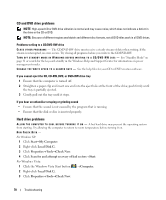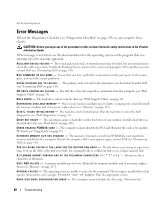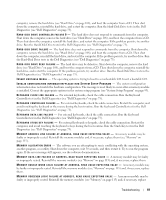Dell Latitude D830 User's Guide - Page 78
CD and DVD drive problems, Hard drive problems - no sound
 |
UPC - 683728176297
View all Dell Latitude D830 manuals
Add to My Manuals
Save this manual to your list of manuals |
Page 78 highlights
CD and DVD drive problems NOTE: High-speed CD or DVD drive vibration is normal and may cause noise, which does not indicate a defect in the drive or the CD or DVD. NOTE: Because of different regions worldwide and different disc formats, not all DVD titles work in all DVD drives. Problems writing to a CD/DVD-RW drive C L O S E O T H E R P R O G R A M S - The CD/DVD-RW drive must receive a steady stream of data when writing. If the stream is interrupted, an error occurs. Try closing all programs before you write to the CD/DVD-RW. TU R N O F F S T A N D B Y M O D E I N W I N D O W S B E F O R E W R I T I N G T O A C D / D V D - R W D I S C - See "Standby Mode" on page 31 or search for the keyword standby in the Windows Help and Support Center for information on power management modes. C H A N G E T H E W R I T E S P E E D T O A S L O W E R R A T E - See the help files for your CD or DVD creation software. If you cannot eject the CD, CD-RW, DVD, or DVD+RW drive tray 1 Ensure that the computer is turned off. 2 Straighten a paper clip and insert one end into the eject hole at the front of the drive; push firmly until the tray is partially ejected. 3 Gently pull out the tray until it stops. If you hear an unfamiliar scraping or grinding sound • Ensure that the sound is not caused by the program that is running. • Ensure that the disk or disc is inserted properly. Hard drive problems A L L O W T H E C O M P U T E R T O C O O L B E F O R E T U R N I N G I T O N - A hot hard drive may prevent the operating system from starting. Try allowing the computer to return to room temperature before turning it on. RUN CHECK DISK - For Windows XP: 1 Click Start→My Computer. 2 Right-click Local Disk C:. 3 Click Properties→Tools→Check Now. 4 Click Scan for and attempt recovery of bad sectors→Start. For Windows Vista: 1 Click the Windows Vista Start button →Computer. 2 Right-click Local Disk C:. 3 Click Properties→Tools→Check Now. 78 Troubleshooting