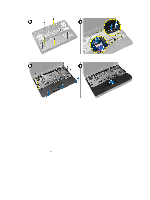Dell Latitude E7240 Owner's Manual - Page 15
Installing the Keyboard Trim, Removing the Keyboard - cover
 |
View all Dell Latitude E7240 manuals
Add to My Manuals
Save this manual to your list of manuals |
Page 15 highlights
Installing the Keyboard Trim 1. Align the keyboard trim to its slot. 2. Press along the sides of the keyboard trim until it clicks in place. 3. Install battery. 4. Follow the procedures in After Working Inside Your Computer. Removing the Keyboard 1. Follow the procedures in Before Working Inside Your Computer. 2. Remove: a) battery b) base cover c) keyboard trim 3. Lift the battery bay and remove the screw that secures the keyboard to the computer. 4. Perform the following steps as shown in the illustration: a) Lift the latch that secure the keyboard cable to the computer [1]. b) Disconnect the keyboard cable the computer [2]. 5. Flip the computer and remove the screws that secure the keyboard to the computer. 6. Perform the following steps as shown in the illustration: a) Slide the keyboard from the computer [1]. b) Lift the keyboard from the computer [2]. 15