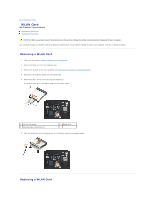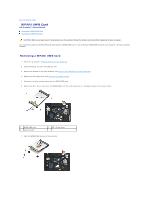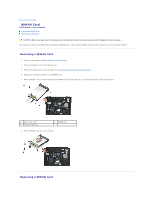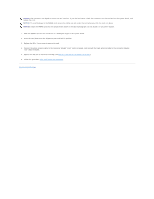Dell M4400 Service Manual - Page 67
WLAN Card
 |
View all Dell M4400 manuals
Add to My Manuals
Save this manual to your list of manuals |
Page 67 highlights
Back to Contents Page WLAN Card Dell Precision™ Service Manual Removing a WLAN Card Replacing a WLAN Card CAUTION: Before you begin any of the procedures in this section, follow the safety instructions that shipped with your computer. Your computer supports a Wireless Local Area Network (WLAN) card. If you ordered a WLAN card with your computer, the card is already installed. Removing a WLAN Card 1. Follow the procedures in Before Working on Your Computer. 2. Close the display and turn the computer over. 3. Remove the bottom of the base assembly (see Removing the Bottom of the Base Assembly). 4. Disconnect the antenna cables from the WLAN card. 5. Remove the M2 x 3-mm screw securing the WLAN card. The card will pop up to a 30-degree angle to the system board. 1 M2 x 3-mm screw 3 antenna cable connectors (3) 2 WLAN card 6. Slide the WLAN card out of its connector at a 30-degree angle to the system board. Replacing a WLAN Card