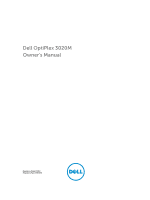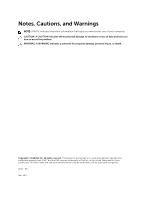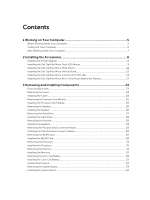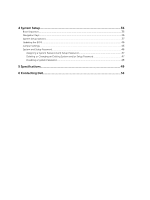Dell OptiPlex 3020M Dell OptiPlex 3020M Owners Manual
Dell OptiPlex 3020M Manual
 |
View all Dell OptiPlex 3020M manuals
Add to My Manuals
Save this manual to your list of manuals |
Dell OptiPlex 3020M manual content summary:
- Dell OptiPlex 3020M | Dell OptiPlex 3020M Owners Manual - Page 1
Dell OptiPlex 3020M Owner's Manual Regulatory Model: D08U Regulatory Type: D08U001 - Dell OptiPlex 3020M | Dell OptiPlex 3020M Owners Manual - Page 2
potential damage to hardware or loss of data and tells you how to avoid the problem. WARNING: A WARNING indicates a potential for property damage, personal injury, or death. Copyright © 2014 Dell Inc. All rights reserved. This product is protected by U.S. and international copyright and intellectual - Dell OptiPlex 3020M | Dell OptiPlex 3020M Owners Manual - Page 3
Adapter...8 Installing the Dell OptiPlex Micro Dual VESA Mount 9 Installing the Dell OptiPlex Micro VESA Mount 11 Installing the Dell OptiPlex Micro Vertical Stand 12 Installing the Dell OptiPlex Micro Console with DVD-RW 13 Installing the Dell OptiPlex Micro All-in-One Mount Behind the Monitor - Dell OptiPlex 3020M | Dell OptiPlex 3020M Owners Manual - Page 4
4 System Setup...36 Boot Sequence...36 Navigation Keys...36 System Setup Options...37 Updating the BIOS ...46 Jumper Settings...46 System and Setup Password...46 Assigning a System Password and Setup Password 47 Deleting or Changing an Existing System and/or Setup - Dell OptiPlex 3020M | Dell OptiPlex 3020M Owners Manual - Page 5
all power sources troubleshooting and simple repairs as authorized in your product documentation, or as directed by the online or telephone service and support team. Damage due to servicing that is not authorized by Dell is not covered by your warranty. Read and follow the safety instructions - Dell OptiPlex 3020M | Dell OptiPlex 3020M Owners Manual - Page 6
devices from their electrical outlets. 5. Press and hold the power button while the computer is unplugged to ground the system board programs before you turn off your computer. 1. Shut down the operating system: • In Windows 8: - Using a touch-enabled device: a. Swipe in from the right edge of the - Dell OptiPlex 3020M | Dell OptiPlex 3020M Owners Manual - Page 7
your computer and all attached devices to their electrical outlets. 4. Turn on your computer. 5. If required, verify that the computer works correctly by running the Dell Diagnostics. 7 - Dell OptiPlex 3020M | Dell OptiPlex 3020M Owners Manual - Page 8
install the following accessories: • Power Adapter • Dell OptiPlex Micro Dual VESA Mount • Dell OptiPlex Micro VESA Mount • Dell OptiPlex Micro Vertical Stand • Dell OptiPlex Micro Console with DVD-RW • Dell OptiPlex Micro All-in-One Mount Installing the Power Adapter 1. Perform the following steps - Dell OptiPlex 3020M | Dell OptiPlex 3020M Owners Manual - Page 9
Installing the Dell OptiPlex Micro Dual VESA Mount Recommended Screws: Screw Type M4 x L10 mm, Pan head screw Used in Monitor Prerequisite: Install the power adapter. 1. Align the dual VESA mount behind the monitor and tighten the screws to secure the dual VESA mount to the monitor. 2. Perform - Dell OptiPlex 3020M | Dell OptiPlex 3020M Owners Manual - Page 10
3. Slide the power adapter case through the grooves at the bottom of the dual dual VESA mount to lock it. 4. Connect all the cables and antenna to the computer. 10 - Dell OptiPlex 3020M | Dell OptiPlex 3020M Owners Manual - Page 11
5. Tighten the screws to secure the arm stand to the dual VESA mount. Installing the Dell OptiPlex Micro VESA Mount Recommended Screws: Screw Type M4 x L10 mm, Pan head screw Used in Monitor 11 - Dell OptiPlex 3020M | Dell OptiPlex 3020M Owners Manual - Page 12
following steps as shown in the illustration: a. Slide the power adapter case through the grooves at the bottom of the VESA mount to lock it. b. Connect all the cables and install antenna to the computer. Installing the Dell OptiPlex Micro Vertical Stand Align the computer on the vertical stand and - Dell OptiPlex 3020M | Dell OptiPlex 3020M Owners Manual - Page 13
Installing the Dell OptiPlex Micro Console with DVD-RW Recommended Screws: Screw Type ST4 x 13 mm, Wooden screw Used in Wooden table 1. Perform the following steps as shown in the - Dell OptiPlex 3020M | Dell OptiPlex 3020M Owners Manual - Page 14
to the optical drive console [2]. 3. Perform the following steps as shown in the illustration: a. Cut the strap of the power adapter cable [1]. b. Slide and insert the power adapter into the slot [2]. c. Route the cable through the notch to secure it [3]. 4. Perform the following steps as shown in - Dell OptiPlex 3020M | Dell OptiPlex 3020M Owners Manual - Page 15
computer. Close the cable management clip. 6. Perform the following steps as shown in the illustration: a. Prepare the wooden table by installing screws for mounting the optical drive console. b. Align the slots on the optical drive console with the screws on the table and slide the optical drive - Dell OptiPlex 3020M | Dell OptiPlex 3020M Owners Manual - Page 16
7. Install the antenna to the optical drive console. 8. Perform the following steps as shown in the illustration: a. Slide and insert the cover to its position [1]. b. Tighten the screws to secure the cover to the chassis [2]. 16 - Dell OptiPlex 3020M | Dell OptiPlex 3020M Owners Manual - Page 17
the Dell OptiPlex Micro All-in-One Mount Behind the Monitor Recommended Screws: Screw Type M4 X L8 mm, pitch 0.7 mm, selftapping screw Used with PUZ plate without thread screw holes- Dell P,U,PU,UZ- series monitors M4 X L8 mm, pitch 0.5 mm, machine screw PUZ plate with thread screw holes - Dell - Dell OptiPlex 3020M | Dell OptiPlex 3020M Owners Manual - Page 18
pitch 0.5 mm, self- E Plate without thread screw tapping screw holes- Dell E-series monitors M3 X L8 mm, pitch 0.35 mm, machine screw E Plate with thread screw holes- Dell E-series monitors U Plate - Universal monitors 1. Perform the following steps as shown in the illustration: a. Remove the - Dell OptiPlex 3020M | Dell OptiPlex 3020M Owners Manual - Page 19
2. Perform the following steps as shown in the illustration: a. Slide the computer into the slot [1]. b. Rotate the screw in clockwise direction to secure the computer to the chassis [2]. 3. Perform the following steps as shown in the illustration: a. Lift up the antenna cable [1]. b. Connect the - Dell OptiPlex 3020M | Dell OptiPlex 3020M Owners Manual - Page 20
4. Perform the following steps as shown in the illustration: a. Cut the strap of power adapter cable [1]. b. Slide the power adapter into the slot [2]. c. Route the cable through the clip [3]. 5. Perform the following steps as shown in the illustration: a. Route the cable through the clip [1]. b. - Dell OptiPlex 3020M | Dell OptiPlex 3020M Owners Manual - Page 21
the PUZ plate to the bottom of monitor and tighten the screws. 7. Perform the following steps as shown in the illustration: a. Slide and lock the chassis to the PUZ plate [1]. b. Rotate the screw in clockwise direction to secure the computer [2]. c. Flip the computer along with the monitor [3]. 21 - Dell OptiPlex 3020M | Dell OptiPlex 3020M Owners Manual - Page 22
8. Perform the following steps as shown in the illustration: a. Connect all the cables to the computer. b. Slide the cover to its original position [1]. c. Tighten the screws to secure the cover to the chassis [2]. 22 - Dell OptiPlex 3020M | Dell OptiPlex 3020M Owners Manual - Page 23
wake-up) 9. USB 2.0 connectors 11. USB 3.0 connectors 13. service tag 15. VGA connector 17. power cable connector 2. hard-drive activity light 4. microphone connector 6. serial and PS2 connector (optional) 8. security-cable slot 10. padlock ring 12. cable holder 14. network connector (Integrated - Dell OptiPlex 3020M | Dell OptiPlex 3020M Owners Manual - Page 24
3. Perform the following steps as shown in the illustration: a. Remove the screw that secures the cover to the computer [1]. b. Slide the cover outwards [2]. c. Lift the cover up to remove it from the computer [3]. Installing the Cover 1. Align the cover to its original position on the computer. 2. - Dell OptiPlex 3020M | Dell OptiPlex 3020M Owners Manual - Page 25
Removing the Processor Fan Module 1. Follow the procedures in Before Working Inside Your Computer. 2. Remove the cover. 3. Perform the following steps as shown in the illustration: a. Press the securing tabs on the sides [1]. b. Slide the processor fan module outwards [2]. c. Lift the processor fan - Dell OptiPlex 3020M | Dell OptiPlex 3020M Owners Manual - Page 26
Installing the Processor Fan Module 1. Connect the speaker and fan cable to the connectors on the system board. 2. Place the processor fan module on the slot and slide it until it is secured. 3. Install the cover. 4. Follow the procedures in After Working Inside Your Computer. Removing the Speaker - Dell OptiPlex 3020M | Dell OptiPlex 3020M Owners Manual - Page 27
2. Remove the cover. 3. Perform the following steps as shown in the illustration: a. Press the securing tabs to release the hard-drive assembly [1]. b. Slide the hard-drive assembly to release it from the slot [2]. c. Lift the hard-drive assembly away from the computer [3]. 4. Perform the following - Dell OptiPlex 3020M | Dell OptiPlex 3020M Owners Manual - Page 28
Installing the Hard Drive 1. Insert the hard drive into the hard-drive bracket. 2. Align and place the hard-drive assembly to its slot on the computer. 3. Install the cover. 4. Follow the procedures in After Working Inside Your Computer. Removing the Heatsink 1. Follow the procedures in Before - Dell OptiPlex 3020M | Dell OptiPlex 3020M Owners Manual - Page 29
Installing the Heatsink 1. Place the heat sink on the system board. 2. Tighten the screws to secure the heatsink. 3. Install: a. processor fan module b. cover 4. Follow the procedures in After Working Inside Your Computer. Removing the PS2 and Serial Connector Board 1. Follow the procedures in - Dell OptiPlex 3020M | Dell OptiPlex 3020M Owners Manual - Page 30
Installing the PS2 and Serial Connector Board 1. Place the PS2 and serial connector board into its slot. 2. Tighten the screws that secure the PS2 and serial connector board to the base panel. 3. Connect the cable to the PS2 and serial connector board. 4. Install the cover. 5. Follow the procedures - Dell OptiPlex 3020M | Dell OptiPlex 3020M Owners Manual - Page 31
socket. Ensure that the processor is properly seated. 2. Press the release lever down and then move it inward to secure it with the 4. Follow the procedures in After Working Inside Your Computer. Removing the Memory 1. Follow the procedures in Before Working Inside Your Computer. 2. Remove - Dell OptiPlex 3020M | Dell OptiPlex 3020M Owners Manual - Page 32
only one memory module available. 1. Align the notch on the memory-card with the tab in the system-board connector. 2. Press down on the memory module until cover b. hard drive c. PS2 and serial connector board 3. Press the release latch away from the battery. The battery pops out from the socket; - Dell OptiPlex 3020M | Dell OptiPlex 3020M Owners Manual - Page 33
Board 1. Follow the procedures in Before Working Inside Your Computer. 2. Remove the: a. cover b. processor fan module c. hard drive d. heatsink e. memory f. processor g. PS2 or serial connector board h. WLAN card i. coin-cell battery 3. Perform the following steps as shown in the illustration - Dell OptiPlex 3020M | Dell OptiPlex 3020M Owners Manual - Page 34
the following steps as shown in the illustration. a. Remove the screws that secure the system board to the computer [1]. b. Slide the system board to release it from the computer [2,3]. c. Lift the system board away from the computer [4]. Installing the System Board 1. Place the system board on the - Dell OptiPlex 3020M | Dell OptiPlex 3020M Owners Manual - Page 35
a. coin-cell battery b. WLAN card c. PS2 or serial connector board d. processor e. memory f. heatsink g. hard drive h. processor fan module i. cover 6. Follow the procedures in After Working Inside Your Computer. 35 - Dell OptiPlex 3020M | Dell OptiPlex 3020M Owners Manual - Page 36
Setup enables you to manage your computer hardware and specify BIOS‐level options. From the System Setup, you can: • to a specific device (for example: optical drive or hard drive). During the Power-on Self Test (POST), when the Dell logo appears, you can: • Access System Setup by pressing key - Dell OptiPlex 3020M | Dell OptiPlex 3020M Owners Manual - Page 37
Information - Displays BIOS Version, Service Tag, Asset Tag, Ownership Tag, Ownership Date, Manufacture Date, Express Service Code, and Signed Firmware Update is enabled. • Memory Information - Displays Memory Installed, Memory Available, Memory Speed, Memory Channels Mode, Memory Technology, DIMM - Dell OptiPlex 3020M | Dell OptiPlex 3020M Owners Manual - Page 38
This option is not allowed if Secure Boot is enabled. Allows you to set the date and time. The changes to the system date and time takes effect immediately. Table 3. System Configuration Option Integrated NIC Description Allows you to enable or disable the integrated network card. You can set the - Dell OptiPlex 3020M | Dell OptiPlex 3020M Owners Manual - Page 39
: • Enable Boot Support • Rear USB Ports a. Port 1 (Top) b. Port 2 (Upper Middle) c. Port 3 (Lower Middle) d. Port 4 (Bottom)* • Front USB 3.0 Ports a. Port 1 (Top) b. Port 2 (Bottom)* NOTE: * indicates USB 3.0 port NOTE: USB keyboard and mouse always work in the BIOS setup irrespective of these - Dell OptiPlex 3020M | Dell OptiPlex 3020M Owners Manual - Page 40
Security Computrace Chassis Intrusion CPU XD Support Description The drive does always prompt for the system and internal HDD passwords when powered on from the off state (a cold boot). Also activate or disable the BIOS module interface of the optional Computrace Service from Absolute Software. • - Dell OptiPlex 3020M | Dell OptiPlex 3020M Owners Manual - Page 41
Option Admin Setup Lockout HDD Protection Support Description • Enable CPU XD Support - This option is enabled by default. Allows you to enable or disable the option to enter setup when an admin password is set. • Enable Admin - Dell OptiPlex 3020M | Dell OptiPlex 3020M Owners Manual - Page 42
limits the maximum value the processor Standard CPUID Function will support. • Enable CPUID Limit - This option is not driver to increase the performance of the CPU or graphics processor. Allows you to enable or disable the HyperThreading in the processor. Default Setting: Enabled. Table 7. Power - Dell OptiPlex 3020M | Dell OptiPlex 3020M Owners Manual - Page 43
port(next to RJ45 connector). • USB Wake Support From Standby is enabled by default. • USB Wake Support power supply. The options differ based on the form factor. • Disabled - Does not allow the system to power (BIOS) warning messages when you use certain power adapters. • Enable Adapter Warnings - Dell OptiPlex 3020M | Dell OptiPlex 3020M Owners Manual - Page 44
default. Table 10. Wireless Option Wireless Device Enable Description Allows you to enable or disable the internal wireless devices. • WLAN/WiGig • Bluetooth All options are enabled by default. Table 11. Maintenance Option Service Tag Asset Tag SERR Messages Table 12. Cloud Desktop Option Server - Dell OptiPlex 3020M | Dell OptiPlex 3020M Owners Manual - Page 45
Domain Name Advanced Table 13. System Logs Option BIOS events Description NOTE: This field is only relevant when the Integrated NIC control in the System Configuration group is set to Enable with Cloud Desktop . Specifies the primary IP port of the Cloud Desktop, which is used by the client to - Dell OptiPlex 3020M | Dell OptiPlex 3020M Owners Manual - Page 46
the BIOS It is recommended to update your BIOS (system setup), on replacing the system board or if an update is available. For laptops, ensure that your computer battery is fully charged and connected to a power outlet 1. Re-start the computer. 2. Go to dell.com/support. 3. Enter the Service Tag - Dell OptiPlex 3020M | Dell OptiPlex 3020M Owners Manual - Page 47
need not provide the system password to log on to the computer. To enter a system setup, press immediately after a power-on or re-boot. 1. In the System BIOS or System Setup screen, select System Security and press . The System Security screen appears. 2. In the System Security screen - Dell OptiPlex 3020M | Dell OptiPlex 3020M Owners Manual - Page 48
cable from the electrical outlet. 8. Remove the cover. 9. Replace the PSWD jumper on the system board. 10. Install the cover. 11. Follow the procedures in After Working on Your Computer. 12. Power-on the computer. 13. Go to the system setup, and assign a new system or setup password. See Setting - Dell OptiPlex 3020M | Dell OptiPlex 3020M Owners Manual - Page 49
, click Start (Start icon) → Help and Support, and then select the option to view information i3 series • Intel Core i5 series Total cache Up to 8 MB cache depending on processor type Table 16. Memory Feature Memory type Memory speed Memory connectors Memory capacity Minimum memory Maximum memory - Dell OptiPlex 3020M | Dell OptiPlex 3020M Owners Manual - Page 50
Accessible: Table 24. External Connectors Feature Audio: Front panel Network adapter Serial USB 2.0 (Front/Rear/Internal) USB 3.0 (Front/Rear/Internal) 50 Specification Realtek RTL8151GD Ethernet capable of 10/100/1000 Mb/s communication Specification Intel H81 chipset Specification USB 2.0, USB - Dell OptiPlex 3020M | Dell OptiPlex 3020M Owners Manual - Page 51
on integrated network Green - A good 10 Mbps connection exists between the adapter network and the computer. Green - Power Items Power adaptor Coin-cell battery Wattage Voltage 65 W 19.5 VDC, 3.34 A 3 V CR2032 lithium coin cell Table 27. Physical Dimension Physical Height Width Depth Micro - Dell OptiPlex 3020M | Dell OptiPlex 3020M Owners Manual - Page 52
Maximum shock: Operating Non-Operating Altitude: Operating Non-Operating Airborne contaminant level Micro Entry 1.28 kg (2.82 lb) Specification 5 °C to 35 °C ( 1.37 GRMS 40 G 105 G -15.2 m to 3048 m (-50 to 10,000 ft) -15.20 m to 10,668 m (-50 ft to 35,000 ft) G1 or lower as defined by ANSI/ISA- - Dell OptiPlex 3020M | Dell OptiPlex 3020M Owners Manual - Page 53
packing slip, bill, or Dell product catalog. Dell provides several online and telephone-based support and service options. Availability varies by country and product, and some services may not be available in your area. To contact Dell for sales, technical support, or customer service issues: Go to
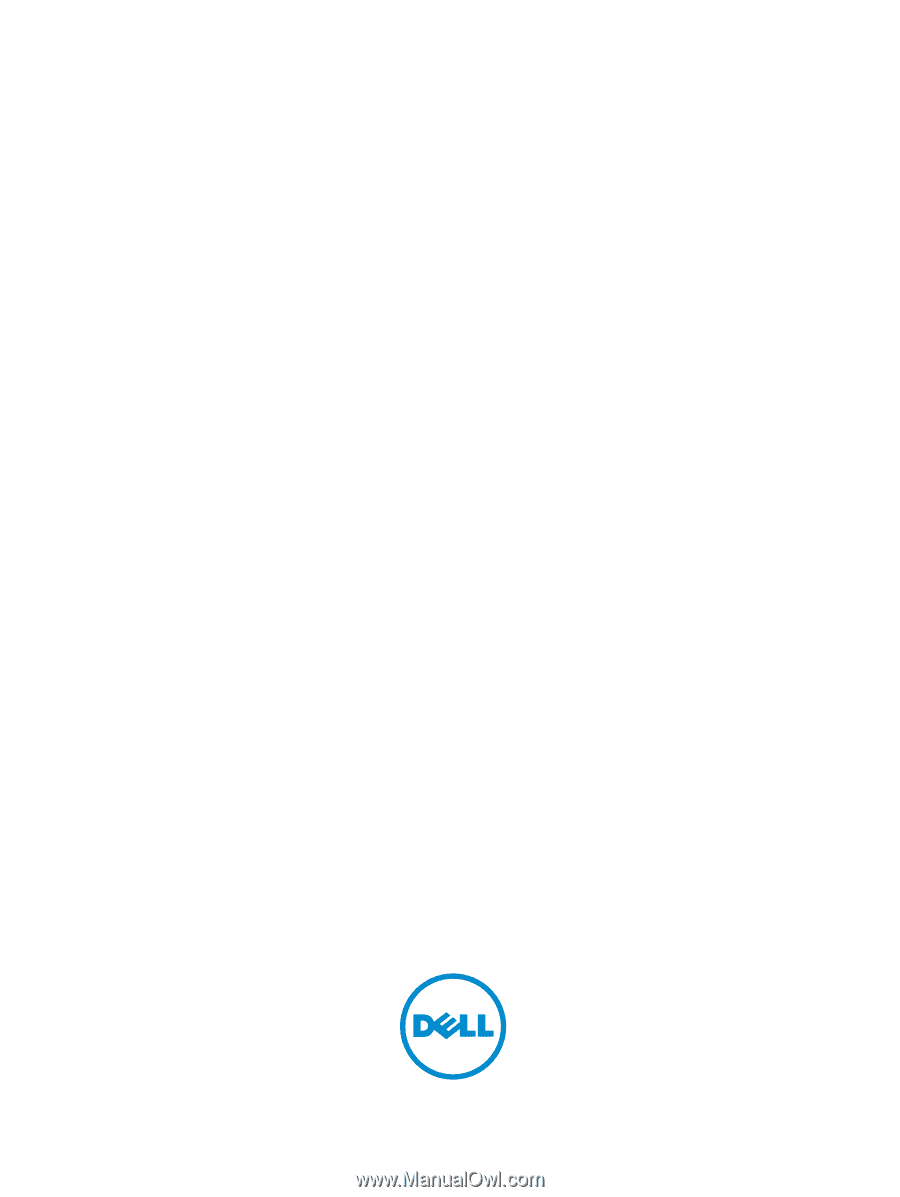
Dell OptiPlex 3020M
Owner's Manual
Regulatory Model: D08U
Regulatory Type: D08U001