Dell OptiPlex 3046 Small Form Factor Small Form Factor Owners Manual - Page 42
Deleting or changing an existing system and/or setup password
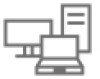 |
View all Dell OptiPlex 3046 Small Form Factor manuals
Add to My Manuals
Save this manual to your list of manuals |
Page 42 highlights
Deleting or changing an existing system and/or setup password Ensure that the Password Status is Unlocked (in the System Setup) before attempting to delete or change the existing System and/or Setup password. You cannot delete or change an existing System or Setup password, if the Password Status is Locked. To enter the System Setup, press F2 immediately after a power-on or reboot. 1 In the System BIOS or System Setup screen, select System Security and press Enter. The System Security screen is displayed. 2 In the System Security screen, verify that Password Status is Unlocked. 3 Select System Password, alter or delete the existing system password and press Enter or Tab. 4 Select Setup Password, alter or delete the existing setup password and press Enter or Tab. NOTE: If you change the System and/or Setup password, re-enter the new password when promoted. If you delete the System and/or Setup password, confirm the deletion when promoted. 5 Press Esc and a message prompts you to save the changes. 6 Press Y to save the changes and exit from System Setup. The computer reboots. 42 System Setup















