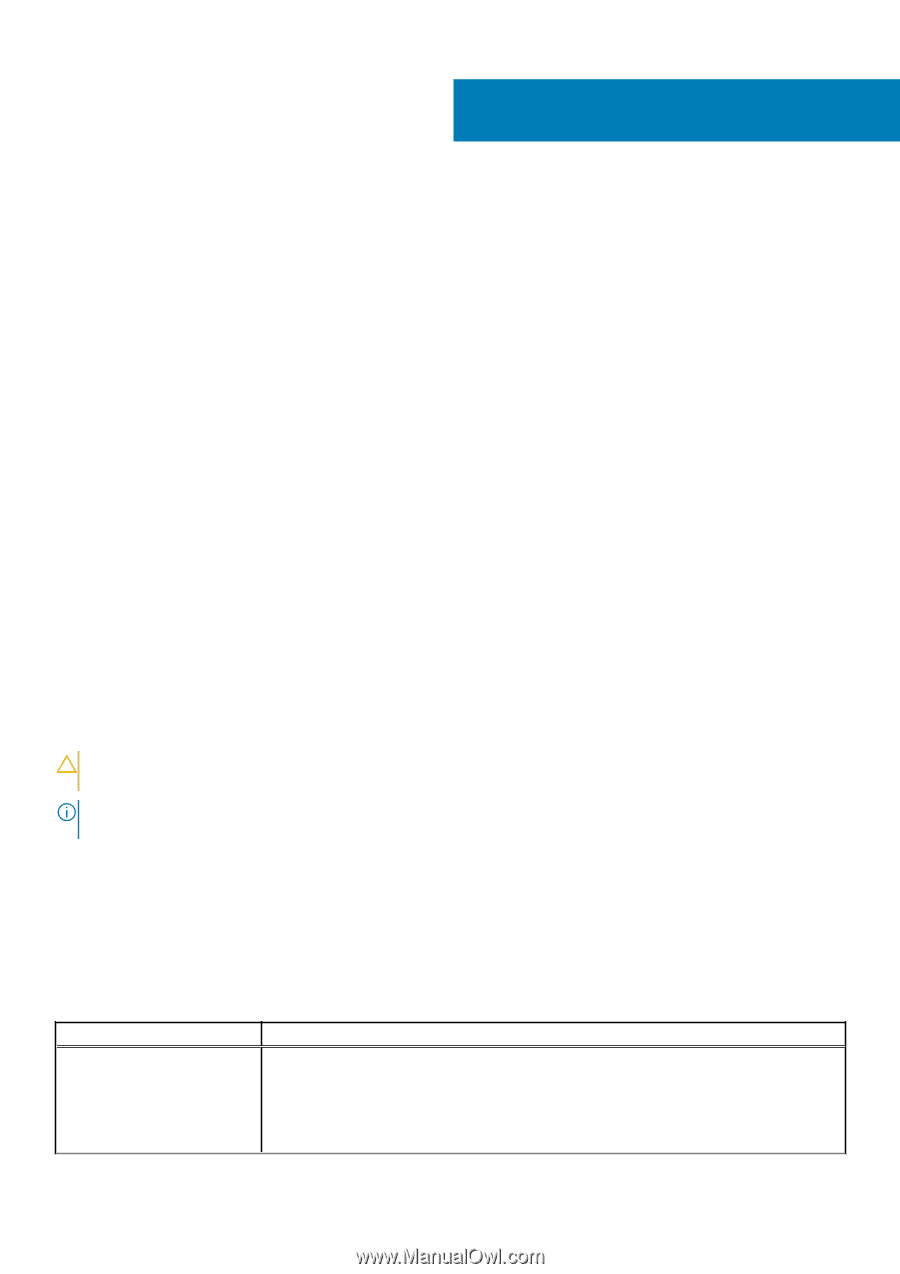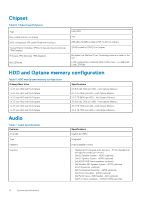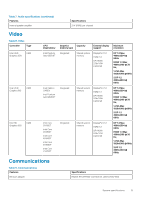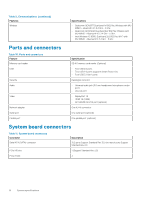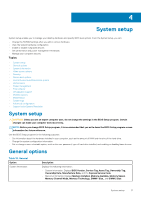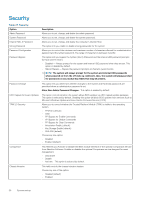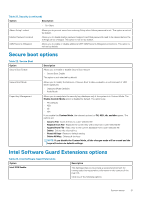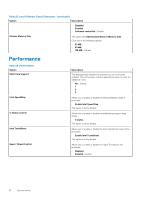Dell OptiPlex 3060 Tower Setup and specifications guide - Page 17
System setup, General options - ram
 |
View all Dell OptiPlex 3060 manuals
Add to My Manuals
Save this manual to your list of manuals |
Page 17 highlights
4 System setup System setup enables you to manage your desktop hardware and specify BIOS level options. From the System setup, you can: • Change the NVRAM settings after you add or remove hardware • View the system hardware configuration • Enable or disable integrated devices • Set performance and power management thresholds • Manage your computer security Topics: • System setup • General options • System information • Video screen options • Security • Secure boot options • Intel Software Guard Extensions options • Performance • Power management • Post behavior • Virtualization support • Wireless options • Maintenance • System logs • Advanced configuration • SupportAssist System Resolution System setup CAUTION: Unless you are an expert computer user, do not change the settings in the BIOS Setup program. Certain changes can make your computer work incorrectly. NOTE: Before you change BIOS Setup program, it is recommended that you write down the BIOS Setup program screen information for future reference. Use the BIOS Setup program for the following purposes: • Get information about the hardware installed in your computer, such as the amount of RAM and the size of the hard drive. • Change the system configuration information. • Set or change a user-selectable option, such as the user password, type of hard drive installed, and enabling or disabling base devices. General options Table 18. General Option System Information Description Displays the following information: • System Information: Displays BIOS Version, Service Tag, Asset Tag, Ownership Tag, Ownership Date, Manufacture Date, and the Express Service Code. • Memory Information: Displays Memory Installed, Memory Available, Memory Speed, Memory Channel Mode, Memory Technology, DIMM 1 Size,, and DIMM 2 Size. System setup 17