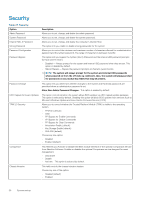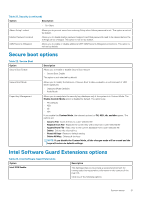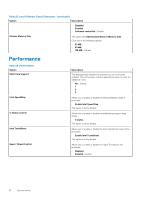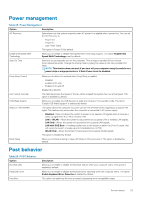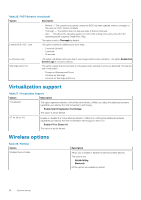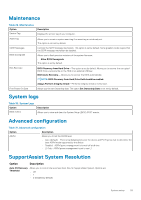Dell OptiPlex 3060 Tower Setup and specifications guide - Page 23
Power management, Post behavior
 |
View all Dell OptiPlex 3060 manuals
Add to My Manuals
Save this manual to your list of manuals |
Page 23 highlights
Power management Table 25. Power Management Option Description AC Recovery Determines how the system responds when AC power is re-applied after a power loss. You can set the AC Recovery to: • Power Off • Power On • Last Power State This option is Power Off by default. Enable Intel Speed Shift Technology Allows you to enable or disable Intel Speed Shift Technology support. The option Enable Intel Speed Shift Technology is set by default. Auto On Time Sets time to automatically turn on the computer. Time is kept in standard 12-hour format (hour:minutes:seconds). Change the startup time by typing the values in the time and AM/PM fields. NOTE: This feature does not work if you turn off your computer using the switch on a power strip or surge protector or if Auto Power is set to disabled. Deep Sleep Control Fan Control Override USB Wake Support Wake on LAN/WWAN Block Sleep Allows you to define the controls when Deep Sleep is enabled. • Disabled • Enabled in S5 only • Enabled in S4 and S5 Disabled (by default). This field determines the speed of the fan. When enabled the system fan runs at full speed. This option is disabled by default. Allows you to enable the USB devices to wake the computer from standby mode. The option "Enable USB Wake Support" is selected by default This option allows the computer to power up from the off state when triggered by a special LAN signal. This feature only works when the computer is connected to AC power supply. • Disabled - Does not allows the system to power on by special LAN signals when it receives a wake-up signal from the LAN or wireless LAN. • LAN or WLAN - Allows the system to be powered on by special LAN or wireless LAN signals. • LAN Only - Allows the system to be powered on by special LAN signals. • LAN with PXE Boot - A wakeup packet sent to the system in either the S4 or S5 state, that will cause the system to wake-up and immediately boot to PXE. • WLAN Only - Allows the system to be powered on by special WLAN signals. This option is Disabled by default. Allows you to block entering to sleep (S3 state) in OS environment. This option is disabled by default. Post behavior Table 26. POST Behavior Option Numlock LED Keyboard Errors Fast Boot Description Allows you to enable or disable the Numlock feature when your computer starts. This option is enabled by default. Allows you to enable or disable the keyboard error reporting when the computer starts. The option Enable Keyboard Error Detection is enabled by default. This option can speed up the boot process by bypassing some compatibility steps: System setup 23