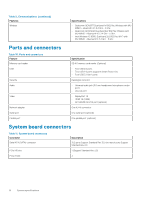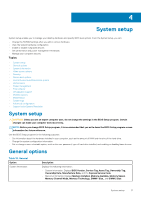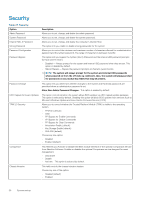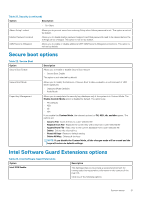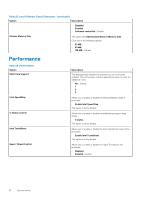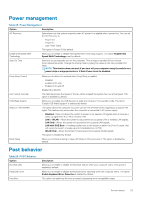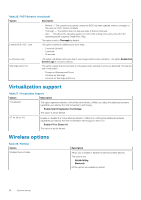Dell OptiPlex 3060 Tower Setup and specifications guide - Page 19
Video screen options
 |
View all Dell OptiPlex 3060 manuals
Add to My Manuals
Save this manual to your list of manuals |
Page 19 highlights
Table 19. System Configuration (continued) Option Description • M.2 PCIe SSD-0 (enabled by default) Smart Reporting USB Configuration This field controls whether hard drive errors for integrated drives are reported during system startup. The Enable Smart Reporting option is disabled by default. Allows you to enable or disable the integrated USB controller for: • Enable USB Boot Support • Enable Front USB Ports • Enable Rear USB Ports All the options are enabled by default. Front USB Configuration Rear USB Configuration USB PowerShare Audio Allows you to enable or disable the front USB ports. All the ports are enabled by default. Allows you to enable or disable the back USB ports. All the ports are enabled by default. This option allows you to charge the external devices, such as mobile phones, music player. This option is disabled by default. Allows you to enable or disable the integrated audio controller. The option Enable Audio is selected by default. • Enable Microphone • Enable Internal Speaker Both the options are selected by default. Dust Filter Maintenance Allows you to enable or disable BIOS messages for maintaining the optional dust filter installed in your computer. BIOS will generate a pre-boot reminder to clean or replace the dust filter based on the interval set. The option Disabled is selected by default. • Disabled • 15 days • 30 days • 60 days • 90 days • 120 days • 150 days • 180 days Miscellaneous Devices Allows you to enable or disable various on board devices.. The option Enable Secure Digital (SD) Card is selected by default. • Enable Secure Digital (SD) Card • Secure Digital (SD) Card Boot • Secure Digital (SD) Card Read-Only Mode Video screen options Table 20. Video Option Primary Display Description Allows you to select the primary display when multiple controllers are available in the system. • Auto (default) • Intel HD Graphics NOTE: If you do not select Auto, the on-board graphics device will be present and enabled. System setup 19