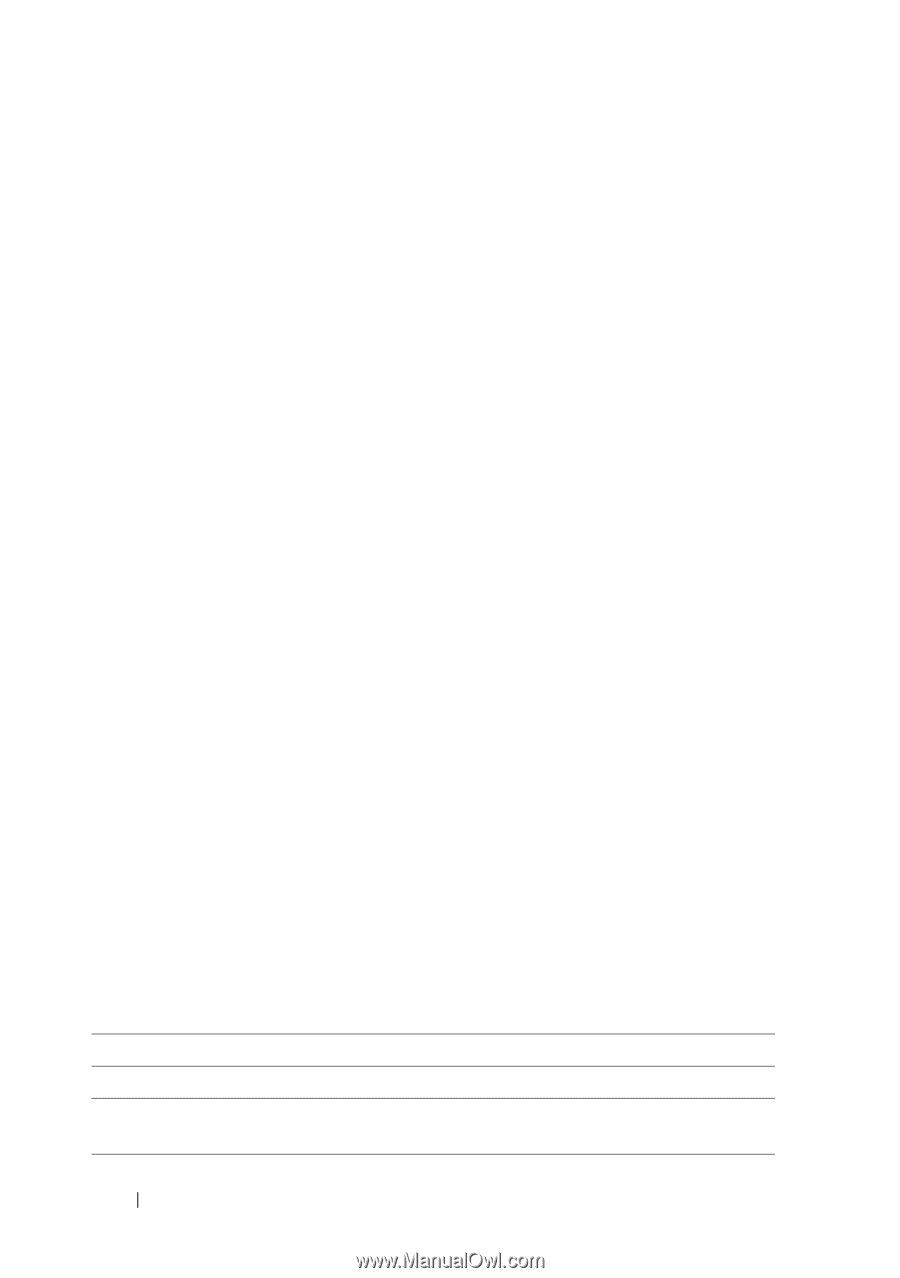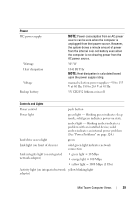Dell OptiPlex 330 User's Guide - Page 34
Service Tag, Dell badge - amber power light
 |
View all Dell OptiPlex 330 manuals
Add to My Manuals
Save this manual to your list of manuals |
Page 34 highlights
4 Dell badge 5 power light 6 diagnostic lights 7 LAN indicator light 8 headphone and microphone connectors 9 floppy drive 10 optical drive 11 Service Tag This badge can be rotated to match the orientation of your computer. To rotate the badge, place your fingers around the outside of the badge, press firmly, and turn the badge. You can also rotate the badge using the slot provided near the bottom of the badge. The power light illuminates and blinks or remains solid to indicate different operating states: • No light - The computer is turned off. • Steady green - The computer is in a normal operating state. • Blinking green - The computer is in a power-saving mode. • Blinking or solid amber - See "Power Problems" on page 124. To exit from a power-saving mode, press the power button or use the keyboard or the mouse if it is configured as a wake device in the Windows Device Manager. For more information about sleep modes and exiting from a power-saving mode, see "Power Management" on page 66. See "Diagnostic Lights" on page 106 for a description of light codes that can help you troubleshoot problems with your computer. Use the lights to help you troubleshoot a computer problem based on the diagnostic code. For more information, see "Diagnostic Lights" on page 106. This light indicates that a LAN (local area network) connection is established. Use the microphone connector to attach a personal computer microphone. On computers with a sound card, the microphone connector is on the card. Use the headphone connector to attach headphones and most kinds of speakers. The floppy drive is optional. Use the optical drive to play a CD/DVD. Use the Service Tag to identify your computer when you access the Dell Support website or call Support. 34 Desktop Computer Views