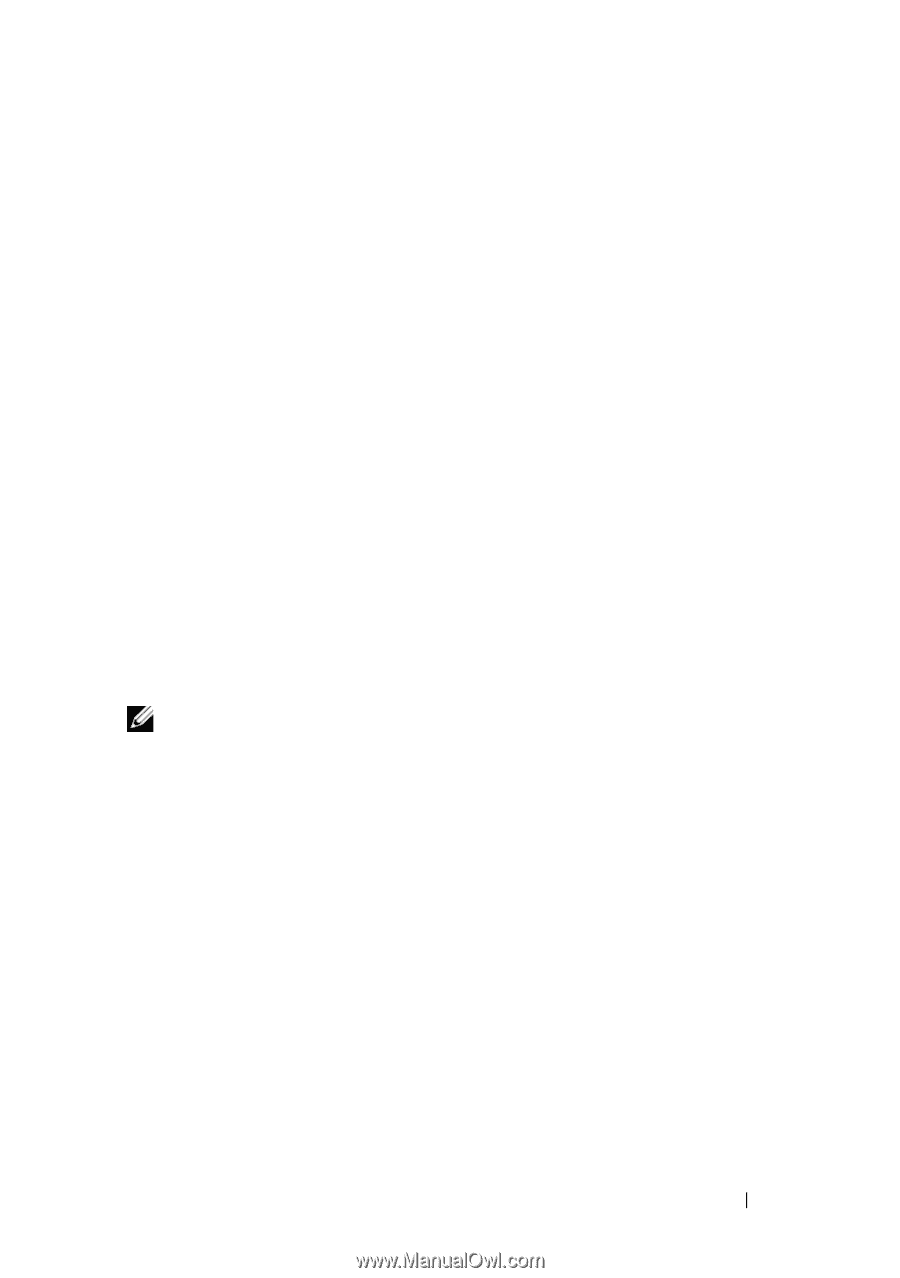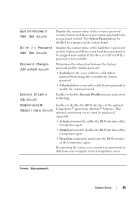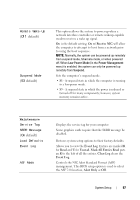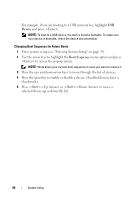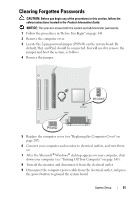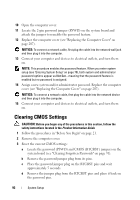Dell OptiPlex 330 User's Guide - Page 89
Onboard or USB Floppy Drive, Onboard SATA Hard Drive, Onboard Network Controller, Boot Device Menu - drivers windows 7
 |
View all Dell OptiPlex 330 manuals
Add to My Manuals
Save this manual to your list of manuals |
Page 89 highlights
• Onboard or USB Floppy Drive - The computer attempts to boot from the floppy drive. If the floppy disk in the drive is not bootable, or if no floppy disk is in the drive, the computer generates an error message. • Onboard SATA Hard Drive - The computer attempts to boot from the primary serial ATA hard drive. If no operating system is on the drive, the computer generates an error message. • Onboard or USB Optical Drive - The computer attempts to boot from the optical drive. If no disc is in the drive, or if the disc has no operating system, the computer generates an error message. • Onboard Network Controller - The computer attempts to boot from the network controller. If no operating system is present, the computer generates an error message. Changing Boot Sequence for the Current Boot You can use this feature, for example, to tell the computer to boot from the optical drive so that you can run the Dell Diagnostics on the Drivers and Utilities media, but you want the computer to boot from the hard drive when the diagnostic tests are complete. You can also use this feature to restart your computer from a USB device such as a floppy drive, memory key, or optical drive. NOTE: If you are booting to a USB floppy drive, you must first set the floppy drive to USB in system setup (see "System Setup" on page 79). 1 If you are booting to a USB device, connect the USB device to a USB connector. 2 Turn on (or restart) your computer. 3 When F2 = Setup, F12 = Boot Menu appears in the upper-right corner of the screen, press . If you wait too long and the operating system logo appears, continue to wait until you see the Microsoft Windows desktop. Then shut down your computer (see "Turning Off Your Computer" on page 143) and try again. The Boot Device Menu appears, listing all available boot devices. Each device has a number next to it. 4 At the bottom of the menu, enter the number of the device that is to be used for the current boot only. System Setup 89