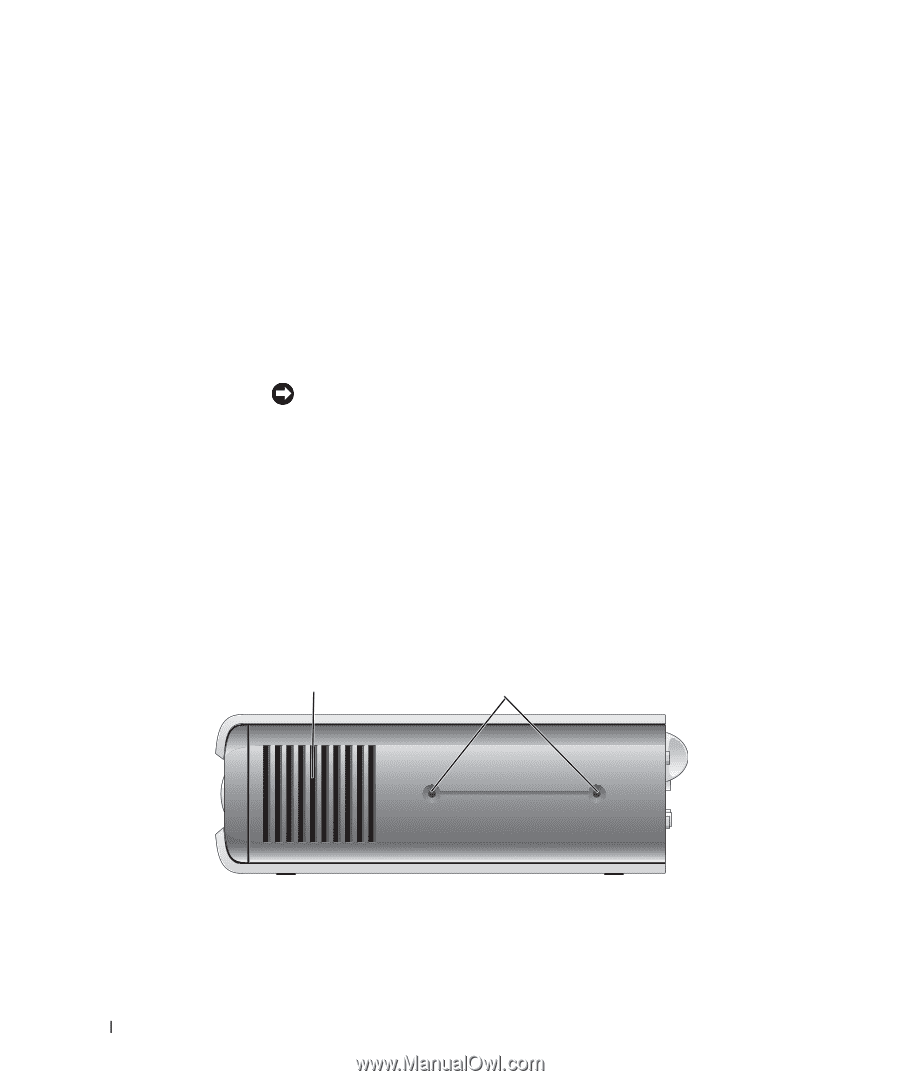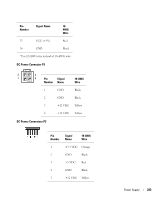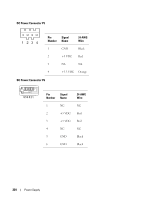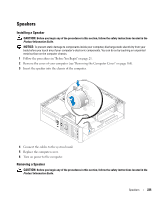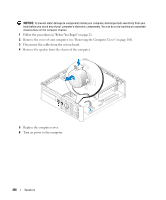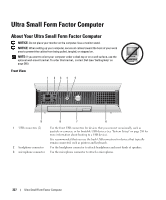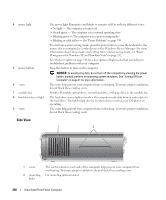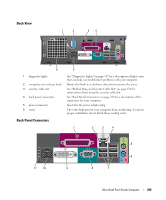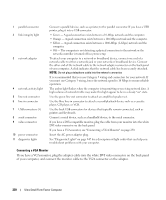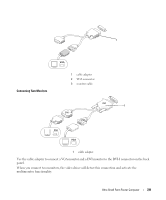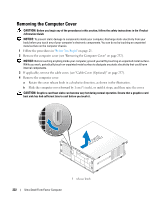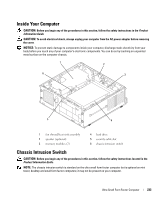Dell OptiPlex 755 User's Guide - Page 228
Side View, Management for Windows XP and Windows Vista
 |
View all Dell OptiPlex 755 manuals
Add to My Manuals
Save this manual to your list of manuals |
Page 228 highlights
4 power light 5 power button 6 vents 7 module bay 8 hard drive access light 9 vents The power light illuminates and blinks or remains solid to indicate different states: • No light - The computer is turned off. • Steady green - The computer is in a normal operating state. • Blinking green - The computer is in a power-saving mode. • Blinking or solid yellow - See "Power Problems" on page 339. To exit from a power-saving mode, press the power button or use the keyboard or the mouse if it is configured as a wake device in the Windows Device Manager. For more information about sleep modes and exiting from a power-saving mode, see "Power Management for Windows XP and Windows Vista" on page 292. See "System Lights" on page 345 for a description of light codes that can help you troubleshoot problems with your computer. Press this button to turn on the computer. NOTICE: To avoid losing data, do not turn off the computer by pressing the power button. Instead, perform an operating system shutdown. See "Turning Off Your Computer" on page 21 for more information. The vents help prevent your computer from overheating. To ensure proper ventilation, do not block these cooling vents. Install a D-module optical drive, second hard drive, or floppy drive in the module bay. The hard drive access light is on when the computer reads data from or writes data to the hard drive. The light might also be on when devices such as your CD player are operating. The vents help prevent your computer from overheating. To ensure proper ventilation, do not block these cooling vents. Side View 1 2 1 vents 2 mounting holes The vents located on each side of the computer help prevent your computer from overheating. To ensure proper ventilation, do not block these cooling vents. For mounting optional stand. 228 Ultra Small Form Factor Computer