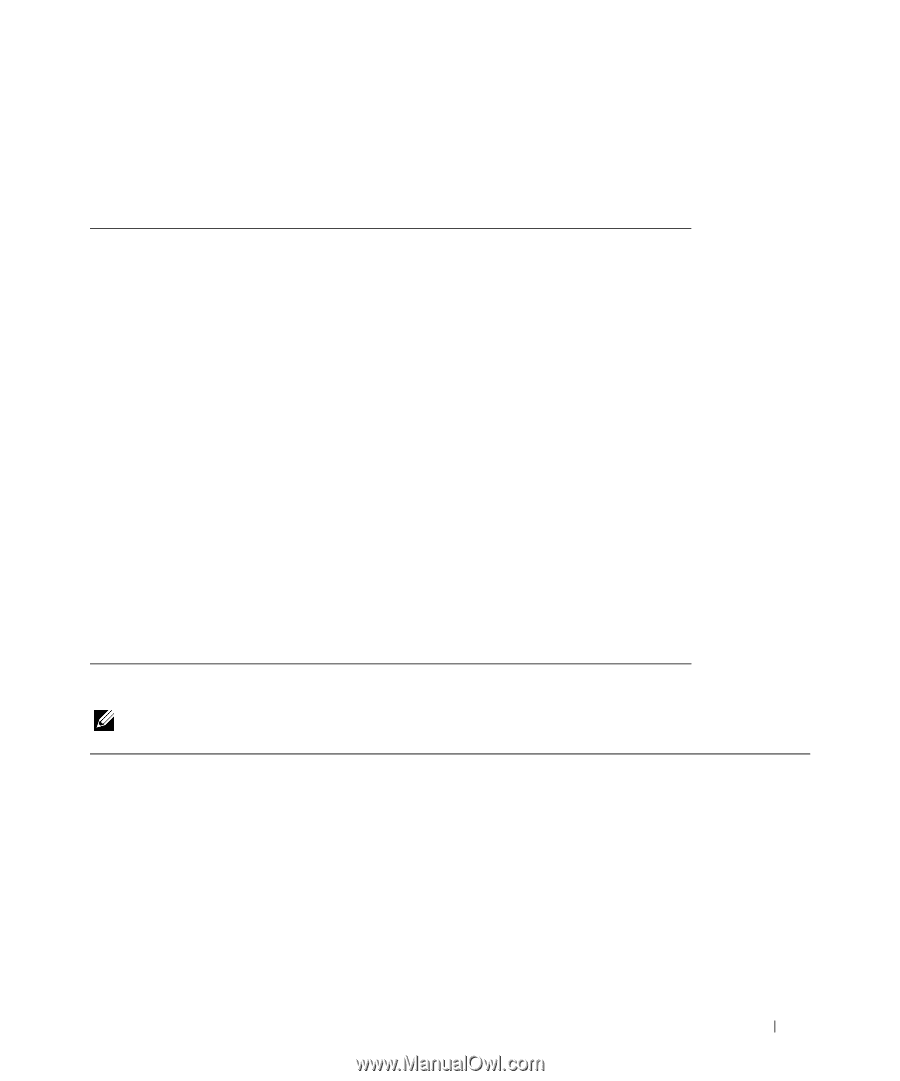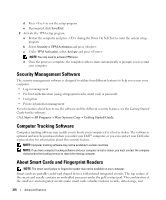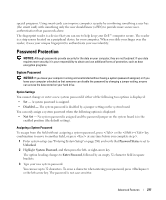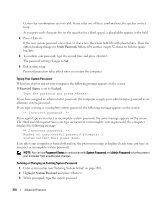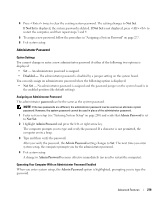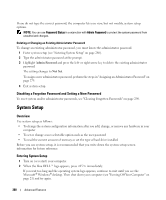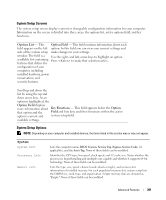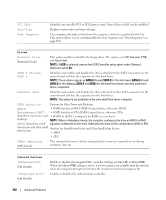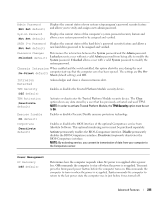Dell OptiPlex 755 User's Guide - Page 281
System Setup Screens, Options List, Option Field, Key Functions, Option, Field
 |
View all Dell OptiPlex 755 manuals
Add to My Manuals
Save this manual to your list of manuals |
Page 281 highlights
System Setup Screens The system setup screen displays current or changeable configuration information for your computer. Information on the screen is divided into three areas: the options list, active options field, and key functions. Options List - This Option Field - This field contains information about each field appears on the left option. In this field you can view your current settings and side of the system setup make changes to your settings. window. The field is a Use the right- and left-arrow keys to highlight an option. scrollable list containing Press to make that selection active. features that define the configuration of your computer, including installed hardware, power conservation, and security features. Scroll up and down the list by using the up and down arrow keys. As an option is highlighted, the Option Field displays more information about that option and the option's current and Key Functions - This field appears below the Option Field and lists keys and their functions within the active system setup field. available settings. System Setup Options NOTE: Depending on your computer and installed devices, the items listed in this section may or may not appear. System System Info Processor Info Memory Info Lists the computer name, BIOS Version, Service Tag, Express Service Code, (if applicable), and the Asset Tag. None of these fields can be modified. Identifies the CPU type, bus speed, clock speed, and L2 cache size. States whether the processor is hyperthreading and multiple-core capable and whether it supports 64-bit technology. None of these fields can be modified. Lists the type, size, speed, channel mode (dual or single), and memory slot information of installed memory. For each populated memory slot, system setup lists the DIMM size, rank, type, and organization. Empty memory slots are denoted as "Empty." None of these fields can be modified. Advanced Features 281