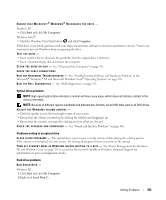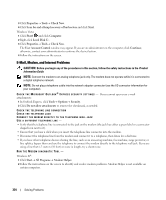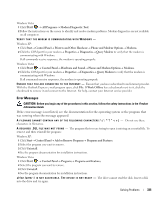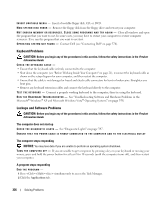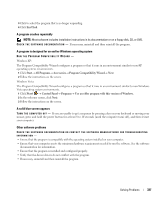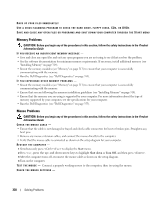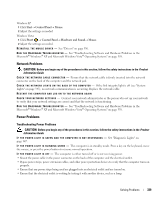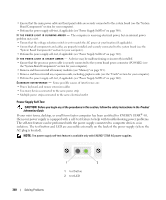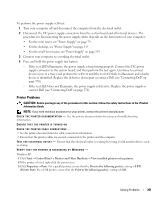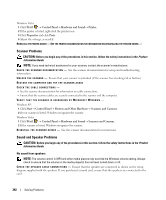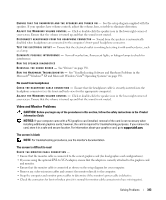Dell OptiPlex 755 User's Guide - Page 338
Memory Problems, Mouse Problems, Start, Shut down, Turn Off
 |
View all Dell OptiPlex 755 manuals
Add to My Manuals
Save this manual to your list of manuals |
Page 338 highlights
BACK UP YOUR FILES IMMEDIATELY USE A VIRUS-SCANNING PROGRAM TO CHECK THE HARD DRIVE, FLOPPY DISKS, CDS, OR DVDS SAVE AND CLOSE ANY OPEN FILES OR PROGRAMS AND SHUT DOWN YOUR COMPUTER THROUGH THE START MENU Memory Problems CAUTION: Before you begin any of the procedures in this section, follow the safety instructions in the Product Information Guide. IF YOU RECEIVE AN INSUFFICIENT MEMORY MESSAGE - • Save and close any open files and exit any open programs you are not using to see if that resolves the problem. • See the software documentation for minimum memory requirements. If necessary, install additional memory (see "Installing Memory" on page 314). • Reseat the memory modules (see "Memory" on page 313) to ensure that your computer is successfully communicating with the memory. • Run the Dell Diagnostics (see "Dell Diagnostics" on page 353). IF YOU EXPERIENCE OTHER MEMORY PROBLEMS - • Reseat the memory modules (see "Memory" on page 313) to ensure that your computer is successfully communicating with the memory. • Ensure that you are following the memory installation guidelines (see "Installing Memory" on page 314). • Ensure that the memory you are using is supported by your computer. For more information about the type of memory supported by your computer, see the specifications for your computer. • Run the Dell Diagnostics (see "Dell Diagnostics" on page 353). Mouse Problems CAUTION: Before you begin any of the procedures in this section, follow the safety instructions in the Product Information Guide. CHECK THE MOUSE CABLE - • Ensure that the cable is not damaged or frayed and check cable connectors for bent or broken pins. Straighten any bent pins. • Remove any mouse extension cables, and connect the mouse directly to the computer. • Verify that the mouse cable is connected as shown on the setup diagram for your computer. RESTART THE COMPUTER - 1 Simultaneously press to display the Start menu. 2 Press , press the up- and down-arrow keys to highlight Shut down or Turn Off, and then press . 3 After the computer turns off, reconnect the mouse cable as shown on the setup diagram. 4 Turn on the computer. TE ST T H E M O U S E - Connect a properly working mouse to the computer, then try using the mouse. CHECK THE MOUSE SETTINGS - 338 Solving Problems