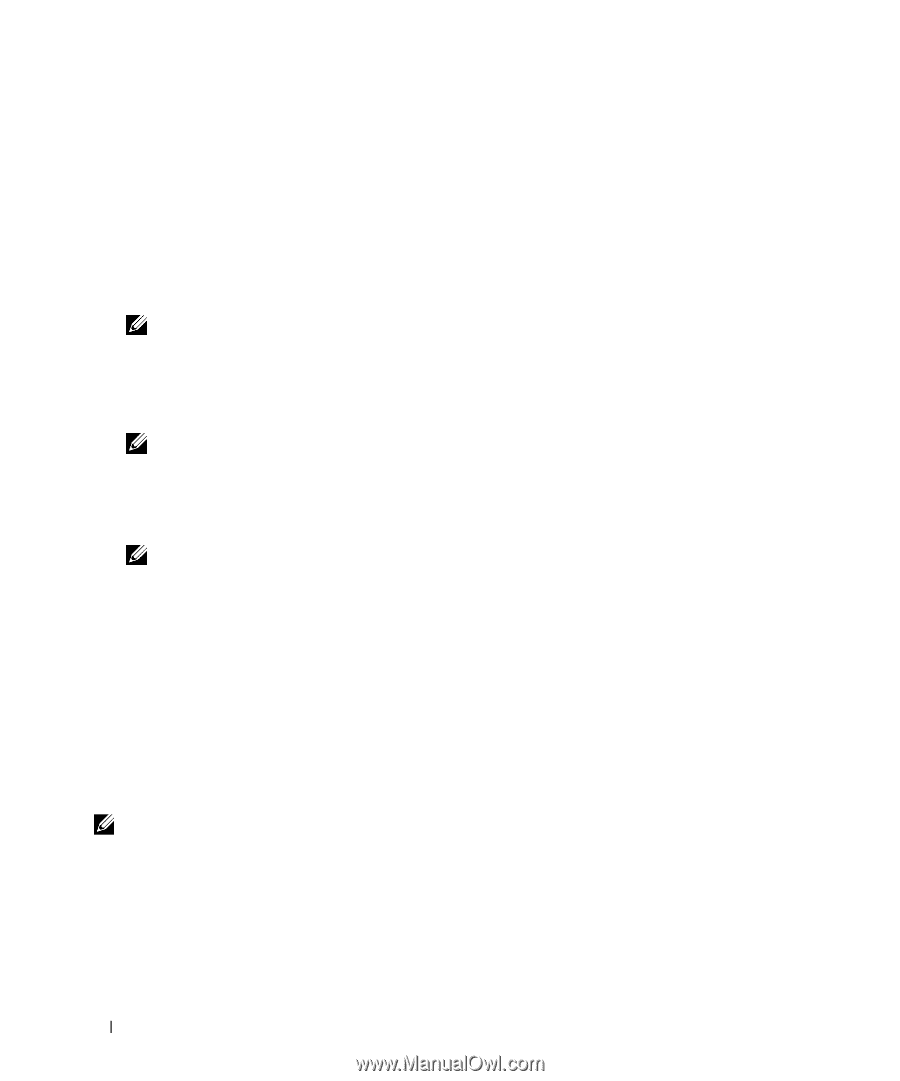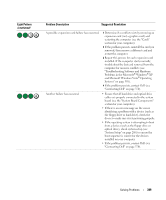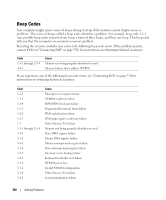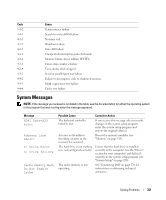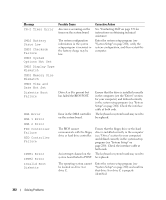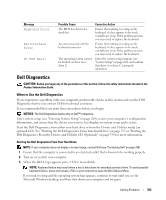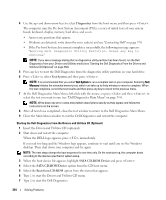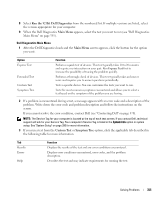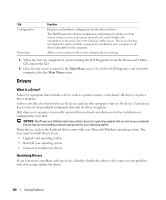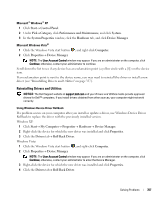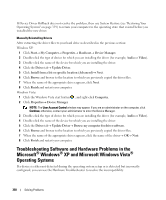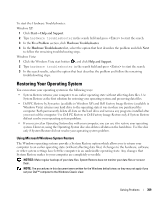Dell OptiPlex 755 User's Guide - Page 354
Diagnostics, Test System, SATA CD-ROM Device, Boot from CD-ROM
 |
View all Dell OptiPlex 755 manuals
Add to My Manuals
Save this manual to your list of manuals |
Page 354 highlights
4 Use the up- and down-arrow keys to select Diagnostics from the boot menu and then press . The computer runs the Pre-boot System Assessment (PSA), a series of initial tests of your system board, keyboard, display, memory, hard drive, and so on. • Answer any questions that appear. • If failures are detected, write down the error code(s) and see "Contacting Dell" on page 370. • If the Pre-boot System Assessment completes successfully, the following message appears: "Booting Dell Diagnostic Utility Partition. Press any key to continue." NOTE: If you see a message stating that no diagnostics utility partition has been found, run the Dell Diagnostics from your Drivers and Utilities media (see "Starting the Dell Diagnostics From the Drivers and Utilities CD (Optional)" on page 354). 5 Press any key to start the Dell Diagnostics from the diagnostics utility partition on your hard drive. 6 Press to select Test System and then press . NOTE: It is recommended that you select Test System to run a complete test on your computer. Selecting Test Memory initiates the extended memory test, which can take up to thirty minutes or more to complete. When the test completes, record the test results and then press any key to return to the previous menu. 7 At the Dell Diagnostics Main Menu, left-click with the mouse, or press and then , to select the test you want to run (see "Dell Diagnostics Main Menu" on page 355). NOTE: Write down any error codes and problem descriptions exactly as they appear and follow the instructions on the screen. 8 After all tests have completed, close the test window to return to the Dell Diagnostics Main Menu. 9 Close the Main Menu window to exit the Dell Diagnostics and restart the computer. Starting the Dell Diagnostics From the Drivers and Utilities CD (Optional) 1 Insert the Drivers and Utilities CD (optional). 2 Shut down and restart the computer. When the DELL logo appears, press immediately. If you wait too long and the Windows logo appears, continue to wait until you see the Windows desktop. Then shut down your computer and try again. NOTE: The next steps change the boot sequence for one time only. On the next start-up, the computer boots according to the devices specified in system setup. 3 When the boot device list appears, highlight SATA CD-ROM Device and press . 4 Select the SATA CD-ROM Device option from the CD boot menu. 5 Select the Boot from CD-ROM option from the menu that appears. 6 Type 1 to start the Drivers and Utilities CD menu. 7 Type 2 to start the Dell Diagnostics. 354 Solving Problems