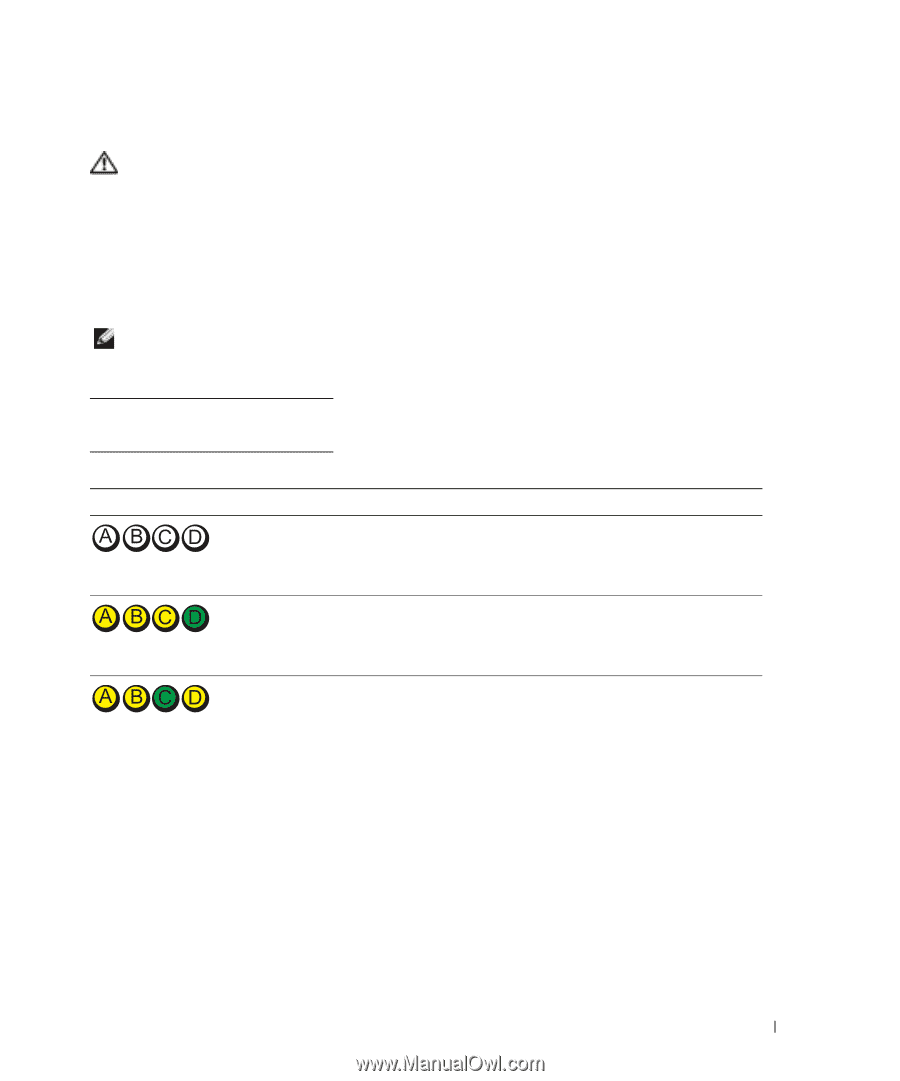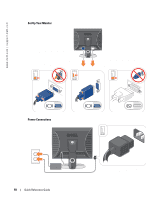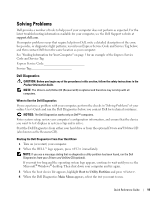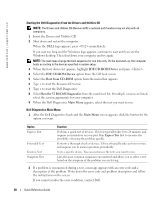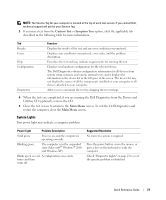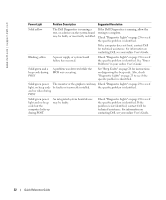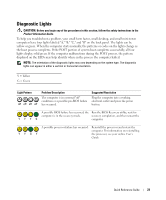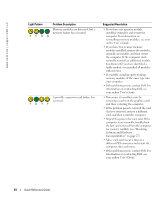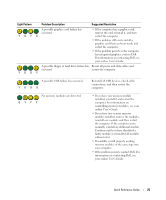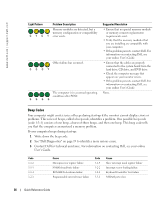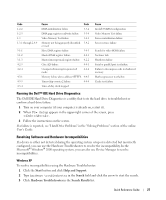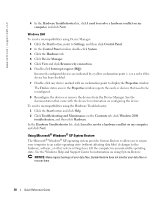Dell OptiPlex GX280 Quick Reference Guide - Page 23
Diagnostic Lights, yellow or green. When the computer starts normally - tower
 |
View all Dell OptiPlex GX280 manuals
Add to My Manuals
Save this manual to your list of manuals |
Page 23 highlights
Diagnostic Lights CAUTION: Before you begin any of the procedures in this section, follow the safety instructions in the Product Information Guide. To help you troubleshoot a problem, your small form factor, small desktop, and small mini-tower computers have four lights labeled "A," "B," "C," and "D" on the back panel. The lights can be yellow or green. When the computer starts normally, the patterns or codes on the lights change as the boot process completes. If the POST portion of system boot completes successfully, all four lights display solid green. If the computer malfunctions during the POST process, the pattern displayed on the LEDs may help identify where in the process the computer halted. NOTE: The orientation of the diagnostic lights may vary depending on the system type. The diagnostic lights can appear in either a vertical or horizontal orientation. Y = Yellow G = Green Light Pattern off off off off Problem Description The computer is in a normal "off" condition or a possible pre-BIOS failure has occurred. Suggested Resolution Plug the computer into a working electrical outlet and press the power button. A possible BIOS failure has occurred; the Run the BIOS Recovery utility, wait for computer is in the recovery mode. recovery completion, and then restart the YYYG computer. A possible processor failure has occurred. Reinstall the processor and restart the computer. For information on reinstalling YYGY the processor, see your online User's Guide. Quick Reference Guide 23