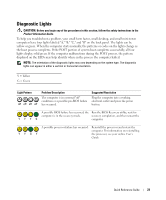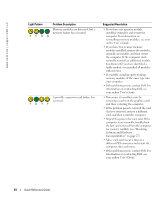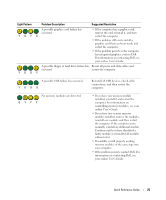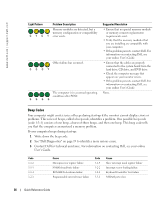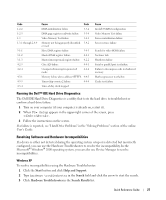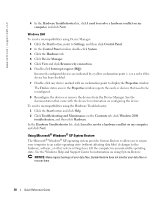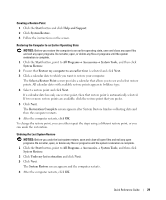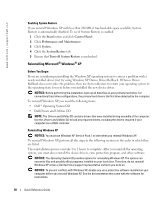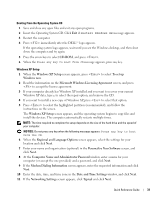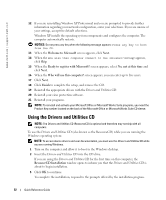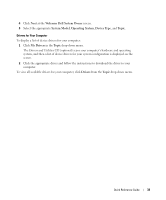Dell OptiPlex GX280 Quick Reference Guide - Page 28
Using Microsoft® Windows® XP System Restore, The Microsoft - windows 7
 |
View all Dell OptiPlex GX280 manuals
Add to My Manuals
Save this manual to your list of manuals |
Page 28 highlights
www.dell.com | support.dell.com 4 In the Hardware Troubleshooter list, click I need to resolve a hardware conflict on my computer, and click Next. Windows 2000 To resolve incompatibilities using Device Manager: 1 Click the Start button, point to Settings, and then click Control Panel. 2 In the Control Panel window, double-click System. 3 Click the Hardware tab. 4 Click Device Manager. 5 Click View and click Resources by connection. 6 Double-click Interrupt request (IRQ). Incorrectly configured devices are indicated by a yellow exclamation point (!) or a red X if the device has been disabled. 7 Double-click any device marked with an exclamation point to display the Properties window. The Device status area in the Properties window reports the cards or devices that need to be reconfigured. 8 Reconfigure the devices or remove the devices from the Device Manager. See the documentation that came with the device for information on configuring the device. To resolve incompatibilities using the Hardware Troubleshooter: 1 Click the Start button and click Help. 2 Click Troubleshooting and Maintenance on the Contents tab, click Windows 2000 troubleshooters, and then click Hardware. In the Hardware Troubleshooter list, click I need to resolve a hardware conflict on my computer and click Next. Using Microsoft® Windows® XP System Restore The Microsoft® Windows® XP operating system provides System Restore to allow you to return your computer to an earlier operating state (without affecting data files) if changes to the hardware, software, or other system settings have left the computer in an undesirable operating state. See the Windows Help and Support Center for information on using System Restore. NOTICE: Make regular backups of your data files. System Restore does not monitor your data files or recover them. 28 Quick Reference Guide