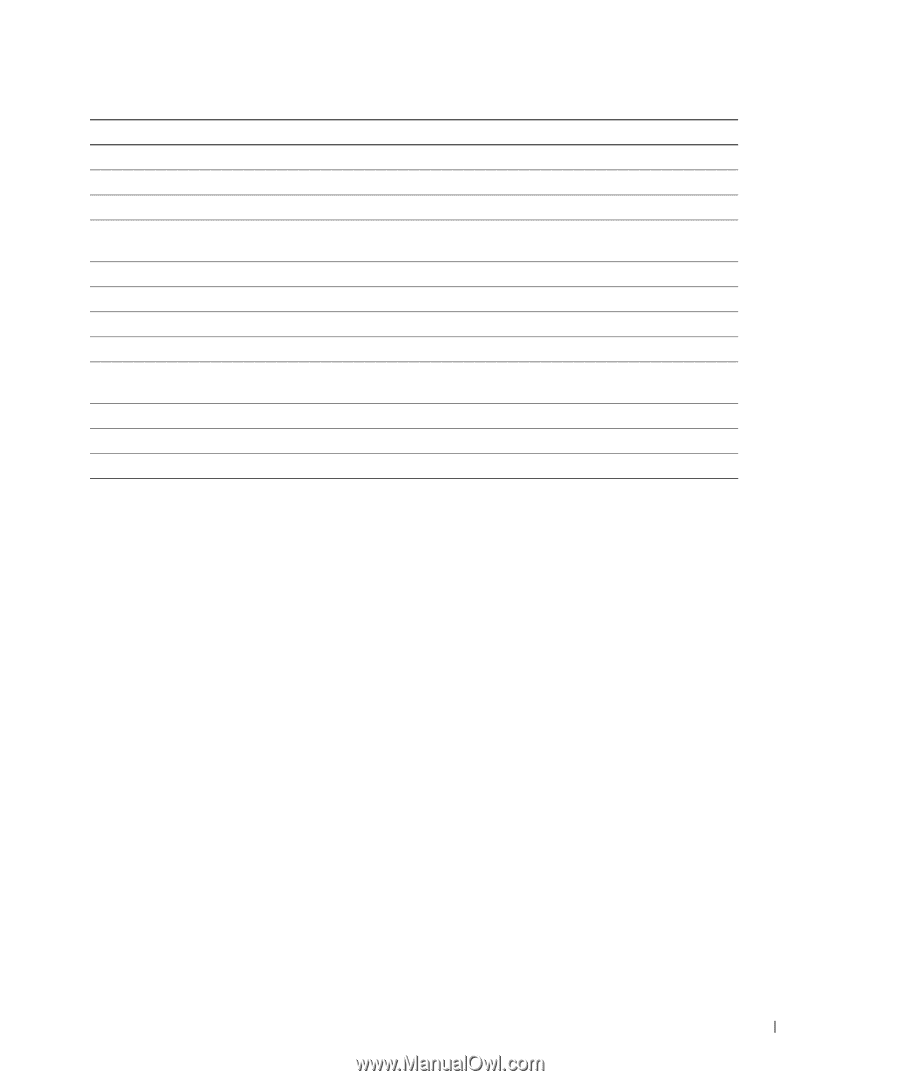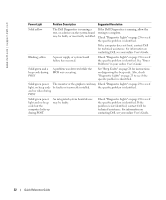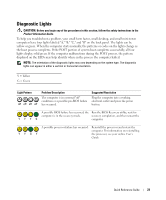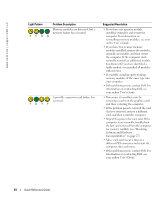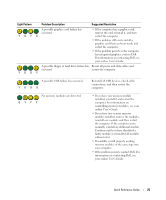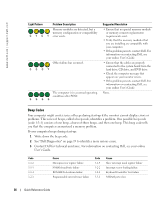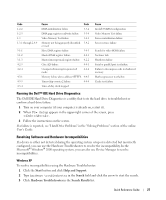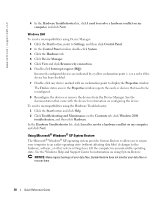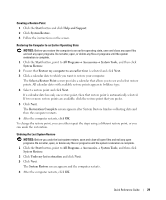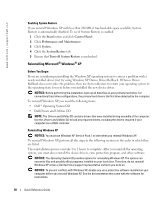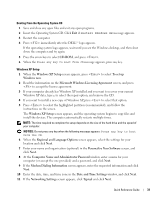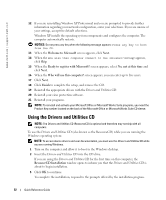Dell OptiPlex GX280 Quick Reference Guide - Page 27
Running the Dell™ IDE Hard Drive Diagnostics, Resolving Software and Hardware Incompatibilities - support
 |
View all Dell OptiPlex GX280 manuals
Add to My Manuals
Save this manual to your list of manuals |
Page 27 highlights
Code 1-2-2 1-2-3 1-3 1-3-1 through 2-4-4 3-1-1 3-1-2 3-1-3 4-2-3 4-2-4 4-3-1 4-3-3 4-3-4 Cause Code DMA initialization failure 3-3-2 DMA page register read/write failure 3-3-4 Video Memory Test failure 3-4-1 Memory not being properly identified 3-4-2 or used Slave DMA register failure 3-4-3 Master DMA register failure 4-2-1 Master interrupt mask register failure 4-2-2 Gate A20 failure 4-4-1 Unexpected interrupt in protected mode 4-4-2 Memory failure above address 0FFFFh 4-4-3 Timer-chip counter 2 failure 4-4-4 Time-of-day clock stopped Cause Invalid NVRAM configuration Video Memory Test failure Screen initialization failure Screen retrace failure Search for video ROM failure No timer tick Shutdown failure Serial or parallel port test failure Failure to decompress code to shadowed memory Math-coprocessor test failure Cache test failure Running the Dell™ IDE Hard Drive Diagnostics The Dell IDE Hard Drive Diagnostics is a utility that tests the hard drive to troubleshoot or confirm a hard drive failure. 1 Turn on your computer (if your computer is already on, restart it). 2 When F2= Setup appears in the upper-right corner of the screen, press . 3 Follow the instructions on the screen. If a failure is reported, see "Hard Drive Problems" in the "Solving Problems" section of the online User's Guide. Resolving Software and Hardware Incompatibilities If a device is either not detected during the operating system setup or is detected but incorrectly configured, you can use the Hardware Troubleshooter to resolve the incompatibility. In the Microsoft® Windows® 2000 operating system, you can also use Device Manager to resolve incompatibilities. Windows XP To resolve incompatibilities using the Hardware Troubleshooter: 1 Click the Start button and click Help and Support. 2 Type hardware troubleshooter in the Search field and click the arrow to start the search. 3 Click Hardware Troubleshooter in the Search Results list. Quick Reference Guide 27