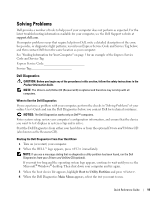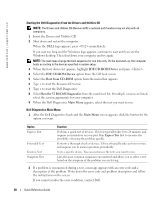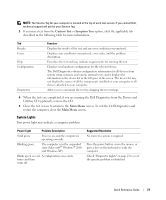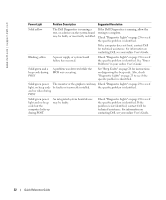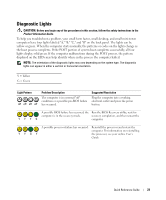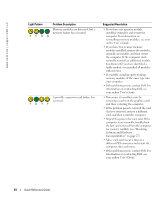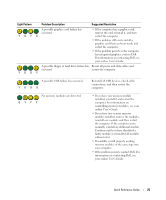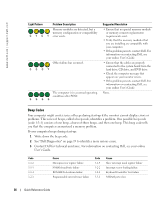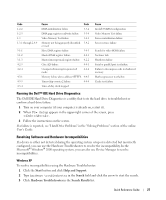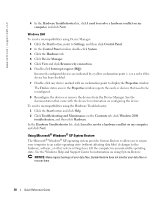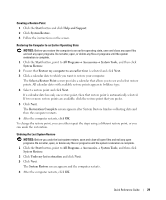Dell OptiPlex GX280 Quick Reference Guide - Page 24
Software and Hardware, Light Pattern, Problem Description, Suggested Resolution - graphics card
 |
View all Dell OptiPlex GX280 manuals
Add to My Manuals
Save this manual to your list of manuals |
Page 24 highlights
www.dell.com | support.dell.com Light Pattern Problem Description Memory modules are detected, but a memory failure has occurred. YYGG A possible expansion card failure has occurred. YGYY Suggested Resolution • If you have one memory module installed, reinstall it and restart the computer. For information on reinstalling memory modules, see your online User's Guide. • If you have two or more memory modules installed, remove the modules, reinstall one module, and then restart the computer. If the computer starts normally, reinstall an additional module. Continue until you have identified a faulty module or reinstalled all modules without error. • If available, install properly working memory modules of the same type into your computer. • If the problem persists, contact Dell. For information on contacting Dell, see your online User's Guide. • Determine if a conflict exists by removing a card (not the graphics card) and then restarting the computer. • If the problem persists, reinstall the card that you removed, remove a different card, and then restart the computer. • Repeat this process for each card. If the computer starts normally, troubleshoot the last card removed from the computer for resource conflicts (see "Resolving Software and Hardware Incompatibilities" on page 27). • Move each card one at a time to a different PCI connector and restart the computer after each move. • If the problem persists, contact Dell. For information on contacting Dell, see your online User's Guide. 24 Quick Reference Guide