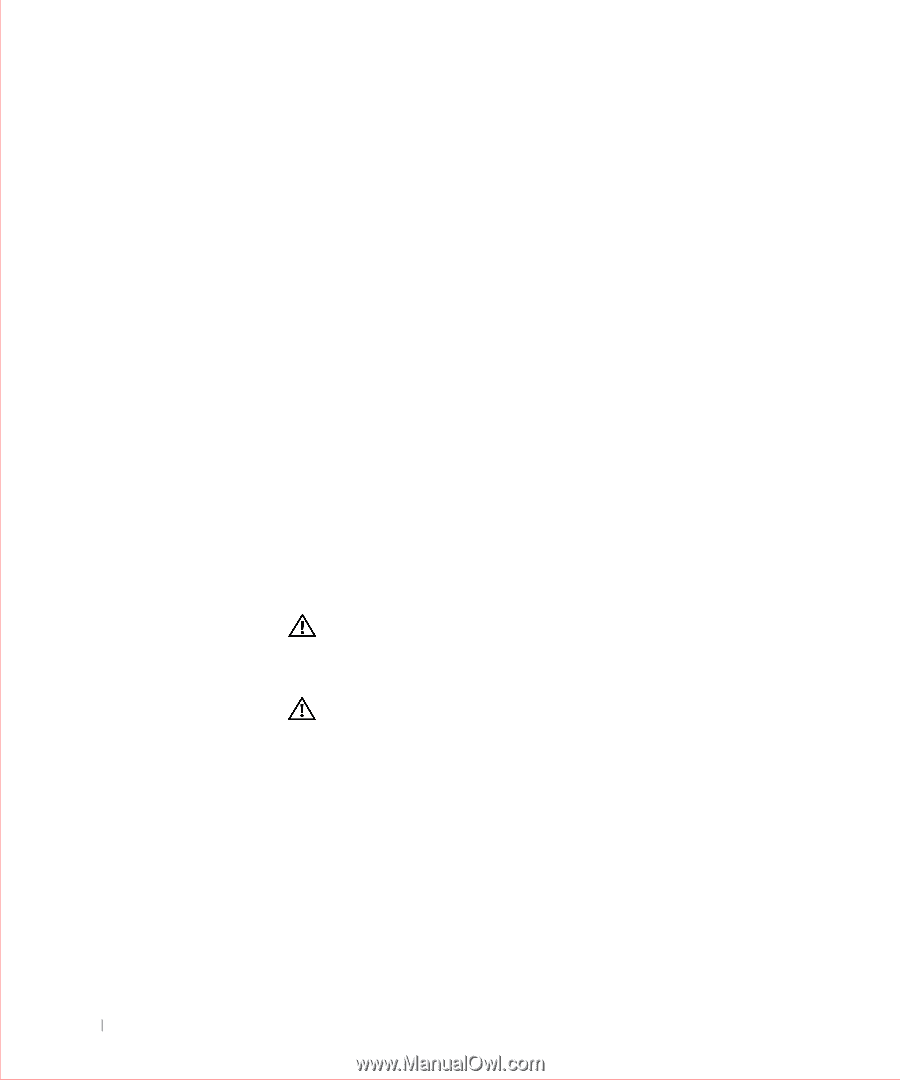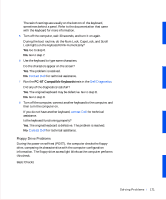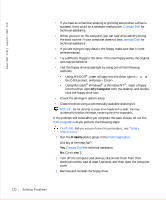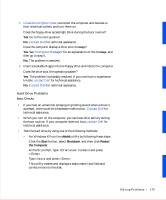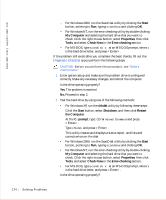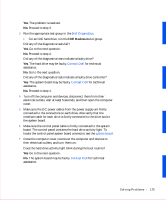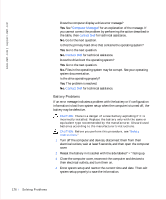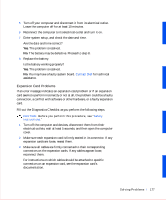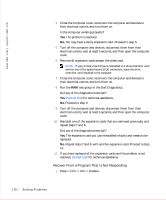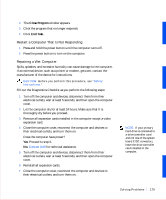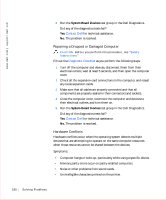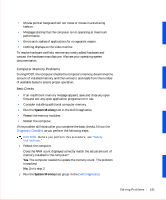Dell OptiPlex GX50 User Guide - Page 178
Battery Problems, Computer Messages, contact Dell
 |
View all Dell OptiPlex GX50 manuals
Add to My Manuals
Save this manual to your list of manuals |
Page 178 highlights
www.dell.com | support.dell.com Does the computer display a drive error message? Yes. See "Computer Messages" for an explanation of the message. If you cannot correct the problem by performing the action described in the table, then contact Dell for technical assistance. No. Go to the next question. Is this the primary hard drive that contains the operating system? Yes. Go to the next question. No. Contact Dell for technical assistance. Does the drive boot the operating system? Yes. Go to the next question. No. Files in the operating system may be corrupt. See your operating system documentation. Is the drive operating properly? Yes. The problem is resolved. No. Contact Dell for technical assistance. Battery Problems If an error message indicates a problem with the battery or if configuration information is lost from system setup when the computer is turned off, the battery may be defective. CAUTION: There is a danger of a new battery exploding if it is incorrectly installed. Replace the battery only with the same or equivalent type recommended by the manufacturer. Discard used batteries according to the manufacturer's instructions. CAUTION: Before you perform this procedure, see "Safety Instructions." 1 Turn off the computer and devices, disconnect them from their electrical outlets, wait at least 5 seconds, and then open the computer cover. 2 Reseat the battery in its socket with the side labeled "+" facing up. 3 Close the computer cover, reconnect the computer and devices to their electrical outlets, and turn them on. 4 Enter system setup and reenter the current time and date. Then exit system setup properly to save the information. 176 So lv ing Pr o ble m s