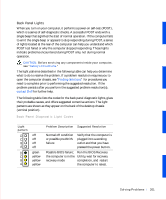Dell OptiPlex GX50 User Guide - Page 205
Software Problems
 |
View all Dell OptiPlex GX50 manuals
Add to My Manuals
Save this manual to your list of manuals |
Page 205 highlights
yellow green green green green green green green Other failure Check the computer message that appears on your monitor screen. Normal operating None. condition after POST Software Problems This section provides general guidelines for analyzing software problems. For detailed troubleshooting information on a particular program, see the documentation that accompanied the software or consult the support service for the software. If your computer is behaving erratically, back up your files immediately. If your computer has a tape drive installed, see the documentation that came with the tape backup software for instructions on performing a backup operation. Otherwise, see your operating system documentation for information on backing up data files. Basic Checks: • Ensure that the application program is compatible with the operating system installed in your computer and that your computer meets the minimum hardware requirements needed to run the software. • Ensure that you properly installed and configured the application program. Reinstall the program if necessary. • Consult the software documentation or contact the software manufacturer for detailed troubleshooting information on a particular application program. • Ensure that you have not made an error while entering data. • Make sure that problems are not caused by a virus - Use a virusscanning application program to check the floppy disks or CDs. • Verify that the program's device drivers do not conflict with certain application programs. S o lv ing Pr o ble m s 203