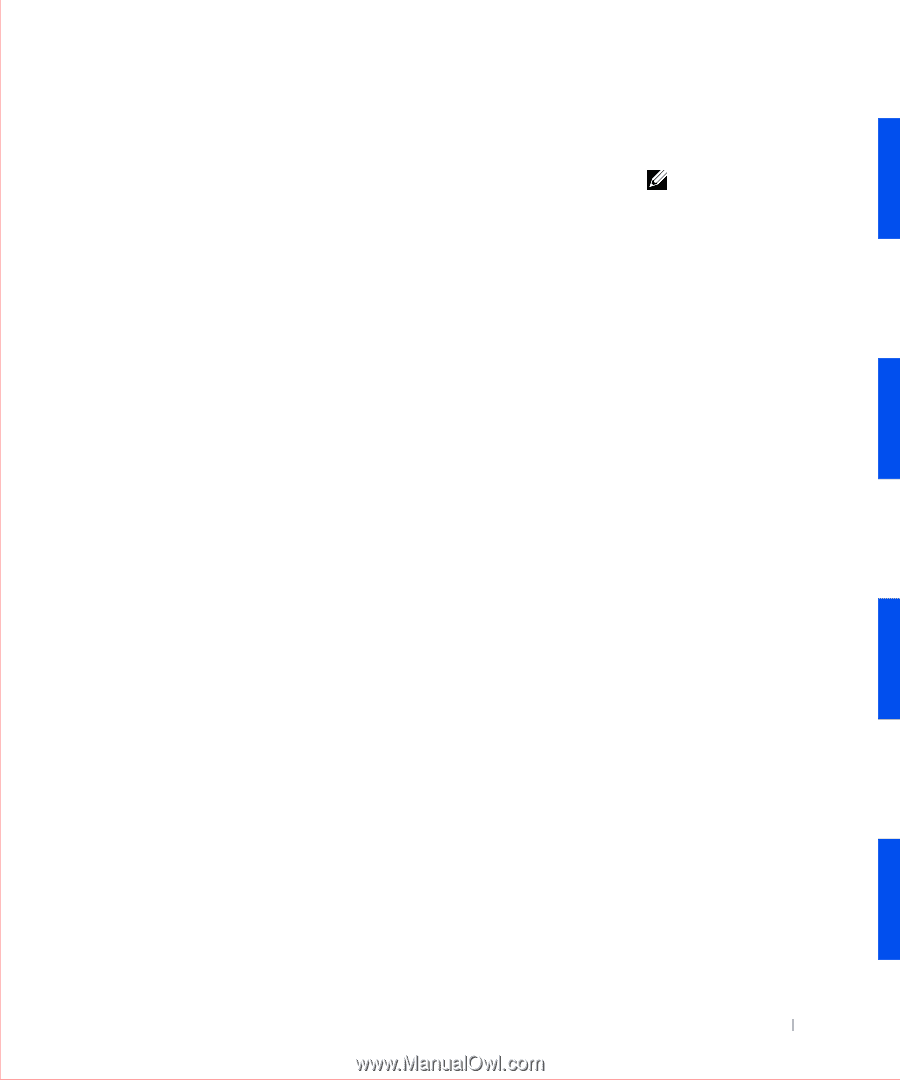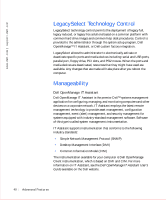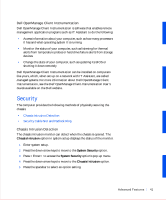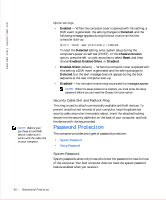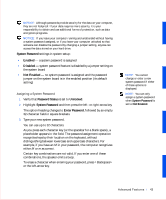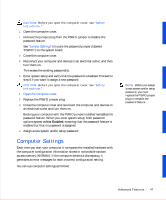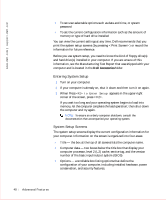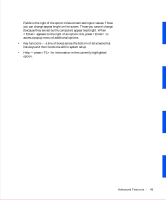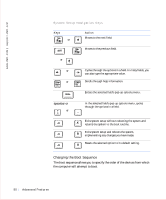Dell OptiPlex GX50 User Guide - Page 47
Setup Password
 |
View all Dell OptiPlex GX50 manuals
Add to My Manuals
Save this manual to your list of manuals |
Page 47 highlights
Even after your computer is turned off and on, the previous message is displayed each time an incorrect or incomplete system password is entered. Deleting or Changing an Existing System Password To delete or change an existing system password, perform the following steps: 1 Enter system setup program, and verify that Password Status is set to Unlocked. 2 Reboot your computer to force it to prompt you for a system password. 3 When prompted, type the system password. 4 Press to disable the existing system password, instead of pressing to continue with the normal operation of your computer. 5 Confirm that Not Enabled is displayed for the System Password option. If Not Enabled appears in the System Password option, the system password has been deleted. If you want to assign a new password, continue to step 6. If Not Enabled is not displayed for the System Password option, press to reboot the computer, and then repeat steps 3 through 5. 6 To assign anew password, follow the procedure in "Assigning a System Password." Setup Password Setup passwords allow only those who know the password to have full use of system setup. Your Dell computer does not have the setup password feature enabled when you receive it. Setup Password options in system setup: • Enabled - does not allow assignment of setup passwords; users must enter a setup password to make changes to system setup • Not Enabled - allows assignment of setup passwords; password feature is enabled but no password is assigned NOTE: You can use Password Status in conjunction with System Password and Setup Password to further protect your computer from unauthorized changes. Advanced Features 45