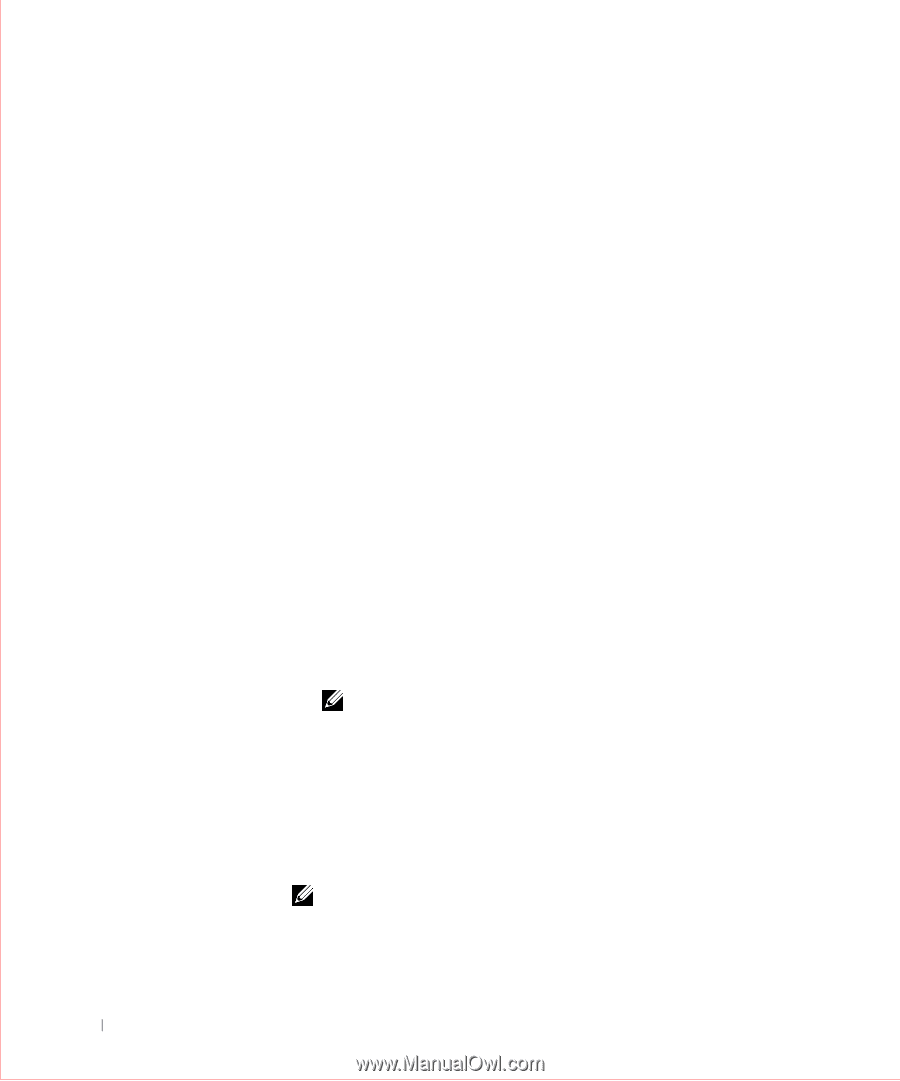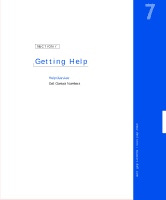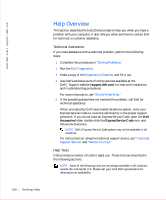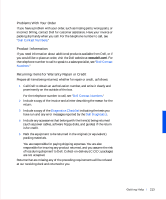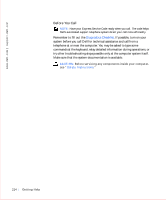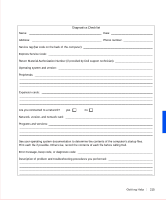Dell OptiPlex GX50 User Guide - Page 212
Help Overview, Technical Assistance, Help Tools
 |
View all Dell OptiPlex GX50 manuals
Add to My Manuals
Save this manual to your list of manuals |
Page 212 highlights
www.dell.com | support.dell.com Help Overview This section describes the tools Dell provides to help you when you have a problem with your computer. It also tells you when and how to contact Dell for technical or customer assistance. Technical Assistance If you need assistance with a technical problem, perform the following steps: 1 Complete the procedures in "Solving Problems." 2 Run the Dell Diagnostics. 3 Make a copy of the Diagnostics Checklist, and fill it out. 4 Use Dell's extensive suite of online services available at the Dell | Support website (support.dell.com) for help with installation and troubleshooting procedures. For more information, see "World Wide Web." 5 If the preceding steps have not resolved the problem, call Dell for technical assistance. When prompted by Dell's automated telephone system, enter your Express Service Code to route the call directly to the proper support personnel. If you do not have an Express Service Code, open the Dell Accessories folder, double-click the Express Service Code icon, and follow the directions. NOTE: Dell's Express Service Code system may not be available in all countries. For instructions on using the technical support service, see "Technical Support Service" and "Before You Call." Help Tools Dell provides a number of tools to assist you. These tools are described in the following sections. NOTE: Some of the following tools are not always available in all locations outside the continental U.S. Please call your local Dell representative for information on availability. 210 Ge tt ing Help