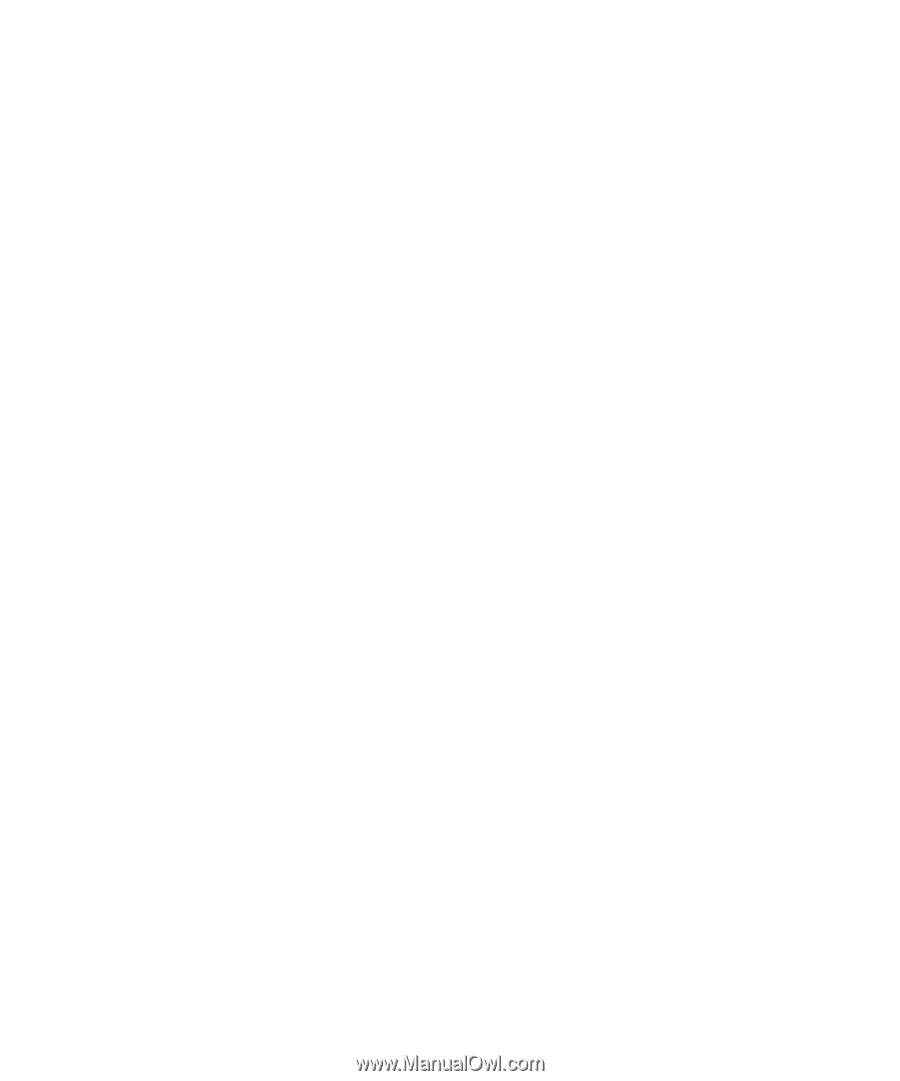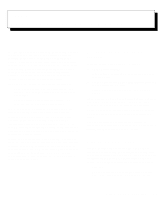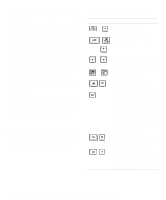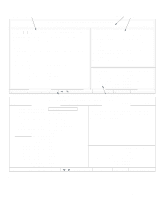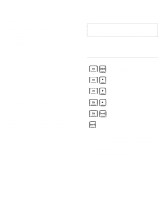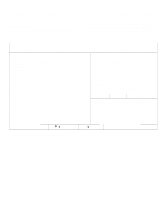Dell OptiPlex Gn Reference and Installation Guide (.pdf) - Page 32
CPU Speed, Num Lock, Keyboard Errors, System Password, Password Status - series memory
 |
View all Dell OptiPlex Gn manuals
Add to My Manuals
Save this manual to your list of manuals |
Page 32 highlights
For example, you may have a memory expansion card that needs to be addressed starting at 15 MB. Selecting the 15M - 16M option in the Reserved Memory category specifies that only part of the base memory comes from the dual in-line memory modules (DIMMs) on the system board, whereas the base memory from 15 to 16 MB comes from the memory expansion card. The Reserved Memory category has the following options: • None (the default) • 15M - 16M CPU Speed CPU Speed indicates the processor speed at which your system boots. Press the left- or right-arrow key to toggle the CPU Speed category between the resident microprocessor's rated speed (the default) and a lower compatibility speed, which lets you accommodate speed-sensitive application programs. A change to this category takes effect immediately (rebooting the system is not required). You can also toggle between the rated processor speed and the compatibility speed while the system is running in real mode by pressing . (For keyboards that do not use American English, press .) Num Lock Num Lock determines whether your system boots with the Num Lock mode activated on 101- or 102-key keyboards (it does not apply to 84-key keyboards). When Num Lock mode is activated, the rightmost bank of keys on your keyboard provides the mathematical and numeric functions shown at the tops of the keys. When Num Lock mode is turned off, these keys provide cursorcontrol functions according to the label on the bottom of each key. Keyboard Errors Keyboard Errors enables or disables reporting of keyboard errors during the power-on self-test (POST), which is a series of tests that the system performs on the hardware each time you turn on the system or press the reset button. This category is useful when applied to self-starting servers or host systems that have no permanently attached keyboard. In these situations, selecting Do Not Report suppresses all error messages relating to the keyboard or to the keyboard controller during POST. This option does not affect the operation of the keyboard itself, if a keyboard is attached to the computer. System Password System Password displays the current status of your system's password security feature and allows you to assign and verify a new password. No one can assign a new password unless the current status is Not Enabled, which is displayed in bright characters. The options for the System Password category are: • Not Enabled (the default) • Enabled • Disabled by Jumper NOTE: Read "Using the System Password Feature" found later in this chapter for instructions on assigning a system password and using or changing an existing system password. See "Disabling a Forgotten Password" found later in this chapter for instructions on disabling a forgotten system password. Password Status When Setup Password is set to Enabled, Password Status allows you to prevent the system password from being changed or disabled at system start-up. To lock the system password, you must first assign a setup password and then change the Password Status category to Locked. In this state, the system password cannot be changed through the System Password category and cannot be disabled at system start-up by pressing . To unlock the system password, you must enter the setup password and then change the Password Status category to Unlocked. In this state, the system password can be disabled at system start-up by pressing and then changed through the System Password category. 2-6 Dell OptiPlex Gn and Gn+ Low-Profile Systems Reference and Installation Guide