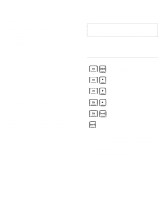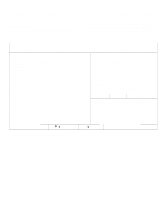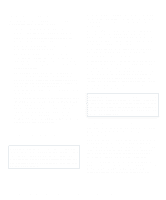Dell OptiPlex Gn Reference and Installation Guide (.pdf) - Page 37
Parallel Port, IDE Hard Disk, Diskette, Speaker, IRQ3 with COM4, is remapped to COM4 I/O
 |
View all Dell OptiPlex Gn manuals
Add to My Manuals
Save this manual to your list of manuals |
Page 37 highlights
If you set a serial port to Auto and add an expansion card containing a port configured to the same designation, the system automatically remaps the built-in port to the next available port designation that shares the same IRQ setting: • COM1 (input/output [I/O] address 3F8h), which shares IRQ4 with COM3, is remapped to COM3 (I/O address 3E8h). • Likewise, COM2 (I/O address 2F8h), which shares IRQ3 with COM4, is remapped to COM4 (I/O address 2E8h). NOTES: When two COM ports share an IRQ setting, you can use either port as necessary, but you may not be able to use them both at the same time. If the second port (COM3 or COM4) is also in use, the built-in port is turned off. If you are using the Microsoft Windows 95 or IBM OS/2 operating system, then you will not be able to share a serial port. For more information about built-in ports, port designations, IRQs, and the remapping of ports, see "Connecting External Devices" in your online System User's Guide. Parallel Port Parallel Port configures the system's built-in parallel port. This category can be set to 378h (the default), to alternate addresses 278h or 3BCh, or to Off to disable the port. NOTE: Do not set Parallel Port to 3BCh if you have an Enhanced Capabilities Port (ECP) device connected to the port. Parallel Mode Parallel Mode controls whether the system's built-in parallel port acts as an AT-compatible (unidirectional) or PS/2-compatible (bidirectional; the default) port. Your system also supports ECP mode, which can be used by the Windows 95 operating system. Windows 95 uses ECP protocol automatically if it detects an ECP-capable device, removing the necessity for an ECP option in this category. Set this category according to the type of peripheral device connected to the parallel port. To determine the correct mode to use, see the documentation that came with the device. IDE Hard Disk IDE Hard Disk enables or disables the system's built-in EIDE hard-disk drive interface. With Auto (the default) selected, the system turns off the built-in EIDE interface when necessary to accommodate a controller card installed in an expansion slot. As part of the boot routine, the system first checks for a primary hard-disk drive controller card installed in an expansion slot. If no card is found, the system enables the built-in EIDE interface to use IRQ14 and IRQ15. If a primary controller is detected on the expansion bus, the built-in EIDE interface is disabled. Selecting Off disables the built-in EIDE interface. Diskette Diskette controls the operation of the system's built-in diskette drive controller. With Auto (the default) selected, the system turns off the built-in diskette drive controller when necessary to accommodate a controller card installed in an expansion slot. With Write Protect selected, nothing can be written to diskette drives and tape drives using the system's built-in diskette drive controller. (The system can still read from the drives.) When this option is selected, the Auto option (whereby the system turns off the built-in diskette drive controller as necessary) is also in effect. Selecting Off turns off the built-in diskette/tape drive controller; this option is used primarily for troubleshooting purposes. Speaker Speaker determines whether the onboard speaker is On (the default) or Off. A change to this category takes effect immediately (rebooting the system is not required). Using the System Setup Program 2-11