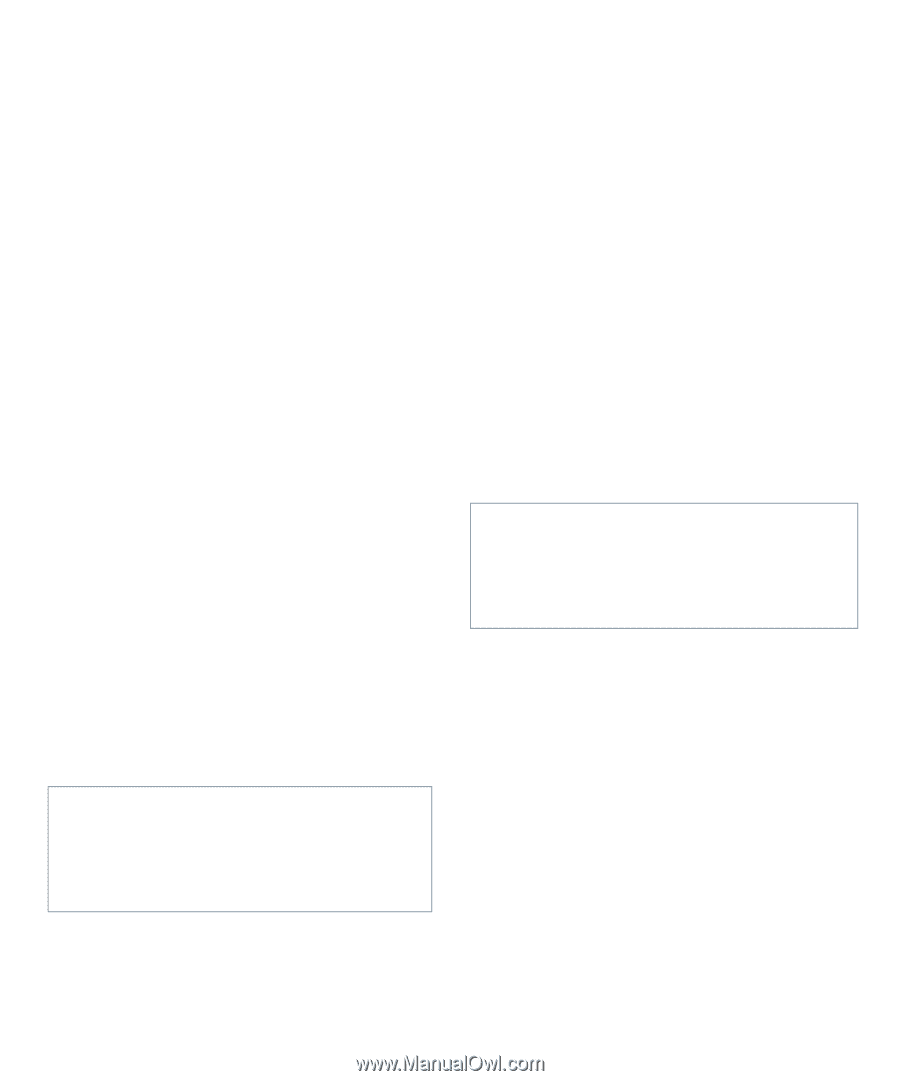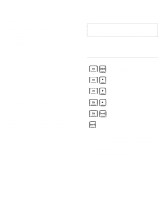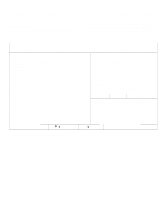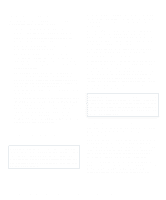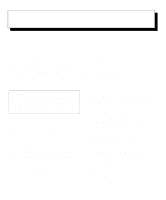Dell OptiPlex Gn Reference and Installation Guide (.pdf) - Page 38
System Data Categories, Using the System Password Feature, Assigning a System Password
 |
View all Dell OptiPlex Gn manuals
Add to My Manuals
Save this manual to your list of manuals |
Page 38 highlights
System Data Categories The following categories, which are not selectable, display information about the system: • The first category displays the type of micro- processor detected and its operating frequency. • Level 2 (L2) Cache displays the size of the inte- grated cache (512 kilobytes [KB]). • Video Memory displays the amount of video memory detected in your system. • System Memory indicates the entire amount of installed memory detected in your system. After adding memory, check this category to confirm that the new memory is installed correctly and is recognized by the system. • Service Tag displays the system's five-character service tag number, which was programmed into NVRAM by Dell during the manufacturing process. Refer to this number during technical assistance or service calls. The service tag number is also accessed by certain Dell support software, including the Dell Diagnostics. • Asset Tag displays the customer-programmable asset tag number for the system if an asset tag number has been assigned. You can use the Asset Tag utility, which is included with your software support utilities, to enter an asset tag number up to ten characters long into NVRAM. For information on using the utility, see "Using Drivers and Utilities" in your online System User's Guide. Using the System Password Feature CAUTION: The password features provide a basic level of security for the data on your system. However, they are not foolproof. If your data requires more security, it is your responsibility to obtain and use additional forms of protection, such as data encryption programs. Your Dell system is shipped to you without the system password feature enabled. If system security is a concern, you should operate your system only with system password protection. You can assign a system password, as described in the next subsection, "Assigning a System Password," whenever you use the System Setup program. After a system password is assigned, only those who know the password have full use of the system. When the System Password category is set to Enabled, the computer system prompts you for the system password just after the system boots. To change an existing system password, you must know the password (see "Deleting or Changing an Existing System Password" found later in this section). If you assign and later forget a system password, you need to be able to remove the computer cover to change a jumper setting that disables the system password feature (see "Disabling a Forgotten Password" found later in this chapter). Note that you erase the setup password at the same time. CAUTION: If you leave your system running and unattended without having a system password assigned or leave your computer unlocked so that someone can disable the password by changing a jumper setting, anyone can access the data stored on your hard-disk drive. Assigning a System Password Before you can assign a system password, you must enter the System Setup program and check the System Password category. When a system password is assigned, the value shown in the System Password category is Enabled. When the system password feature is disabled by a jumper setting on the system board, the value shown is Disabled By Jumper. You cannot change or enter a new system password if either of these values is displayed. When no system password is assigned and the password jumper on the system board is in the enabled position (its default setting), the value shown for the System Password category is Not Enabled. Only when this 2-12 Dell OptiPlex Gn and Gn+ Low-Profile Systems Reference and Installation Guide