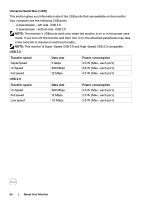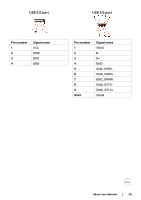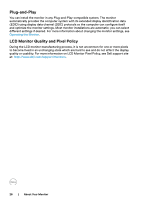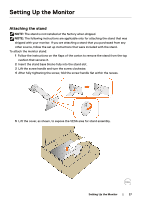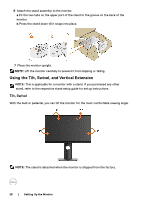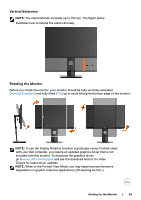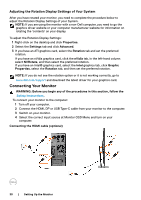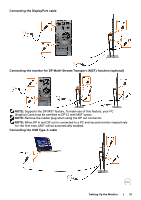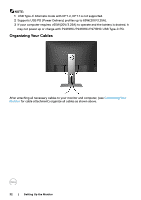Dell P2419HC USB-C Monitor Users Guide - Page 28
Using the Tilt, Swivel, and Vertical Extension, Tilt
 |
View all Dell P2419HC manuals
Add to My Manuals
Save this manual to your list of manuals |
Page 28 highlights
6 Attach the stand assembly to the monitor. a.Fit the two tabs on the upper part of the stand to the groove on the back of the monitor. b.Press the stand down till it snaps into place. 7 Place the monitor upright. NOTE: Lift the monitor carefully to prevent it from slipping or falling. Using the Tilt, Swivel, and Vertical Extension NOTE: This is applicable for a monitor with a stand. If you purchased any other stand, refer to the respective stand setup guide for set up instructions. Tilt, Swivel With the built-in pedestal, you can tilt the monitor for the most comfortable viewing angle. NOTE: The stand is detached when the monitor is shipped from the factory. 28 | Setting Up the Monitor

28
|
Setting Up the Monitor
6
Attach the stand assembly to the monitor.
a
.Fit the two tabs on the upper part of the stand to the groove on the back of the
monitor.
b
.Press the stand down till it snaps into place.
7
Place the monitor upright.
NOTE:
Lift the monitor carefully to prevent it from slipping or falling.
Using the Tilt, Swivel, and Vertical Extension
NOTE:
This is applicable for a monitor with a stand. If you purchased any other
stand, refer to the respective stand setup guide for set up instructions.
Tilt, Swivel
With the built-in pedestal, you can tilt the monitor for the most comfortable viewing angle.
NOTE:
The stand is detached when the monitor is shipped from the factory.