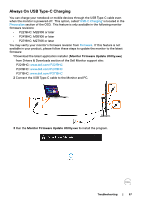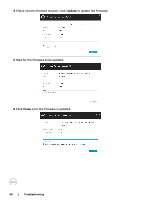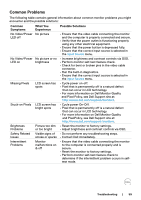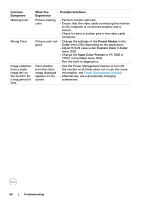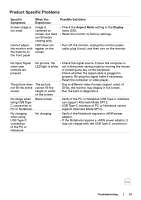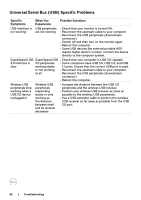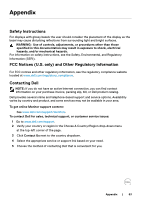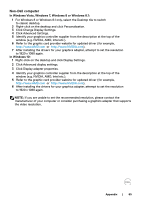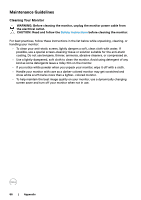Dell P2419HC USB-C Monitor Users Guide - Page 62
Universal Serial Bus (USB) Specific Problems, Specific, Symptoms, What You, Experience
 |
View all Dell P2419HC manuals
Add to My Manuals
Save this manual to your list of manuals |
Page 62 highlights
Universal Serial Bus (USB) Specific Problems Specific Symptoms What You Experience Possible Solutions USB interface is not working USB peripherals are not working • Check that your monitor is turned ON. • Reconnect the upstream cable to your computer. • Reconnect the USB peripherals (downstream connector). • Switch off and then turn on the monitor again. • Reboot the computer. • Some USB devices like external portable HDD require higher electric current; connect the device directly to the computer system. SupreSpeed USB SuperSpeed USB • Check that your computer is USB 3.0-capable. 3.0 interface is 3.0 peripherals • Some computers have USB 3.0, USB 2.0, and USB slow working slowly 1.1 ports. Ensure that the correct USB port is used. or not working • Reconnect the upstream cable to your computer. at all • Reconnect the USB peripherals (downstream connector). • Reboot the computer. Wireless USB peripherals stop working when a USB 3.0 device is plugged in Wireless USB peripherals responding slowly or only working as the distance between itself and its receiver decreases • Increase the distance between the USB 3.0 peripherals and the wireless USB receiver. • Position your wireless USB receiver as close as possible to the wireless USB peripherals. • Use a USB-extender cable to position the wireless USB receiver as far away as possible from the USB 3.0 port. 62 | Troubleshooting