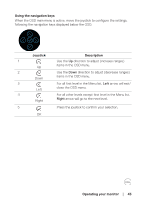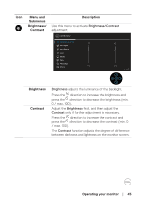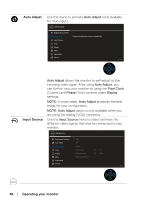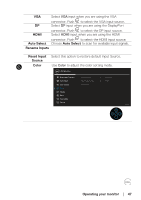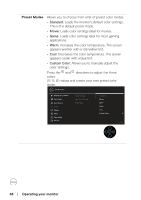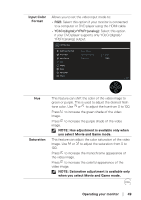Dell P2422H Users Guide - Page 44
Accessing the OSD menu, make your selection.
 |
View all Dell P2422H manuals
Add to My Manuals
Save this manual to your list of manuals |
Page 44 highlights
Accessing the OSD menu NOTE: If you change the settings and then either proceed to another menu or exit the OSD menu, the monitor automatically saves those changes.The changes are also saved if you change the settings and then wait for the OSD menu to disappear. 1. Select the icon to launch the OSD and display the main menu. 2X Monitor Brightness/Contrast Auto Adjust Input Source Color Display Menu Personalize Others 75% 75% Exit 2. Press the and directions to move between the setting options. As you move from one icon to another, the option is highlighted. 3. Press the or directions once to activate the highlighted option. NOTE: The directional buttons (and the OK button) displayed may differ according to the menu you've selected. Use available buttons to make your selection. 4. Press and direction to select the desired parameter. 5. Press and then use the and directions, according to the indicators on the menu, to make your changes. 6. Select the to return to the main menu. 44 │ Operating your monitor