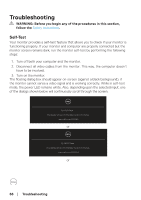Dell P2422H Users Guide - Page 61
Setting the maximum resolution, Operating your monitor, Screen Resolution, x 1080, Display settings
 |
View all Dell P2422H manuals
Add to My Manuals
Save this manual to your list of manuals |
Page 61 highlights
Setting the maximum resolution To set the maximum resolution for the monitor: In Windows® 7, Windows® 8, Windows® 8.1: 1. For Windows 8 and Windows 8.1 only, select the Desktop tile to switch to classic desktop. 2. Right-click on the desktop and click Screen Resolution. 3. Click the dropdown list of the Screen Resolution and select 1920 x 1080. 4. Click OK. In Windows® 10: 1. Right-click on the desktop and click Display settings. 2. Click Advanced display settings. 3. Click the dropdown list of the Resolution and select 1920 x 1080. 4. Click Apply. If you do not see 1920 x 1080 as an option, you may need to update your graphics driver. Depending on your computer, complete one of the following procedures: If you have a Dell desktop or portable computer: • Go to www.dell.com/support, enter your computer's Service Tag, and download the latest driver for your graphics card. If you are using a non-Dell computer (portable or desktop): • Go to the support site for your computer and download the latest graphic drivers. • Go to your graphics card website and download the latest graphic drivers. Operating your monitor │ 61