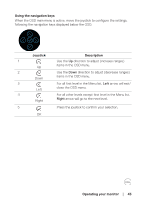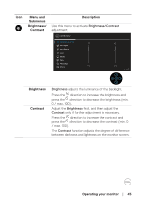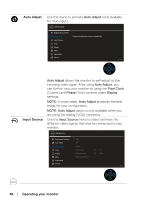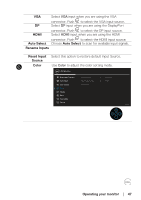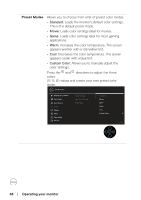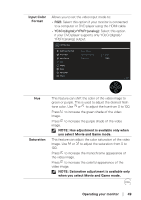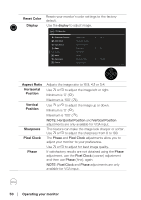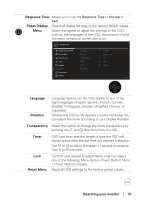Dell P2422H Users Guide - Page 46
Operating your monitor, Auto Adjust, Input Source, Pixel Clock, Phase, Display, NOTE: Auto Adjust
 |
View all Dell P2422H manuals
Add to My Manuals
Save this manual to your list of manuals |
Page 46 highlights
Auto Adjust Use this menu to activate Auto Adjust (only available for VGA input). 2X Monitor Brightness/Contrast Auto Adjust Press to adjust the screen automatically. Input Source Color Display Menu Personalize Others Exit Input Source Auto Adjust allows the monitor to self-adjust to the incoming video signal. After using Auto Adjust, you can further tune your monitor by using the Pixel Clock (Coarse) and Phase (Fine) controls under Display settings. NOTE: In most cases, Auto Adjust produces the best image for your configuration. NOTE: Auto Adjust option is only available when you are using the analog (VGA) connector. Use the Input Source menu to select between the different video signals that may be connected to your monitor. 2X Monitor Brightness/Contrast VGA Auto Adjust DP Input Source HDMI Color Auto Select On Display Rename Inputs VGA Menu Reset Input Source Personalize Others Exit 46 │ Operating your monitor