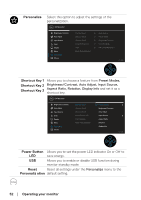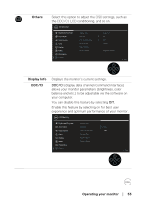Dell P2422H Users Guide - Page 57
Operating your monitor, Unlocking the OSD menu and Power buttons
 |
View all Dell P2422H manuals
Add to My Manuals
Save this manual to your list of manuals |
Page 57 highlights
• When the Power button is pressed. This indicates the Power button is in lock state. • When Up or Down or Left or Right direction or Power button are pressed. This indicates OSD menu buttons and the Power button is in lock state. Unlocking the OSD menu and Power buttons: 1. Press and hold the Up or Down or Left or Right direction for four seconds. The unlock menu appears. 2. Select the unlock icon to unlock the buttons on the display. Operating your monitor │ 57

Operating your monitor
│
57
•
When the Power button is pressed. This indicates the Power button is in lock
state.
•
When Up or Down or Left or Right direction or Power button are pressed.
This indicates OSD menu buttons and the Power button is in lock state.
Unlocking the OSD menu and Power buttons
:
1.
Press and hold the Up or Down or Left or Right direction for four seconds.
The unlock menu appears.
2. Select the unlock icon
to unlock the buttons on the display.