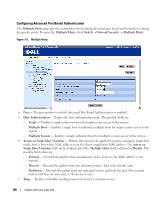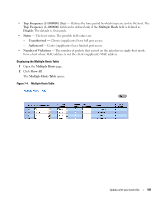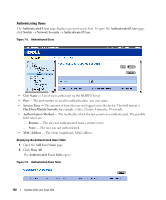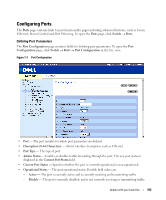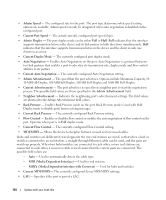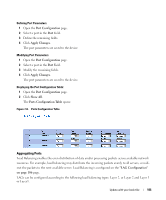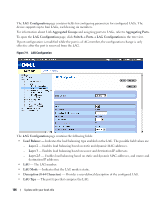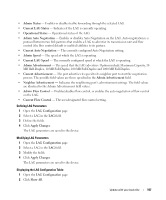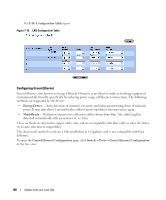Dell PowerConnect 2808 User's Guide - Page 103
Configuring Ports, Defining Port Parameters
 |
View all Dell PowerConnect 2808 manuals
Add to My Manuals
Save this manual to your list of manuals |
Page 103 highlights
Configuring Ports The Ports page contains links to port functionality pages including advanced features, such as Green Ethernet, Storm Control and Port Mirroring. To open the Ports page, click Switch → Ports. Defining Port Parameters The Port Configuration page contains fields for defining port parameters. To open the Port Configuration page, click Switch → Ports → Port Configuration in the tree view. Figure 7-7. Port Configuration • Port - The port number for which port parameters are defined. • Description (0-64 Characters) - A brief interface description, such as Ethernet. • Port Type - The type of port. • Admin Status - Enables or disables traffic forwarding through the port. The new port status is displayed in the Current Port Status field. • Current Port Status - Specifies whether the port is currently operational or non-operational. • Operational Status - The port operational status. Possible field values are: - Active - The port is currently active and is currently receiving and transmitting traffic. - Disable - The port is currently disabled, and is not currently receiving or transmitting traffic. Update with your book title 103