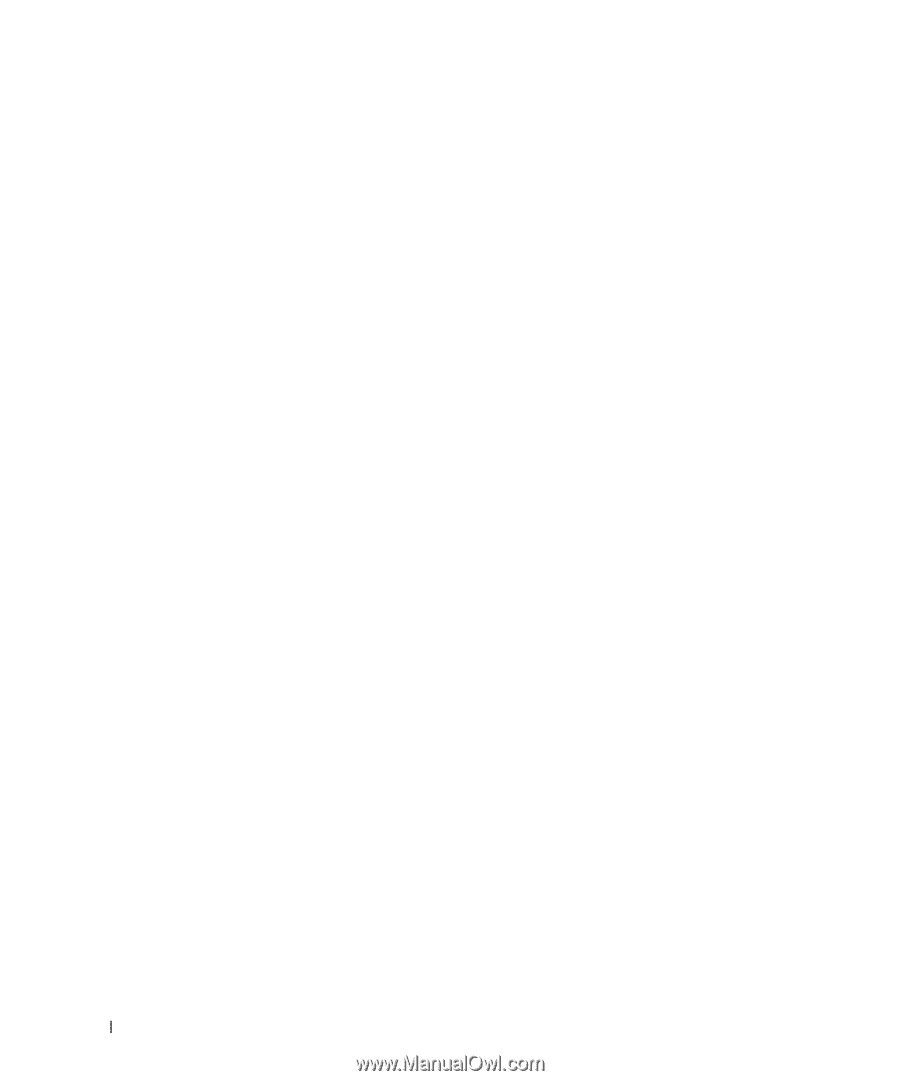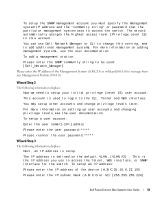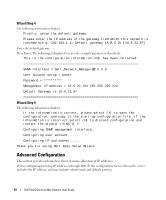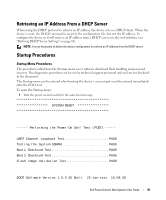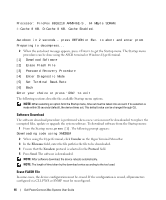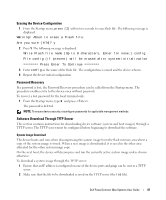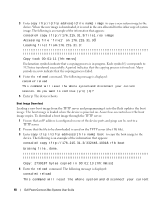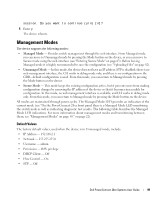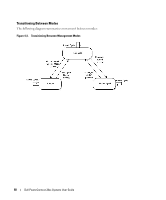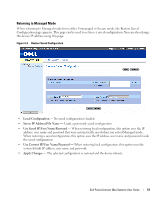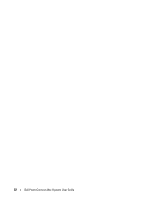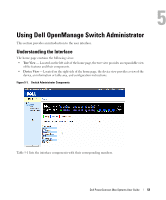Dell PowerConnect 2808 User's Guide - Page 48
Boot Image Download, control over the boot
 |
View all Dell PowerConnect 2808 manuals
Add to My Manuals
Save this manual to your list of manuals |
Page 48 highlights
3 Enter copy tftp://{tftp address}/{file name} image to copy a new system image to the device. When the new image is downloaded, it is saved in the area allocated for the other copy of system image. The following is an example of the information that appears: console# copy tftp://176.215.31.3/file1.ros image Accessing file 'file1' on 176.215.31.3Ö Loading file1 from 176.215.31.3: Copy took 00:01:11 [hh:mm:ss] Exclamation symbols indicate that a copying process is in progress. Each symbol (!) corresponds to 512 bytes transferred successfully. A period indicates that the copying process is timed out. Many periods in a row indicate that the copying process failed. 4 Enter the reload command. The following message is displayed: console# reload This command will reset the whole system and disconnect your current session. Do you want to continue (y/n) [n]? 5 Enter y. The device reboots. Boot Image Download Loading a new boot image from the TFTP server and programming it into the flash updates the boot image. The boot image is loaded when the device is powered on. A user has no control over the boot image copies. To download a boot image through the TFTP server: 1 Ensure that an IP address is configured on one of the device ports and pings can be sent to a TFTP server. 2 Ensure that the file to be downloaded is saved on the TFTP server (the rfb file). 3 Enter copy tftp://{tftp address}/{file name} boot to copy the boot image to the device. The following is an example of the information that appears: console# copy tftp://176.215.31.3/332448-10018.rfb boot Erasing file..done. Copy: 2739187 bytes copied in 00:01:13 [hh:mm:ss] 4 Enter the reload command. The following message is displayed: console# reload This command will reset the whole system and disconnect your current 48 Dell PowerConnect 28xx Systems User Guide