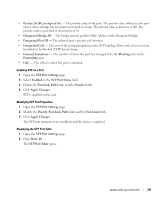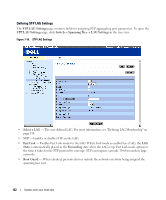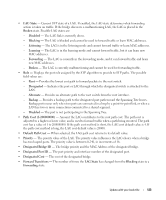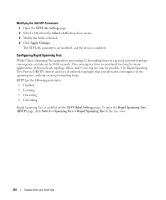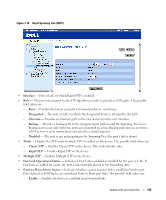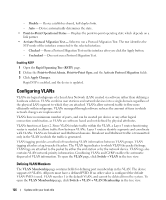Dell PowerConnect 2808 User's Guide - Page 121
Designated Bridge ID, STP Port Settings
 |
View all Dell PowerConnect 2808 manuals
Add to My Manuals
Save this manual to your list of manuals |
Page 121 highlights
• Priority (0-240, in steps of 16) - The priority value of the port. The priority value influences the port choice when a bridge has two ports connected in a loop. The priority value is between 0-240. The priority value is provided in increments of 16. • Designated Bridge ID - The bridge priority and the MAC Address of the designated bridge. • Designated Port ID - The selected port's priority and interface. • Designated Cost - The cost of the port participating in the STP topology. Ports with a lower cost are less likely to be blocked if STP detects loops. • Forward Transitions - The number of times the port has changed from the Blocking state to the Forwarding state. • LAG - The LAG to which the port is attached. Enabling STP on a Port 1 Open the STP Port Settings page. 2 Select Enabled in the STP Port Status field. 3 Define the Fast Link, Path Cost, and the Priority fields. 4 Click Apply Changes. STP is enabled on the port. Modifying STP Port Properties 1 Open the STP Port Settings page. 2 Modify the Priority, Fast Link, Path Cost, and the Fast Link fields. 3 Click Apply Changes. The STP port parameters are modified, and the device is updated. Displaying the STP Port Table 1 Open the STP Port Settings page. 2 Click Show All. The STP Port Table opens. Update with your book title 121